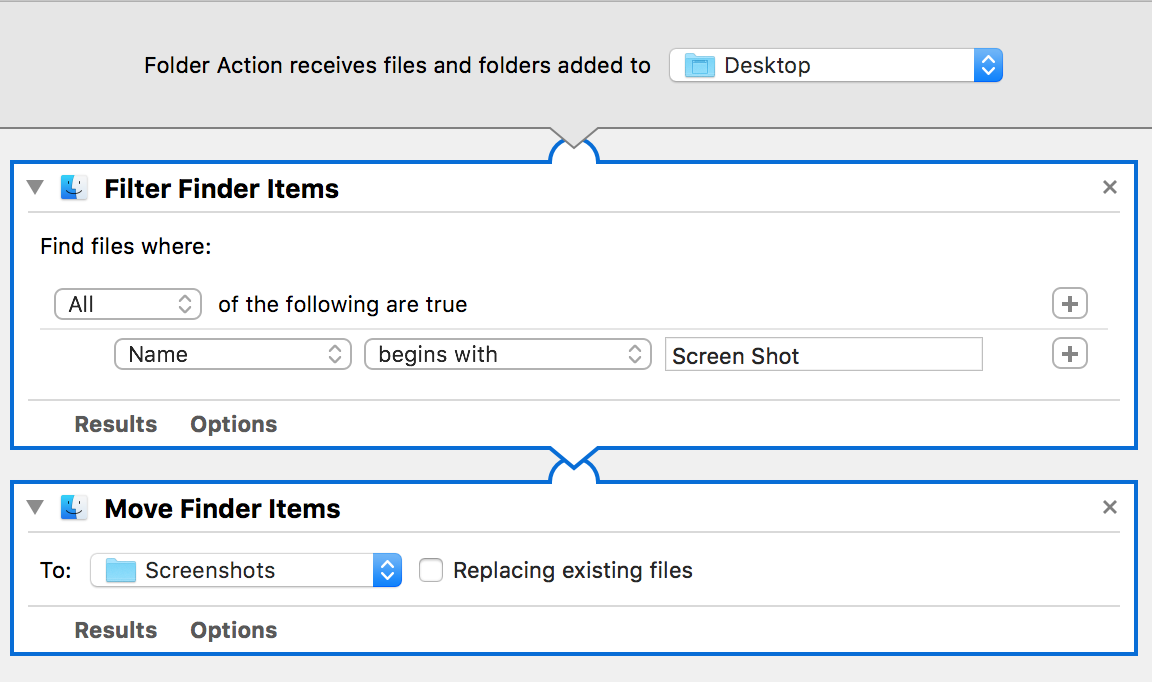I'd like to change the location that screenshots created via File > Save Screen Shot in the iOS Simulator are saved from the desktop to a folder of my choice. How can this be done? Perhaps there's a user defaults value I could change, much like the one specifying the location of standard screenshots on OS X?
In Xcode 12 we now always set the default location to wherever you last saved a screenshot, so to change the default location press ⌥ + ⌘ + S then select the location.
Also new to Xcode 12 you can right-click on the screenshot preview window that appears and you should see Desktop, Documents, and your custom location (if you've set one that isn't the Desktop). So even if the default is somewhere else you can always send the screenshot to the Desktop. You can also drag this window and drop it in an app or the Finder.
In Xcode 9 you can hold down Option while saving a screenshot and we will prompt you for the location. Check the "Use this as the default location" box to make the selected directory the default for all screenshots.
Simulator saves screen shot file on (logged-in user's) desktop and it's default path.
To change default path (with Xcode 9+), press and hold ⌥ Option (alt) button from keyboard, while you take a screen shot.
Or
Using Mac Keyboad: Press keys ⌥ Option + ⌘ + s all together.
It will show a dialog with file storage options and also allows to set/change default path.

Just use MacOS defaults =)
#Read current value:
defaults read com.apple.iphonesimulator ScreenShotSaveLocation
#Set path to ~/Pictures/_screenshots:
defaults write com.apple.iphonesimulator ScreenShotSaveLocation -string ~/Pictures/_screenshots
You will not be able to do that.
An easy alternative could be (after changing the default screenshot directory):
- press cmd+shft+4
- press spacebar
- Click your iPad/iPhone simulator window
You can use Automator to create a Folder Action workflow to automatically move screen shots from Desktop to your desired folder.
Steps: Filter items containing iOS Simulator Screen Shot in name. Then move those items to your chosen folder.
Here's a sample https://github.com/chrisamanse/iOS-Simulator-Screenshot-Mover
It can easily be done using the new command line interface (since Xcode 8.2)
xcrun simctl io booted screenshot ~/Desktop/screenshot.png
Replace ~/Desktop/screenshot.png with your folder location and it will be saved on there.
Further information in this blog: https://medium.com/@hollanderbart/new-features-in-xcode-8-2-simulator-fc64a4014a5f#.bzuaf5gp0
Just Press Option + command + s together and it will prompt you a dialog where you want to save screenshot.
© 2022 - 2024 — McMap. All rights reserved.