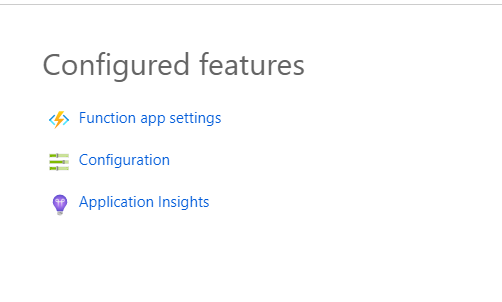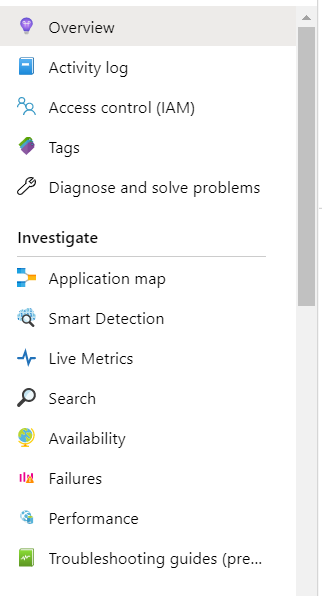I know it probably has something to do with a misconfiguration, but unfortunately the most info I get is
The function runtime is unable to start. Session Id: b939c608ae424150878a55eeac6e7d36 Timestamp: 2018-10-04T18:05:22.023Z
My function looks like
[FunctionName("DoJob")]
public static async Task DoJobAsync([ServiceBusTrigger("job-queue", Connection = "MyServiceBusConnection")] string json, ILogger log)
{
…
}
and my my local.settings.json is like
{
"IsEncrypted": false,
"Values": {
"AzureWebJobsStorage": "UseDevelopmentStorage=true",
"AzureWebJobsDashboard": "UseDevelopmentStorage=true",
"MyServiceBusConnection": "[my service bus connection string]"
}
}
The function app builds locally and publishes, but as soon as I navigate to it in the portal I get the above error.
I am using .NET Standard (V2) and the latest version 1.0.22.
Also, if I try to test in the portal I get 500 Internal Server Error but nothing shows up in Log Streaming.