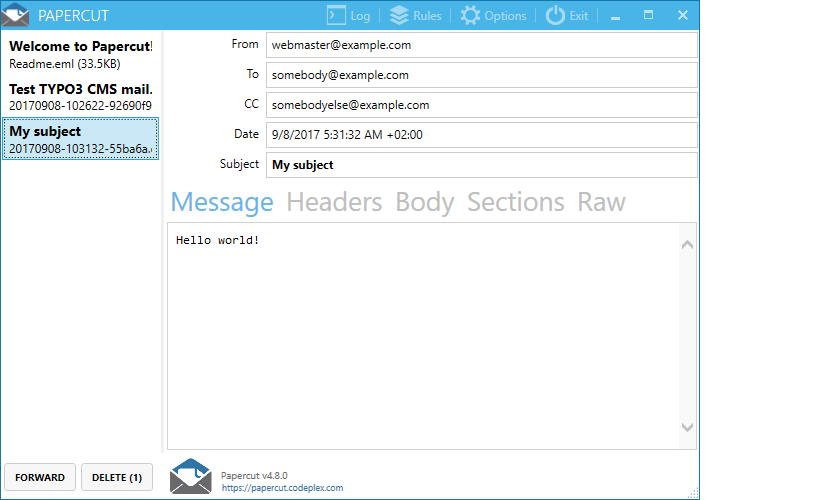I am trying to send mail from localhost. but i am unable to send the mail from localhost so can anybody tell me that how to reconfigure my xampp to send mail from localhost
You can send mail from localhost with sendmail package , sendmail package is inbuild in XAMPP. So if you are using XAMPP then you can easily send mail from localhost.
for example you can configure C:\xampp\php\php.ini and c:\xampp\sendmail\sendmail.ini for gmail to send mail.
in C:\xampp\php\php.ini find extension=php_openssl.dll and remove the semicolon from the beginning of that line to make SSL working for gmail for localhost.
in php.ini file find [mail function] and change
SMTP=smtp.gmail.com
smtp_port=587
sendmail_from = [email protected]
sendmail_path = "\"C:\xampp\sendmail\sendmail.exe\" -t"
Now Open C:\xampp\sendmail\sendmail.ini. Replace all the existing code in sendmail.ini with following code
[sendmail]
smtp_server=smtp.gmail.com
smtp_port=587
error_logfile=error.log
debug_logfile=debug.log
[email protected]
auth_password=my-gmail-password
[email protected]
Now you have done!! create php file with mail function and send mail from localhost.
PS: don't forgot to replace my-gmail-id and my-gmail-password in above code.
Also, don't forget to remove duplicate keys if you copied settings from above. For example comment following line if there is another sendmail_path : sendmail_path="C:\xampp\mailtodisk\mailtodisk.exe" in the php.ini file
Also remember to restart the server using the XAMMP control panel so the changes take effect.
For gmail please check https://support.google.com/accounts/answer/6010255 to allow access from less secure apps.
To send email on Linux (with sendmail package) through Gmail from localhost please check PHP+Ubuntu Send email using gmail form localhost.
15/07/16 00:15:30 : Socket Error # 10060<EOL>Connection timed out. in my C:\xampp\sendmail\error.log file , any thoughts there ? @MuhammadAshikuzzaman –
Nippon sendmail.exe for linux, then what is it? –
Irreformable In XAMPP v3.2.1 for testing purposes you can see the emails that the XAMPP sends in XAMPP/mailoutput. In my case on Windows 8 this did not require any additional configuration and was a simple solution to testing email
c:\xampp\php\php.ini, look for [mail function], and uncomment the line that mentions mailtodisk.exe. Keep every other line in this section commented out except for the mail.add_x_header one. –
Fromm sendmail_path="C:\xampp\mailtodisk\mailtodisk.exe" –
Fromm You can test send mail in Your PC without Internet
you should use Papercut this simple application to test send mail. and you don't need to configure anything.
Just run it and try test send mail:
test_sendmail.php
<?php
$to = "[email protected]";
$subject = "My subject";
$txt = "Hello world!";
$headers = "From: [email protected]" . "\r\n" .
"CC: [email protected]";
mail($to,$subject,$txt,$headers);
?>
and you will see this:
I hope you will have a good day. you can find me on Youtube for more tutorial Piseth Sok
Cheer!
Its very simple to send emails on localhost or local server
Note: I am using the test mail server software on Windows 7 64bit with Xampp installed
Just download test mail server tool and install according to the instruction given on its website Test Mail Server Tool
Now you need to change only two lines under php.ini file
- Find
[mail function]and remove semi colon which is before;smtp = localhost - Put the semi colon before
sendmail_path = "C:\xampp\mailtodisk\mailtodisk.exe"
You don't need to change anything else, but if you still not getting emails than check for the SMTP port, the port number must be same.
The above method is for default settings provided by the Xampp software.
You have to configure SMTP on your server. You can use G Suite SMTP by Google for free:
<?php
$mail = new PHPMailer(true);
// Send mail using Gmail
if($send_using_gmail){
$mail->IsSMTP(); // telling the class to use SMTP
$mail->SMTPAuth = true; // enable SMTP authentication
$mail->SMTPSecure = "ssl"; // sets the prefix to the servier
$mail->Host = "smtp.gmail.com"; // sets GMAIL as the SMTP server
$mail->Port = 465; // set the SMTP port for the GMAIL server
$mail->Username = "[email protected]"; // GMAIL username
$mail->Password = "your-gmail-password"; // GMAIL password
}
// Typical mail data
$mail->AddAddress($email, $name);
$mail->SetFrom($email_from, $name_from);
$mail->Subject = "My Subject";
$mail->Body = "Mail contents";
try{
$mail->Send();
echo "Success!";
} catch(Exception $e){
// Something went bad
echo "Fail :(";
}
?>
Read more about PHPMailer here.
As in my personal experience I found that very similar thing to Vikas Dwivedi answer will work just fine.
Step 1 (php.ini file)
In php.ini file located in xampp\php\php.ini. Change settings to the following:
extension=php_openssl.dll
[mail function]
sendmail_path =":\xampp7\sendmail\sendmail.exe -t"
mail.add_x_header=On
Turn off other variables under mail funciton by putting ; before them. e.g ;smtp_port=25
Step 2 (sendmail.ini file)
In sendmail.ini located in xampp\sendmail\semdmail.ini change to the following:
smtp_server=smtp.gmail.com
smtp_port=465
smtp_ssl=auto
[email protected]
auth_password=YourPassword
Step 3 (code)
Create a php file and use the following:
<?php
mail($to, "subject", "body", "From: ".$from);
?>
Notice
- You need to restart apache in order for php.ini to reload.
- you need to activate Google Less secure app access in https://myaccount.google.com/u/1/security
- It might help to run Xampp with Admin permission.
This code is used for the mail from your localhost XAMPP and your Gmail account. This code is very easy and working for me try your self.
Below Change In php.ini File
SMTP=smtp.gmail.com
smtp_port=587
sendmail_from = [email protected]
sendmail_path = "\"C:\xampp\sendmail\sendmail.exe\" -t"
extension=php_openssl.dll
Below Change In sendmail.ini File
smtp_server=smtp.gmail.com
smtp_port=587
error_logfile=error.log
debug_logfile=debug.log
[email protected]
auth_password=your-gmail-password
[email protected]
Please write the belove code in your PHP file to send email
<?php
$to = "[email protected]";
$subject = "Test Mail";
$headers = "From: [email protected]\r\n";
$headers .= "Reply-To: [email protected]\r\n";
$headers .= "CC: [email protected]\r\n";
$headers .= "MIME-Version: 1.0\r\n";
$headers .= "Content-Type: text/html; charset=ISO-8859-1\r\n";
$message = '<html><body>';
$message .= '<img src="//css-tricks.com/examples/WebsiteChangeRequestForm/images/wcrf-header.png" alt="Website Change Request" />';
$message .= '<table rules="all" style="border-color: #666;" cellpadding="10">';
$message .= "<tr style='background: #eee;'><td><strong>Name:</strong> </td><td>Details</td></tr>";
$message .= "<tr><td><strong>Email:</strong> </td><td>Details</td></tr>";
$message .= "<tr><td><strong>Type of Change:</strong> </td><td>Details</td></tr>";
$message .= "<tr><td><strong>Urgency:</strong> </td><td>Details</td></tr>";
$message .= "<tr><td><strong>URL To Change (main):</strong> </td><td>Details</td></tr>";
$addURLS = 'google.com';
if (($addURLS) != '') {
$message .= "<tr><td><strong>URL To Change (additional):</strong> </td><td>" . $addURLS . "</td></tr>";
}
$curText = 'dummy text';
if (($curText) != '') {
$message .= "<tr><td><strong>CURRENT Content:</strong> </td><td>" . $curText . "</td></tr>";
}
$message .= "<tr><td><strong>NEW Content:</strong> </td><td>New Text</td></tr>";
$message .= "</table>";
$message .= "</body></html>";
if(mail($to,$subject,$message,$headers))
{
echo "Mail Send Sucuceed";
}
else{
echo "Mail Send Failed";
}
?>
in addition to all answers please note that in sendmail.ini file:
auth_password=this-is-Not-your-Gmail-password
due to new google security concern, you should follow these steps to make an application password for this purpose:
- go to https://accounts.google.com/ in security tab
- turn two-step-verification on, using any available option
- go back to the security tab (under the same section, where the two-step-verification was originally found) and make an App-password (in select-app drop-down menu, you can choose 'other')
Finally, please note that if you are just using an application, instead of writing the php-code yourself, you may need to set Sendmail as the preferred option.
Running XAMPP as administrator should also solve any file-access issues.
You have to define an SMTP server and a port for this. All except like sending mails from live hosts.
This is a useful link regarding this.
NB: The port should be unused. Please take care that, Some applications like
Skypeuses the default ports and there by prevents sending mail.
just spent over an hour trying to make this work. for everybody having the same trouble with all the suggestions posted not working: you have to restart Apache in your XAMPP inrerface! just restarting XAMPP wont work!!
I tried many ways to send a mail from XAMPP Localhost, but since XAMPP hasn't SSL Certificate, my email request blocked by Gmail or similar SMTP Service providers.
Then I used MailHog for local smtp server, what you need to do is just run it. localhost:1025 is for smtp server, localhost:8025 is for mail server, where you can check the emails you sent.
here is my code:
require_once "src/PHPMailer.php";
require_once "src/SMTP.php";
require_once "src/Exception.php";
$mail = new PHPMailer\PHPMailer\PHPMailer();
//Server settings
$mail->SMTPDebug = 3; // Enable verbose debug output
$mail->isSMTP(); // Send using SMTP
$mail->Host = 'localhost'; // Set the SMTP server to send through
$mail->Port = 1025; // TCP port to connect to
// $mail->Username = ''; // SMTP username
// $mail->Password = ''; // SMTP password
// $mail->SMTPAuth = true; // Enable SMTP authentication
// $mail->SMTPSecure = 'tls'; // Enable TLS encryption; `PHPMailer::ENCRYPTION_SMTPS` also accepted
//Recipients
$mail->setFrom('[email protected]', 'Mailer');
$mail->addAddress('[email protected]', 'Joe User'); // Add a recipient
// Content
$mail->isHTML(true); // Set email format to HTML
$mail->Subject = 'Here is the subject';
$mail->Body = 'This is the HTML message body <b>in bold!</b>';
$mail->AltBody = 'This is the body in plain text for non-HTML mail clients';
if(!$mail->Send()) {
echo "Mailer Error: " . $mail->ErrorInfo;
} else {
echo "Message sent!";
}
© 2022 - 2024 — McMap. All rights reserved.