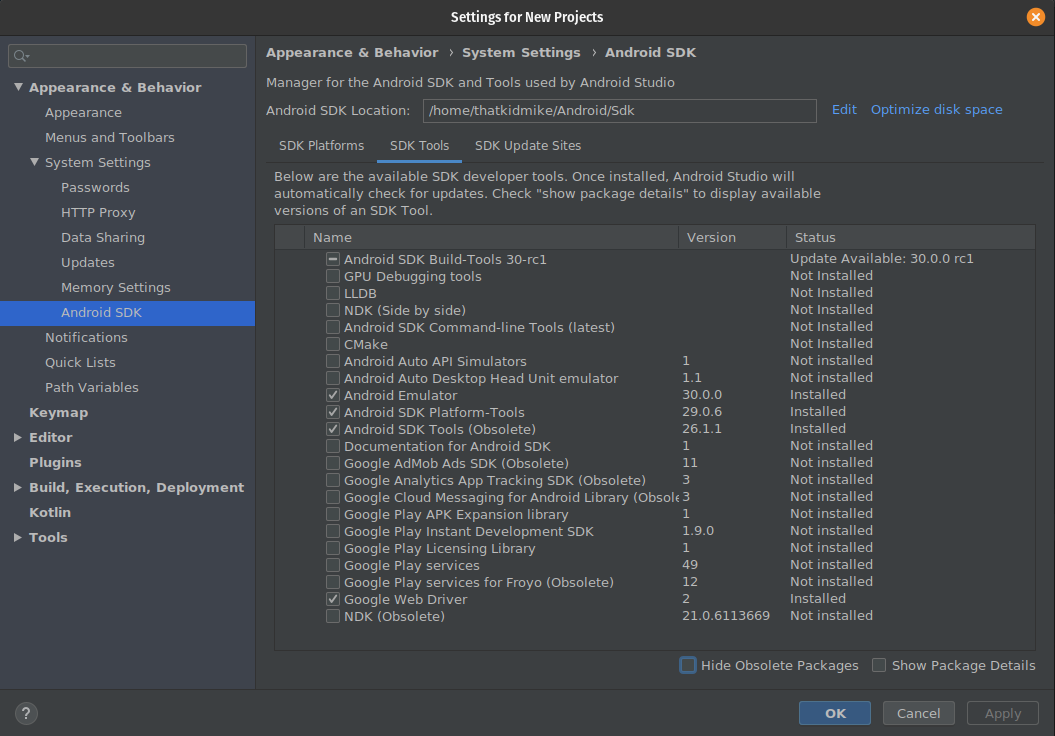On a freshly installed macOS Catalina, I installed Android Studio 3.6.1.
I've got the following error when I ran flutter doctor in the course of setting up flutter SDK on my Mac.
[!] Android toolchain - develop for Android devices (Android SDK version 29.0.3)
✗ Android license status unknown.
Try re-installing or updating your Android SDK Manager.
See https://developer.android.com/studio/#downloads or visit
https://flutter.dev/setup/#android-setup for detailed instructions.
I re-installed Android Studio and follow the instructions in the second link in the error message, but these links do not seem to help resolving the issue. I also tried the following:
$ flutter doctor --android-licenses
Which gives the following error:
Android sdkmanager tool not found
(/Users/username/Library/Android/sdk/tools/bin/sdkmanager).
Try re-installing or updating your Android SDK,
visit https://flutter.dev/setup/#android-setup for detailed instructions.
I checked my installation and found out that tools directory is missing under ~/Library/Android/sdk/.
Also, I found out Android SDK Tools option is missing from SDK Tools tab in SDK Manager of the Android Studio as shown in this screenshot. (Android SDK Tools option was present on my previous installation of Android Studio 3.5.3.)
Has anyone had the similar problem? I am not sure what I'm doing wrong. If anyone can show me how I can fix this issue, I'd appreciate it! (This is my first question on Stack Overflow. Please excuse me for lengthy post.)