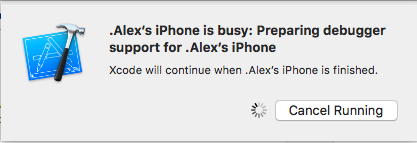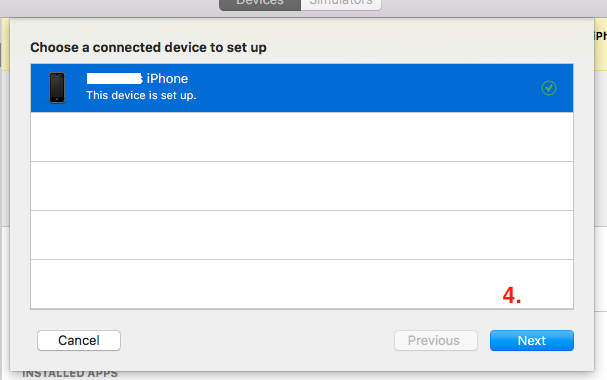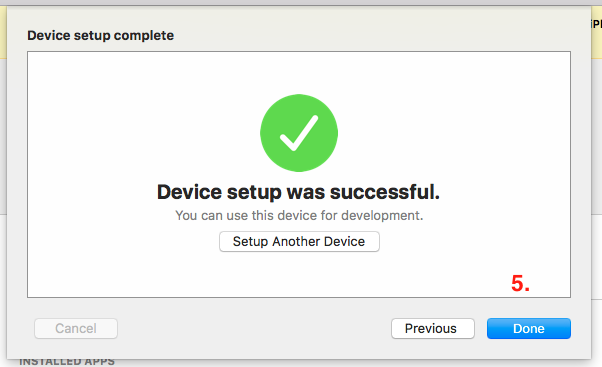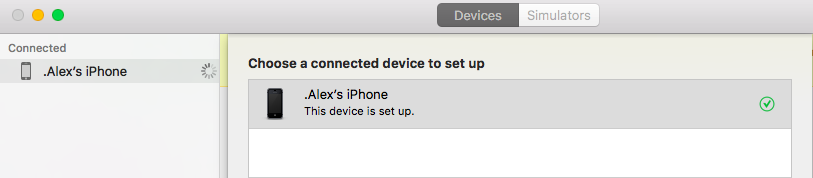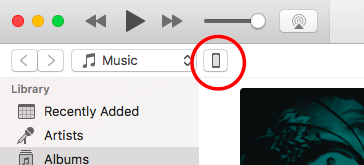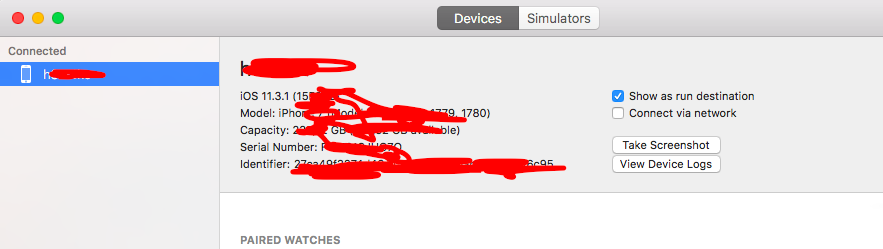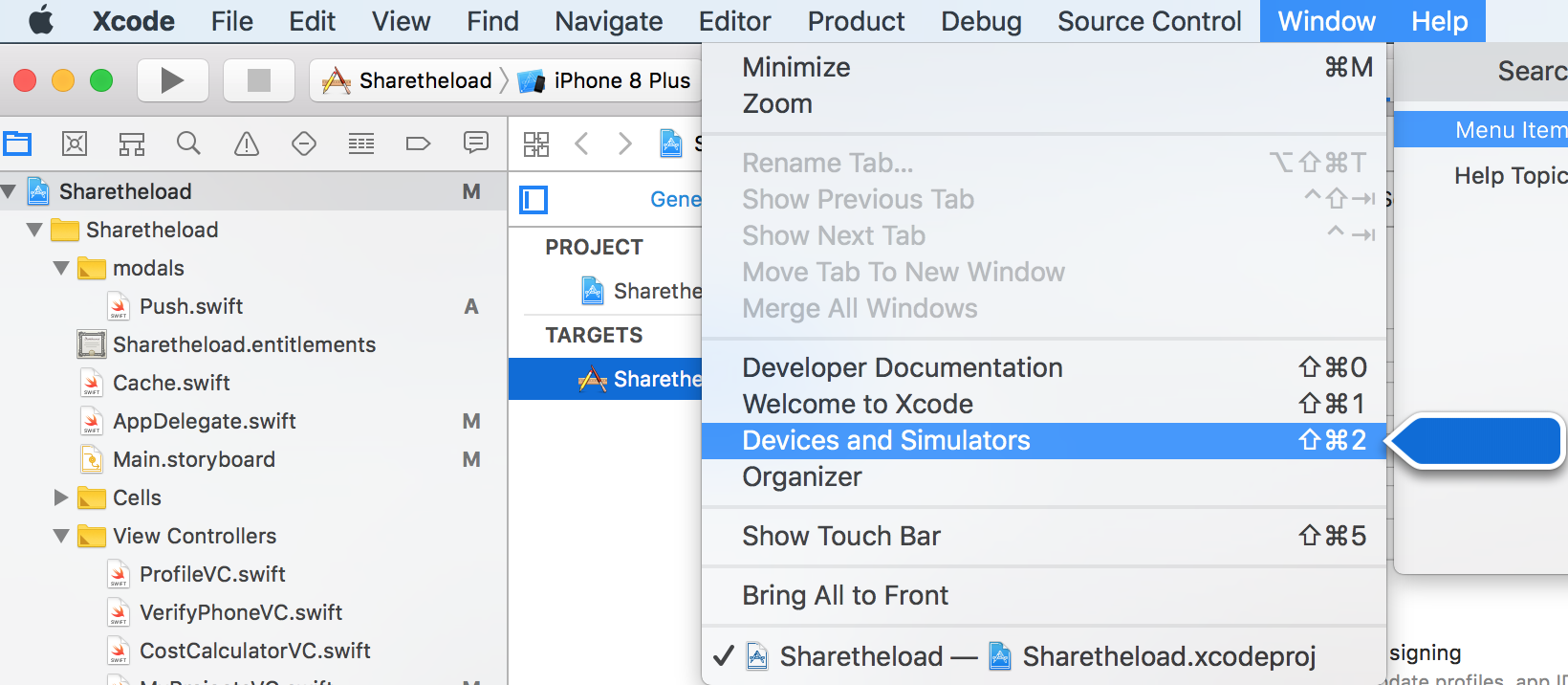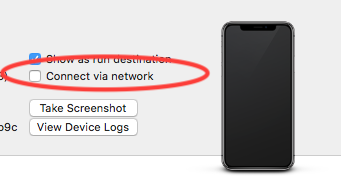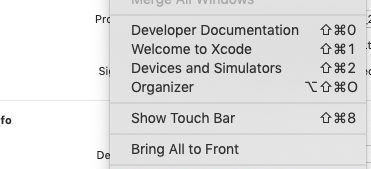TL;DR: Settings > General > Profile & Device Management > (Under DEVELOPER APP category) click my email address that happens to be my Apple ID > Trust Developer
This might not be relevant to anyone else, as I am new to iOS development and this was my first attempt to install an application on my phone, but I'll provide the answer as it wasn't yet listed.
I went through restarting my phone, restarting Xcode, unplugging and plugging back in, clean building, and even removed the device from the Devices and Simulators menu. However, I believe the cause for me was that I hadn't added my developer certificate to the listed of trusted certificates on my device.
I am on iOS 10.3.3 so the navigation and wording in Settings on the phone might be slightly different, but the final step I took before this issue was fixed was to trust my developer certificate as an individual developer on my phone.
To do that, go Settings > General > Profile & Device Management > (Under DEVELOPER APP category) click my email address that happens to be my Apple ID > Trust Developer
Whether or not that was the cause of my problem, I am unsure. This was, however, the last step that I took before the app ran on my phone successfully after doing all of the other steps listed above.