Updated MRE with subplots
- I'm not sure of the usefulness of the original question and MRE. The margin padding seems to be properly adjusted for large x and y labels.
- The issue is reproducible with subplots.
- Using
matplotlib 3.4.2
fig, axes = plt.subplots(ncols=2, nrows=2, figsize=(8, 6))
axes = axes.flatten()
for ax in axes:
ax.set_ylabel(r'$\ln\left(\frac{x_a-x_b}{x_a-x_c}\right)$')
ax.set_xlabel(r'$\ln\left(\frac{x_a-x_d}{x_a-x_e}\right)$')
plt.show()
Original
I am plotting a dataset using matplotlib where I have an xlabel that is quite "tall" (it's a formula rendered in TeX that contains a fraction and is therefore has the height equivalent of a couple of lines of text).
In any case, the bottom of the formula is always cut off when I draw the figures. Changing figure size doesn't seem to help this, and I haven't been able to figure out how to shift the x-axis "up" to make room for the xlabel. Something like that would be a reasonable temporary solution, but what would be nice would be to have a way to make matplotlib recognize automatically that the label is cut off and resize accordingly.
Here's an example of what I mean:
import matplotlib.pyplot as plt
plt.figure()
plt.ylabel(r'$\ln\left(\frac{x_a-x_b}{x_a-x_c}\right)$')
plt.xlabel(r'$\ln\left(\frac{x_a-x_d}{x_a-x_e}\right)$', fontsize=50)
plt.title('Example with matplotlib 3.4.2\nMRE no longer an issue')
plt.show()
The entire ylabel is visible, however, the xlabel is cut off at the bottom.
In the case this is a machine-specific problem, I am running this on OSX 10.6.8 with matplotlib 1.0.0

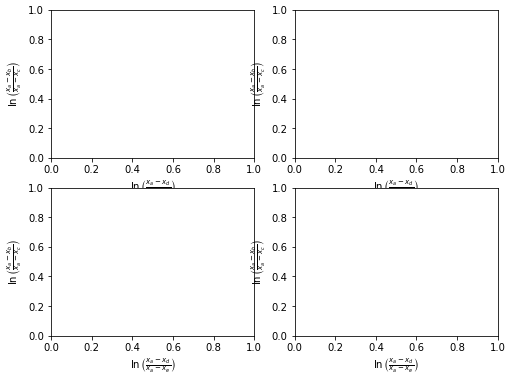
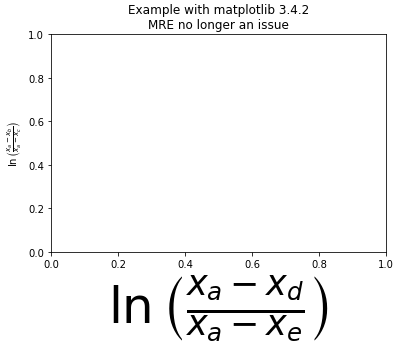
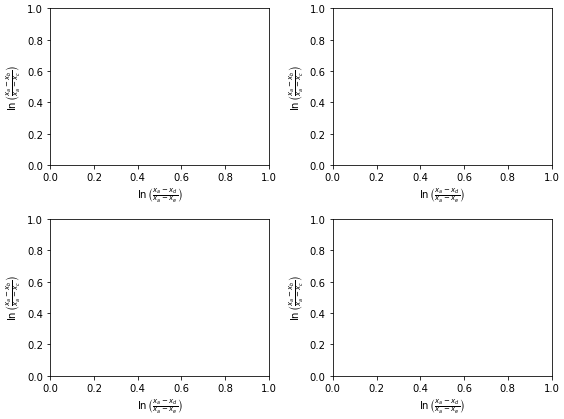
fig, axes = plt.subplots(ncols=2, nrows=2, figsize=(8, 6), tight_layout=True)instead of addingplt.tight_layout()later. – Savadove