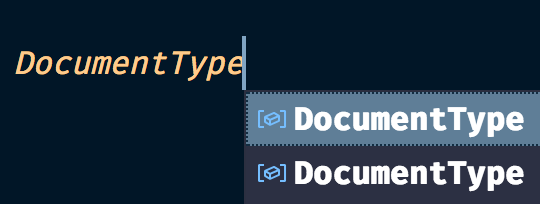You cannot disable specific IntelliSense completion options, however, there are a few other relevant caveats.
Answer to not your question: You can filter whole classes of keywords with the editor setting editor.suggest.filteredTypes. See more about this here.
IntelliSense does not allow you to configure or filter specific keywords. The list of all IntelliSense options is here. It also appears this is impossible with other major options. For example, the language server protocol does not support this(GitHub thread abt this). That being said, there is a plethora of autocomplete extensions and I'm certain this feature exists for some.
Something like intellicode might also be an answer, as it will look through other files you've edited to try to learn your practices.
If you're 100% sold on IntelliSense, and you're willing to sink several hours into this, you could set up a discrete language server, and then use something like this to filter completions as they are sent to the editor. While this would work, I think it's a terrible idea.