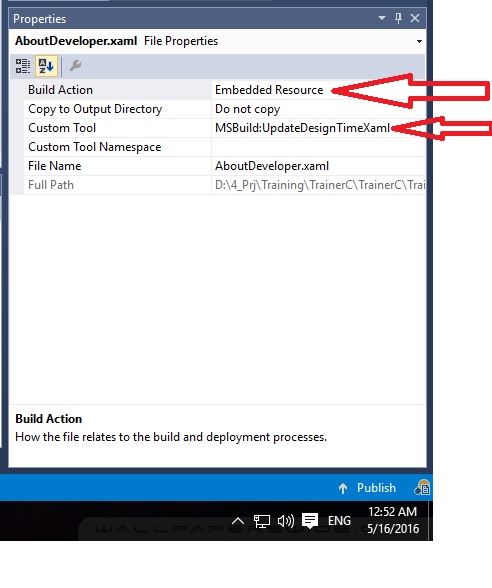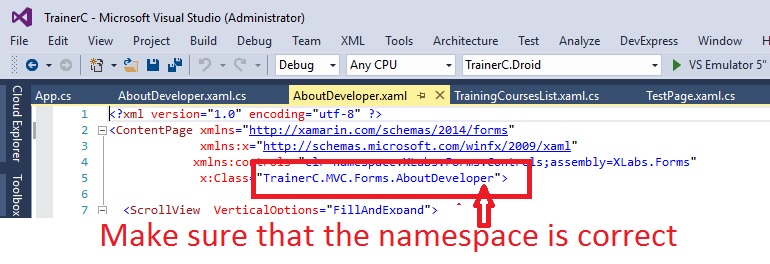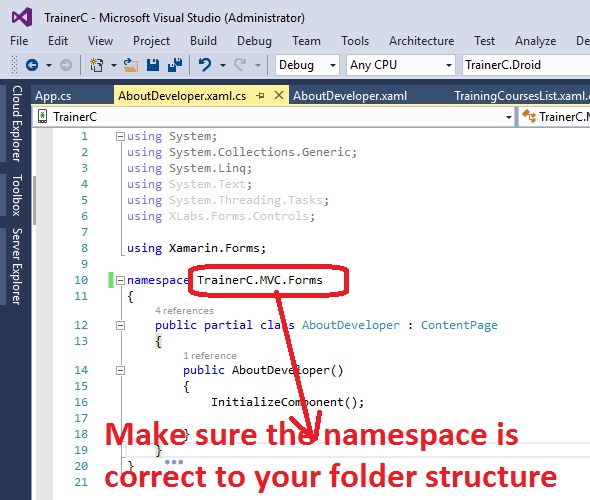Since this seems to be the go-to thread for the problem regarding missing 'InitializeComponent', I'll include my answer here.
I too was having this issue and I've tried everything I found here and in all other Forums that Google could find, however none resolved the issue for me. After two hours of trying everything, I finally figured out what was wrong with my setup.
In our project, we are using Metro components from MahApps. The view that was giving me trouble was a view inheriting from MetroWindow, like this:
<Controls:MetroWindow x:Class="ProjectNamespace.MyView"
xmlns:Controls="http://metro.mahapps.com/winfx/xaml/controls"
... >
Now, I have defined my static resources as
<Controls:MetroWindow.Resources>
<prop:Resources x:Key="LocalizedStrings"/>
...
</Controls:MetroWindow.Resources>
That's how I've defined Resources in UserControls in all my other views, so that's what I assumed will work.
That was, however, not the case with Controls:MetroWindow! There I absolutely needed the resource definition as follows:
<Controls:MetroWindow.Resources>
<ResourceDictionary>
<prop:Resources x:Key="LocalizedStrings"/>
...
</ResourceDictionary>
</Controls:MetroWindow.Resources>
So my issue, in summary, was a missing <ResourceDictionary> tag. I really don't know why this produced the 'InitializeComponent' error and it weirdly didn't even produce it on every machine of mine, but that's how I fixed it. Hope this helps (the remaining 0.001% of people encountering this issue).