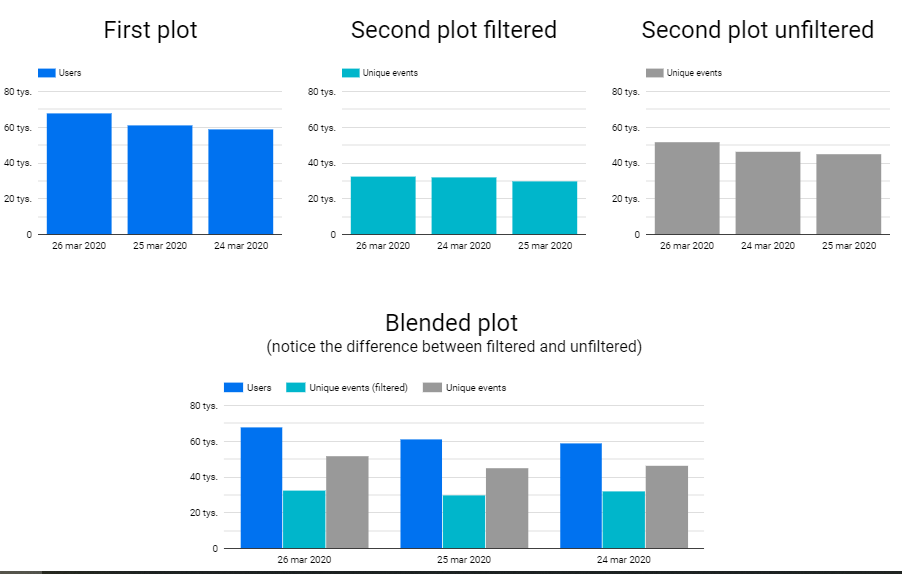I know similar questions were asked before, but none of the answers that I found (example here, another example) helped me.
What I am trying to do:
Create a report in Google Data Studio that shows me number of Unique Page Views VS Specific Event. For example: how many users visited page X, and how many of those clicked in button Y.
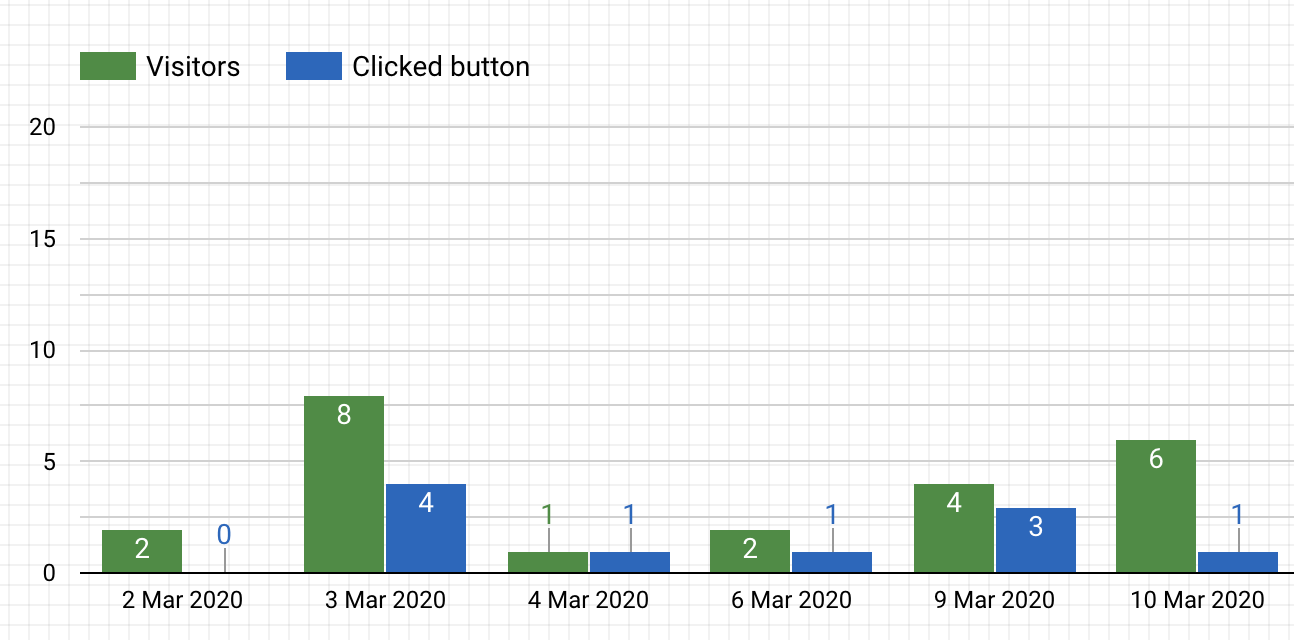 (Example of what I am trying to achieve) ☝️
(Example of what I am trying to achieve) ☝️
What I already have:
Google Analytics is configured and events are tracked. When I go to Google Analytics I can see the numbers there. Google Data Studio is already connected to my Google Analytics and the numbers are matching.
What I tried so far:
Test 1
Create a chart using Unique Page Views and Unique Events metrics and set a filter with Event Name = "Button clicked", but that filters my Unique Page Views metric and I end up with wrong numbers.
Test 2
Create a Calculated Field using:
SUM(case when REGEXP_MATCH(Event Action, "Button clicked") then 1 else 0 end)
or using:
COUNT(case when REGEXP_MATCH(Event Action, "Button clicked" ) then "Button clicked" else NULL end)
But this only returns 1
Appreciate any other ideas 💡