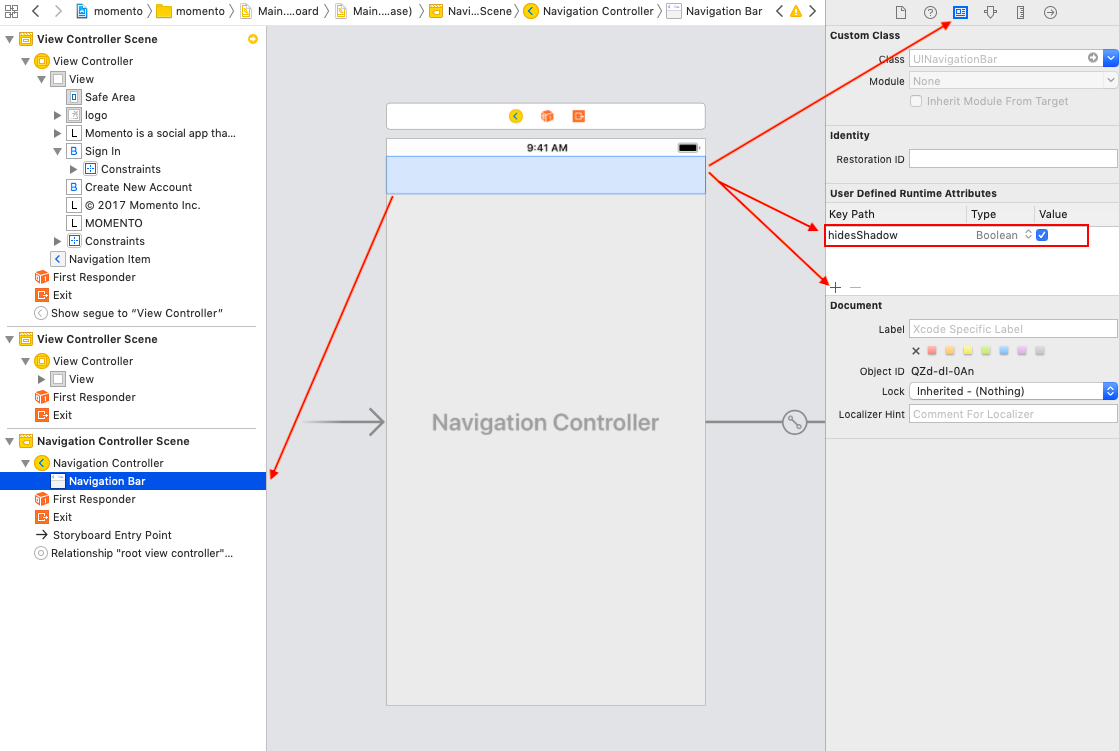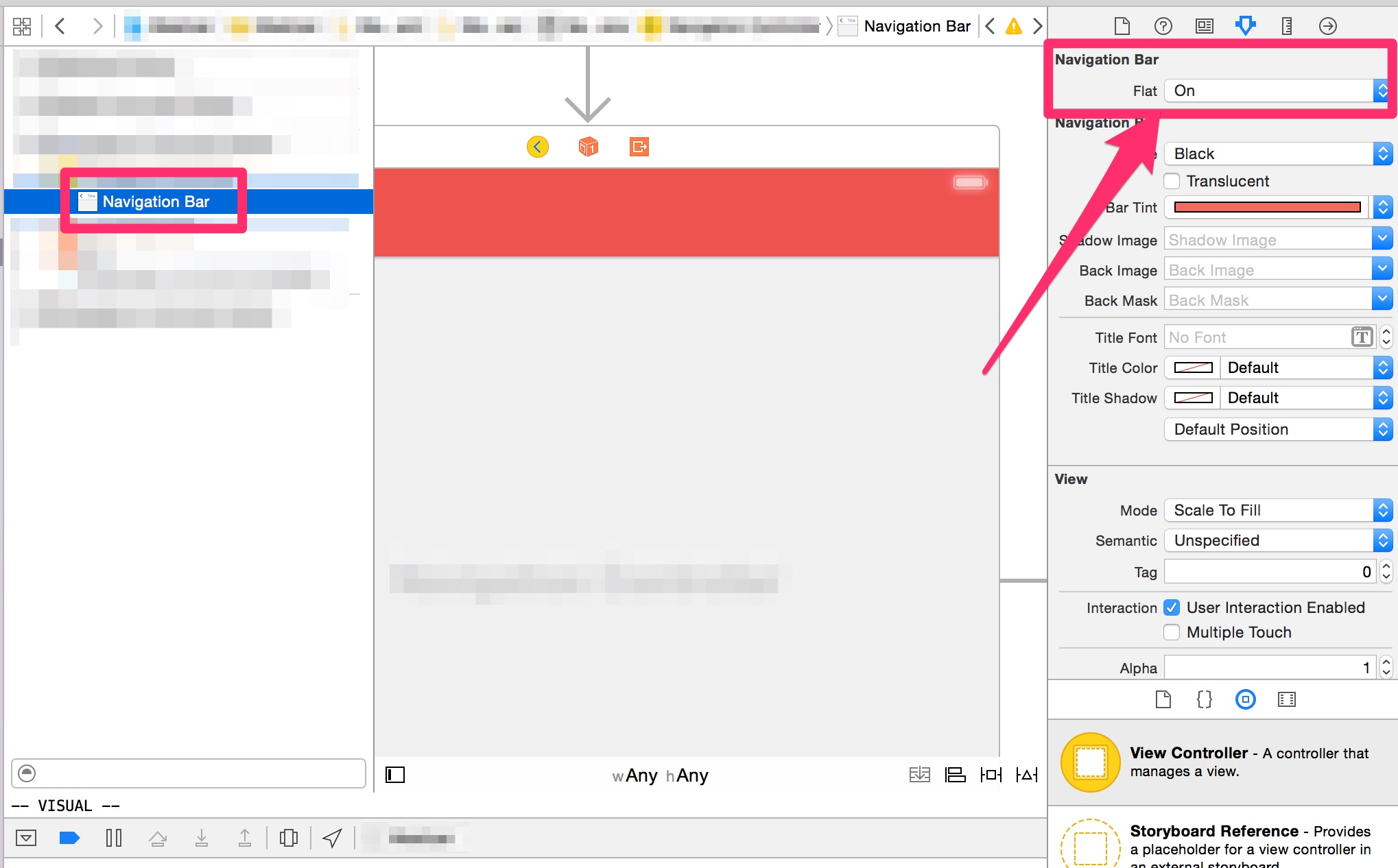For iOS 13:
Use the .shadowColor property
If this property is nil or contains the clear color, the bar displays no shadow
For instance:
let navigationBar = navigationController?.navigationBar
let navigationBarAppearance = UINavigationBarAppearance()
navigationBarAppearance.shadowColor = .clear
navigationBar?.scrollEdgeAppearance = navigationBarAppearance
For iOS 12 and below:
To do this, you should set a custom shadow image. But for the shadow image to be shown you also need to set a custom background image, quote from Apple's documentation:
For a custom shadow image to be shown, a custom background image must
also be set with the setBackgroundImage(_:for:) method. If the default
background image is used, then the default shadow image will be used
regardless of the value of this property.
So:
let navigationBar = navigationController!.navigationBar
navigationBar.setBackgroundImage(#imageLiteral(resourceName: "BarBackground"),
for: .default)
navigationBar.shadowImage = UIImage()
Above is the only "official" way to hide it. Unfortunately, it removes bar's translucency.
I don't want background image, just color.
You have those options:
Solid color, no translucency:
navigationBar.barTintColor = UIColor.redColor()
navigationBar.isTranslucent = false
navigationBar.setBackgroundImage(UIImage(), for: .default)
navigationBar.shadowImage = UIImage()
Create small background image filled with color and use it.
Use 'hacky' method described below. It will also keep bar translucent.
How to keep bar translucent?
To keep translucency you need another approach, it looks like a hack but works well. The shadow we're trying to remove is a hairline UIImageView somewhere under UINavigationBar. We can find it and hide/show it when needed.
Instructions below assume you need hairline hidden only in one controller of your UINavigationController hierarchy.
Declare instance variable:
private var shadowImageView: UIImageView?
Add method which finds this shadow (hairline) UIImageView:
private func findShadowImage(under view: UIView) -> UIImageView? {
if view is UIImageView && view.bounds.size.height <= 1 {
return (view as! UIImageView)
}
for subview in view.subviews {
if let imageView = findShadowImage(under: subview) {
return imageView
}
}
return nil
}
Add/edit viewWillAppear/viewWillDisappear methods:
override func viewWillAppear(_ animated: Bool) {
super.viewWillAppear(animated)
if shadowImageView == nil {
shadowImageView = findShadowImage(under: navigationController!.navigationBar)
}
shadowImageView?.isHidden = true
}
override func viewWillDisappear(_ animated: Bool) {
super.viewWillDisappear(animated)
shadowImageView?.isHidden = false
}
The same method should also work for UISearchBar hairline,
and (almost) anything else you need to hide :)
Many thanks to @Leo Natan for the original idea!