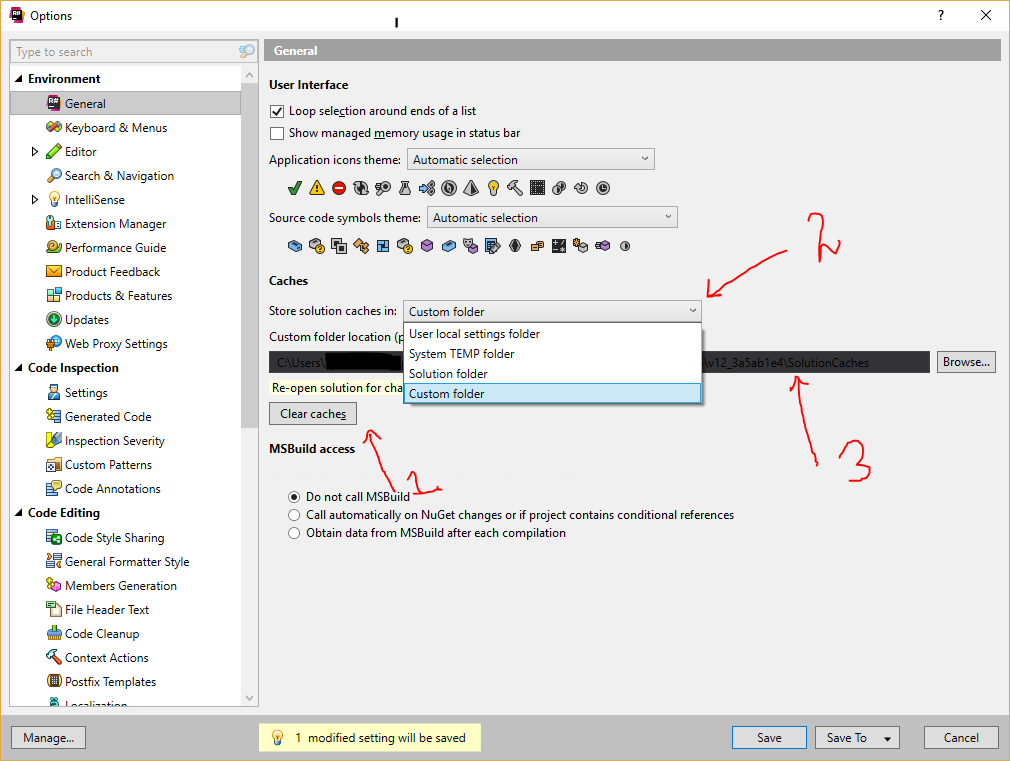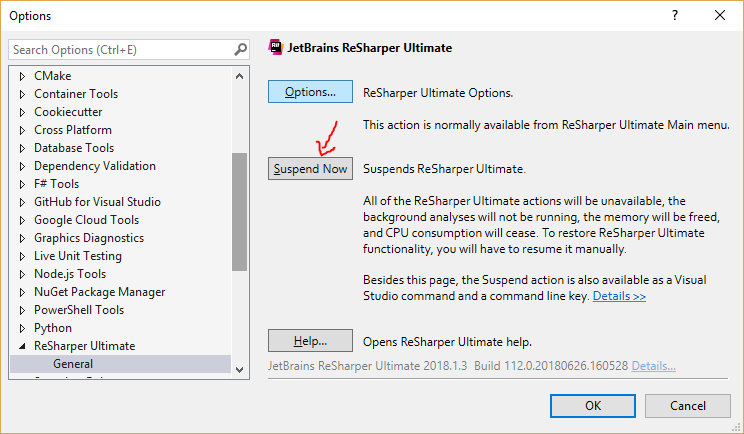My Tools:
Visual Studio 2012 Ultimate + Update 1
ReSharper v7.1.25.234
My Solution Build Status: Build Successfully
But when I install ReSharper and ReSharper code analysis is enable, many keywords of my code are red with this error:
"Cannot resolve symbol XXX"

Another picture of my project >>
The ReSharper “CANNOT RESOLVE SYMBOL” errors are everywhere, but my project build process is successfully, and it works correctly.

Additional Note: If I disable ReSharper Code Analysis, my project will be Normal, but I want to use ReSharper code analysis.
I tried ReSharper → Options → General → Clear Cache. But I still have this problem!
One month ago, I got these errors when I uninstalled Visual Studio 2012 RC and installed VS 2012 RTM.
I've already uninstalled and installed ReSharper again. But I have this problem yet!
My solution has five projects >> two loaded projects (main project + resource project) and three unloaded projects
I realize that my Visual Studio also has bigger problems (More information on Stack Overflow)
I can't add any reference to my projects (even inside new solutions and new projects)
I can't install any package (by "Packet Manager Console" or Manage NuGet Package)
I can't update any package (by "Packet Manager Console" or Manage NuGet Package)
I've done a lot of suggestions (of myself and others)
Re-resister some DLL files
Using some windows and registry repair tools
Remove ReSharper
Repair Visual Studio
and...
But I could not solve it.
I'm thinking of installing a new Windows :(
What is wrong, and how can I fix it?