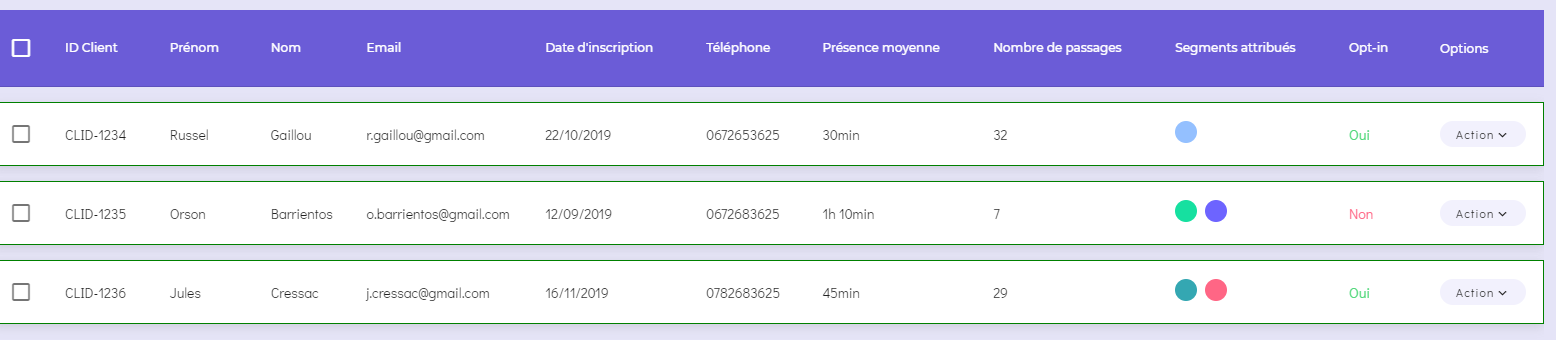I have a table of 3 by 3. I need a way to add a border for the bottom of every row tr and give it a specific color.
First I tried the direct way, i.e.:
<tr style="border-bottom:1pt solid black;">
But that didn't work. So I added CSS like this:
tr {
border-bottom: 1pt solid black;
}
That still didn't work.
I would prefer to use CSS because then I don't need to add a style attribute to every row.
I haven't added a border attribute to the <table>. I hope that that is not affecting my CSS.