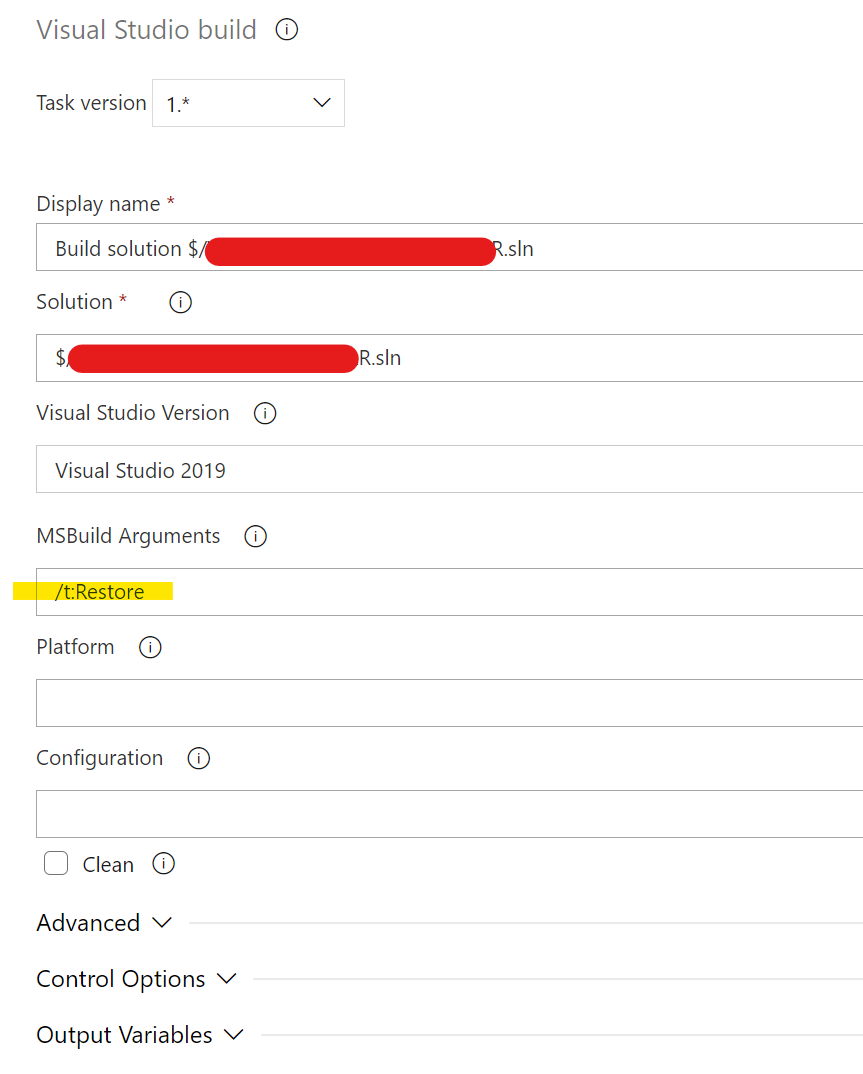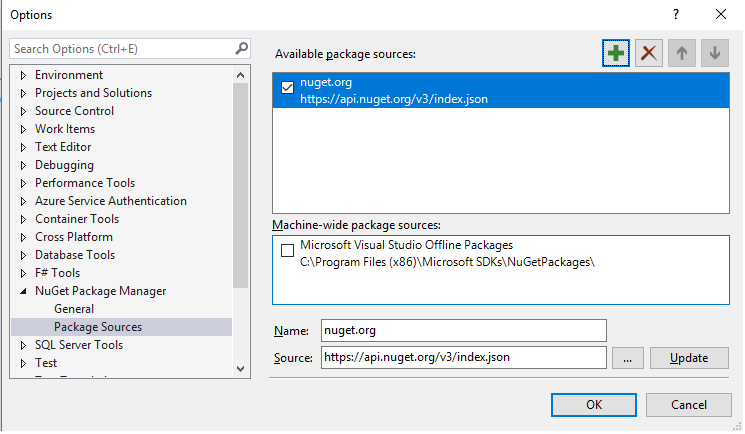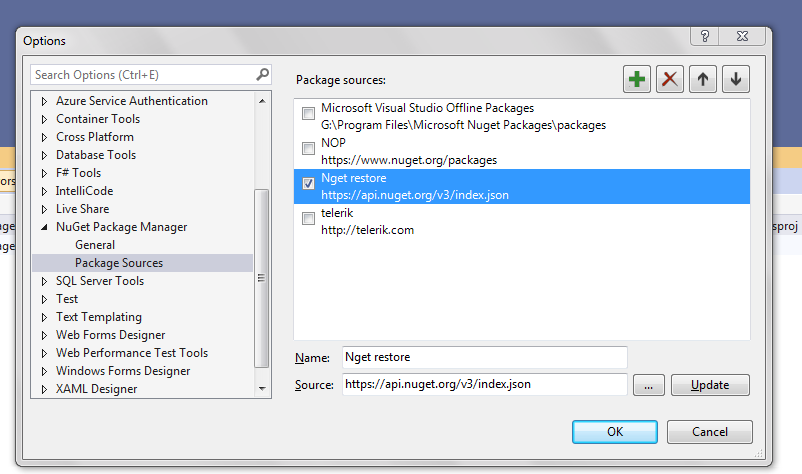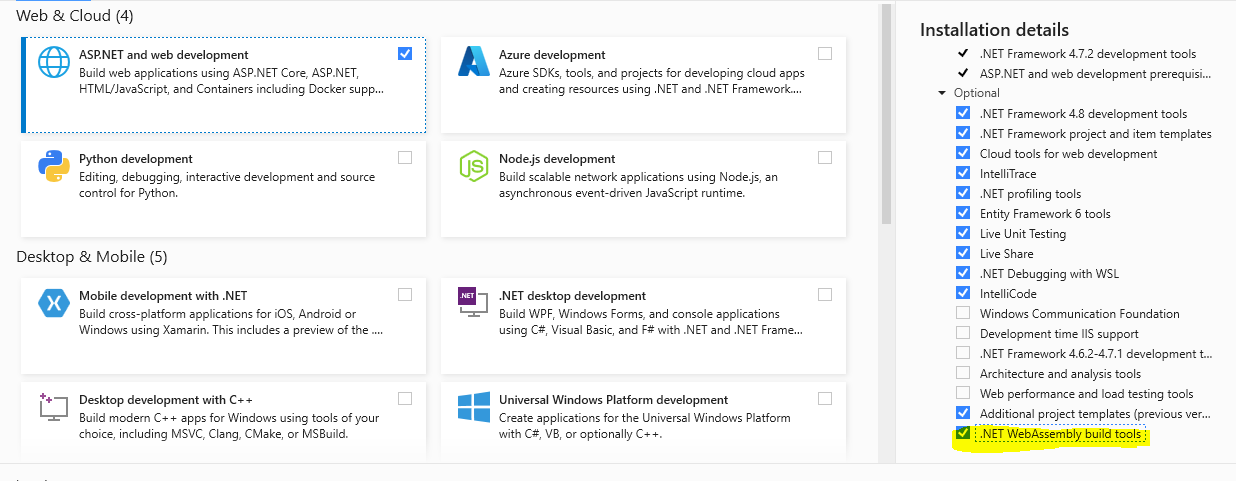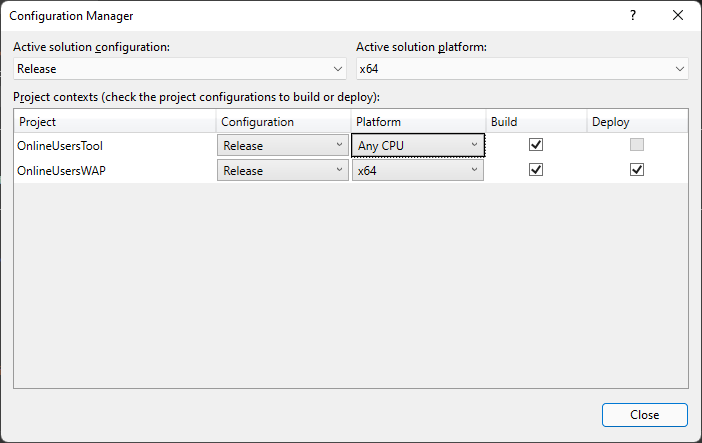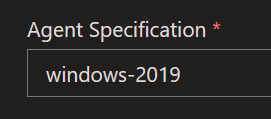I'm trying to use nopCommerce(Which is written in .NET Core) but when I want to run the project I face 52 Errors telling me Run a nuget package restore
Assets file ~\obj\project.assets.json' not found. Run a NuGet package restore to generate this file. Nop.Web.MVC.Testsote
when I use the right click on the solution and selecting Restore Nuget Packages I get this message:
All packages are already installed and there is nothing to restore.
but those 52 Errors are still there and in Tools -> NuGet Package Manager -> Manage NuGet Packages for Solution there is nothing installed on the solution,also I Recently updated my VS2017 to 15.5.4