Working as of July 2019
Android compileSdkVersion 28, buildToolsVersion 28.0.3 and firebase-messaging:19.0.1
After many many hours of researching through all of the other StackOverflow questions and answers, and trying innumerable outdated solutions, this solution managed to show notifications in these 3 scenarios:
- App is in foreground:
the notification is received by the onMessageReceived method at my MyFirebaseMessagingService class
- App has been killed (it is not running in background):
the notification is sent to the notification tray automatically by FCM. When the user touches the notification the app is launched by calling the activity that has android.intent.category.LAUNCHER in the manifest. You can get the data part of the notification by using getIntent().getExtras() at the onCreate() method.
- App is in background:
the notification is sent to the notification tray automatically by FCM. When the user touches the notification the app is brought to the foreground by launching the activity that has android.intent.category.LAUNCHER in the manifest. As my app has launchMode="singleTop" in that activity, the onCreate() method is not called because one activity of the same class is already created, instead the onNewIntent() method of that class is called and you get the data part of the notification there by using intent.getExtras().
Steps:
1- If you define your app's main activity like this:
<activity
android:name=".MainActivity"
android:label="@string/app_name"
android:largeHeap="true"
android:screenOrientation="portrait"
android:launchMode="singleTop">
<intent-filter>
<action android:name=".MainActivity" />
<action android:name="android.intent.action.MAIN" />
<category android:name="android.intent.category.LAUNCHER" />
<category android:name="android.intent.category.DEFAULT" />
</intent-filter>
</activity>
2- add these lines at the onCreate() method of your MainActivity.class
Intent i = getIntent();
Bundle extras = i.getExtras();
if (extras != null) {
for (String key : extras.keySet()) {
Object value = extras.get(key);
Log.d(Application.APPTAG, "Extras received at onCreate: Key: " + key + " Value: " + value);
}
String title = extras.getString("title");
String message = extras.getString("body");
if (message!=null && message.length()>0) {
getIntent().removeExtra("body");
showNotificationInADialog(title, message);
}
}
and these methods to the same MainActivity.class:
@Override
public void onNewIntent(Intent intent){
//called when a new intent for this class is created.
// The main case is when the app was in background, a notification arrives to the tray, and the user touches the notification
super.onNewIntent(intent);
Log.d(Application.APPTAG, "onNewIntent - starting");
Bundle extras = intent.getExtras();
if (extras != null) {
for (String key : extras.keySet()) {
Object value = extras.get(key);
Log.d(Application.APPTAG, "Extras received at onNewIntent: Key: " + key + " Value: " + value);
}
String title = extras.getString("title");
String message = extras.getString("body");
if (message!=null && message.length()>0) {
getIntent().removeExtra("body");
showNotificationInADialog(title, message);
}
}
}
private void showNotificationInADialog(String title, String message) {
// show a dialog with the provided title and message
AlertDialog.Builder builder = new AlertDialog.Builder(this);
builder.setTitle(title);
builder.setMessage(message);
builder.setPositiveButton("OK", new DialogInterface.OnClickListener() {
public void onClick(DialogInterface dialog, int whichButton) {
dialog.cancel();
}
});
AlertDialog alert = builder.create();
alert.show();
}
3- create the class MyFirebase like this:
package com.yourcompany.app;
import android.content.Intent;
import android.util.Log;
import com.google.firebase.messaging.FirebaseMessagingService;
import com.google.firebase.messaging.RemoteMessage;
public class MyFirebaseMessagingService extends FirebaseMessagingService {
public MyFirebaseMessagingService() {
super();
}
@Override
public void onMessageReceived(RemoteMessage remoteMessage) {
Log.d(Application.APPTAG, "myFirebaseMessagingService - onMessageReceived - message: " + remoteMessage);
Intent dialogIntent = new Intent(this, NotificationActivity.class);
dialogIntent.addFlags(Intent.FLAG_ACTIVITY_NEW_TASK);
dialogIntent.putExtra("msg", remoteMessage);
startActivity(dialogIntent);
}
}
4- create a new class NotificationActivity.class like this:
package com.yourcompany.app;
import android.app.Activity;
import android.app.AlertDialog;
import android.content.DialogInterface;
import android.os.Bundle;
import android.util.Log;
import androidx.appcompat.app.AppCompatActivity;
import androidx.appcompat.view.ContextThemeWrapper;
import com.google.firebase.messaging.RemoteMessage;
public class NotificationActivity extends AppCompatActivity {
private Activity context;
@Override
protected void onCreate(Bundle savedInstanceState) {
super.onCreate(savedInstanceState);
context = this;
Bundle extras = getIntent().getExtras();
Log.d(Application.APPTAG, "NotificationActivity - onCreate - extras: " + extras);
if (extras == null) {
context.finish();
return;
}
RemoteMessage msg = (RemoteMessage) extras.get("msg");
if (msg == null) {
context.finish();
return;
}
RemoteMessage.Notification notification = msg.getNotification();
if (notification == null) {
context.finish();
return;
}
String dialogMessage;
try {
dialogMessage = notification.getBody();
} catch (Exception e){
context.finish();
return;
}
String dialogTitle = notification.getTitle();
if (dialogTitle == null || dialogTitle.length() == 0) {
dialogTitle = "";
}
AlertDialog.Builder builder = new AlertDialog.Builder(new ContextThemeWrapper(context, R.style.myDialog));
builder.setTitle(dialogTitle);
builder.setMessage(dialogMessage);
builder.setPositiveButton(getResources().getString(R.string.accept), new DialogInterface.OnClickListener() {
public void onClick(DialogInterface dialog, int whichButton) {
dialog.cancel();
}
});
AlertDialog alert = builder.create();
alert.show();
}
}
5- Add these lines to your app Manifest, inside your tags
<service
android:name=".MyFirebaseMessagingService"
android:exported="false">
<intent-filter>
<action android:name="com.google.firebase.MESSAGING_EVENT" />
</intent-filter>
</service>
<meta-data android:name="com.google.firebase.messaging.default_notification_channel_id" android:value="@string/default_notification_channel_id"/>
<activity android:name=".NotificationActivity"
android:theme="@style/myDialog"> </activity>
<meta-data
android:name="com.google.firebase.messaging.default_notification_icon"
android:resource="@drawable/notification_icon"/>
<meta-data
android:name="com.google.firebase.messaging.default_notification_color"
android:resource="@color/color_accent" />
6- add these lines in your Application.java onCreate() method, or in MainActivity.class onCreate() method:
// notifications channel creation
if (Build.VERSION.SDK_INT >= Build.VERSION_CODES.O) {
// Create channel to show notifications.
String channelId = getResources().getString("default_channel_id");
String channelName = getResources().getString("General announcements");
NotificationManager notificationManager = getSystemService(NotificationManager.class);
notificationManager.createNotificationChannel(new NotificationChannel(channelId,
channelName, NotificationManager.IMPORTANCE_LOW));
}
Done.
Now for this to work well in the 3 mentioned scenarios, you have to send the notification from the Firebase web console in the following way:
In the Notification section:
Notification Title = Title to display in the notification dialog (optional)
Notification text = Message to show to the user (required)
Then in the Target section:
App = your Android app
and in Additional Options section:
Android Notification Channel = default_channel_id
Custom Data
key: title value: (same text here than in the Title field of the Notification section)
key: body value: (same text here than in the Message field of the Notification section)
key:click_action value: .MainActivity
Sound=Disabled
Expires=4 weeks
You can debug it in the Emulator with API 28 with Google Play.
Happy coding!

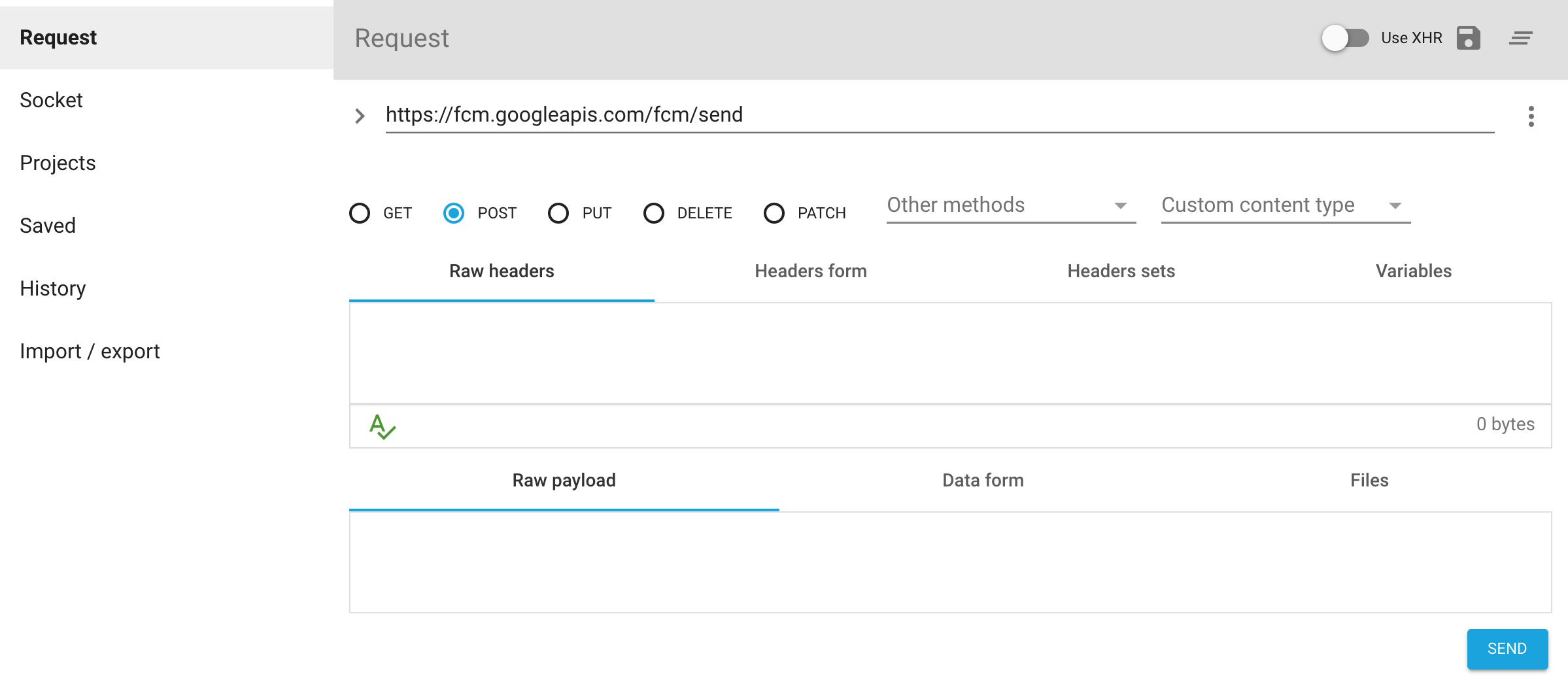
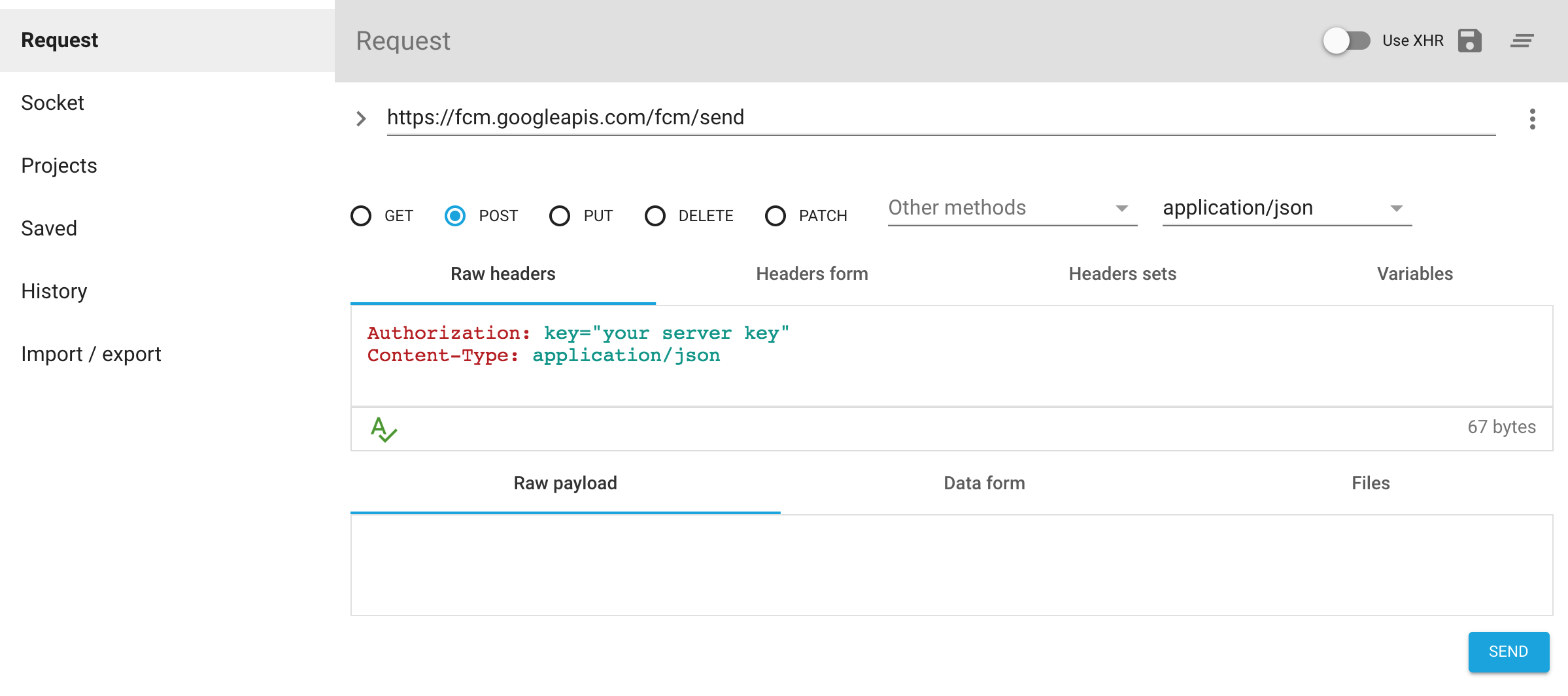
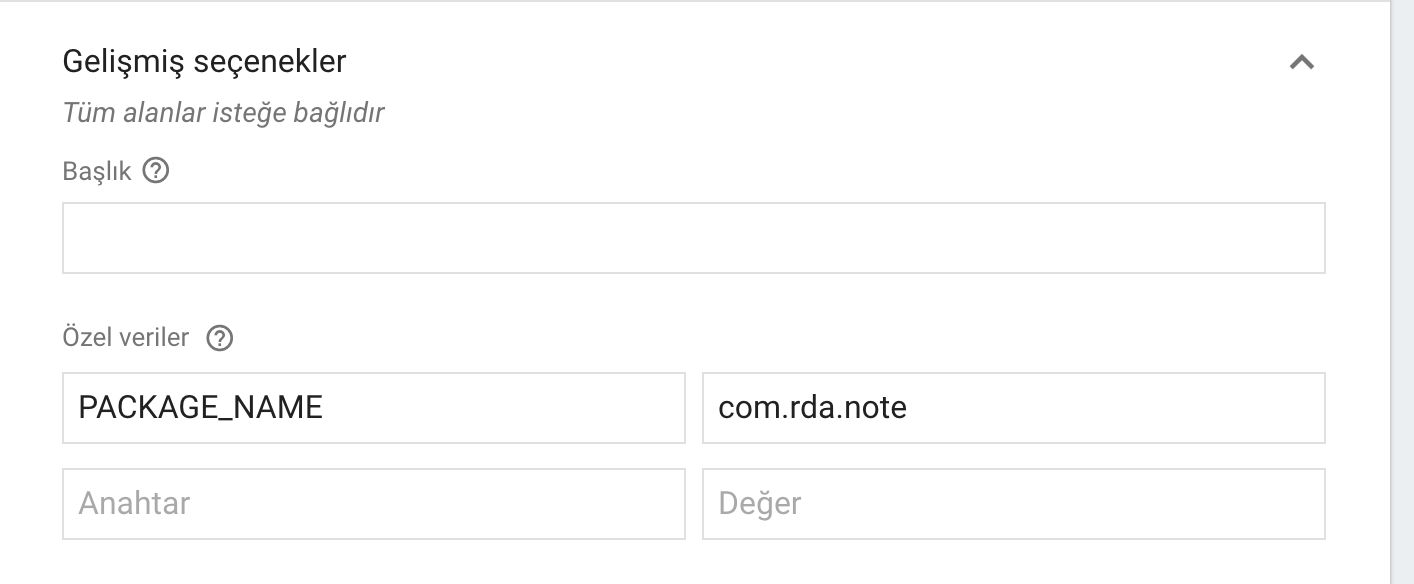
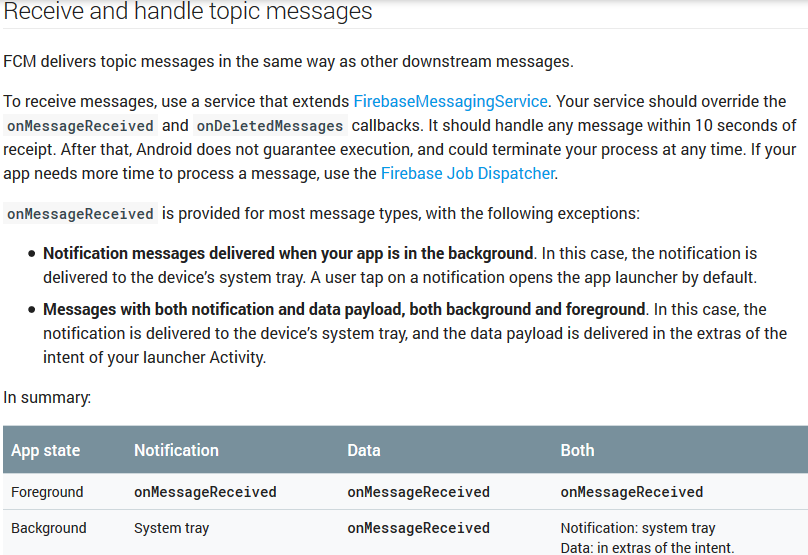
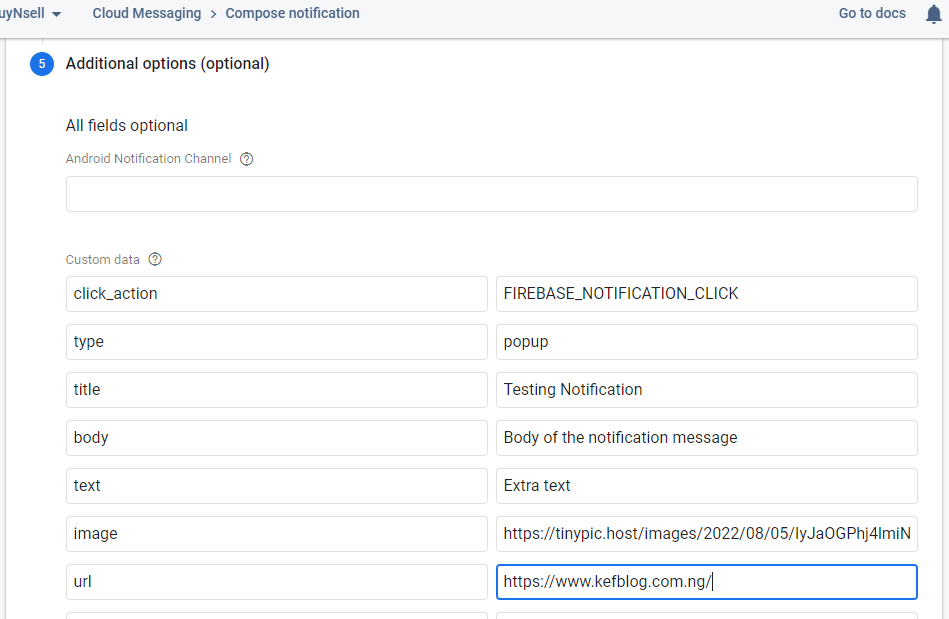
Not getting messages here? See why this may be: goo.gl/39bRNJ. The solution, like the below answers, can be found in the documentation in Messages with both notification and data payloads – Rakish