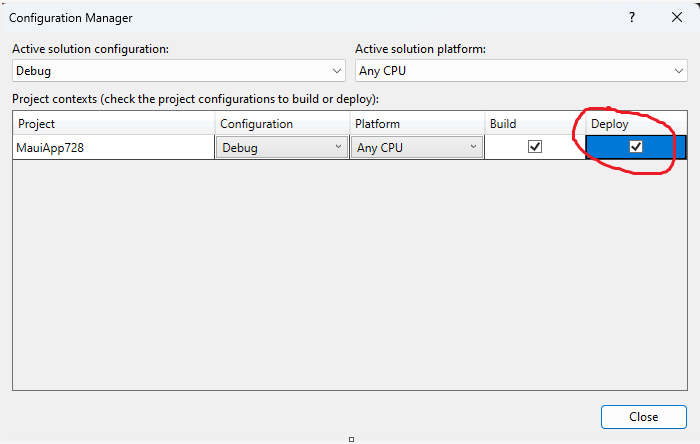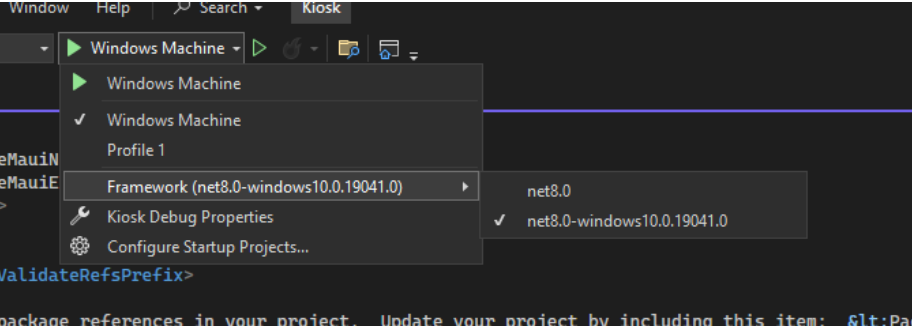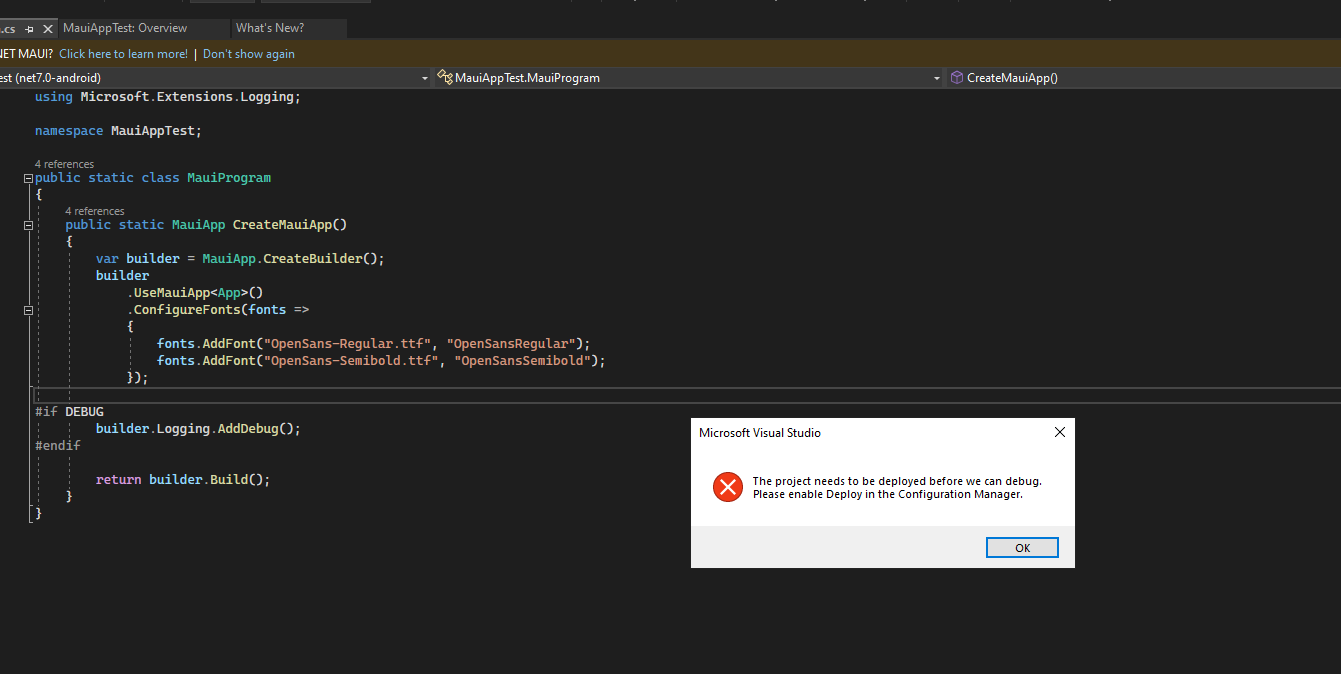 When i try to run new MAUI Project below Error is popping up. can someone help me out to solve this issue . i tick the deploy and build in the configuration manager also
When i try to run new MAUI Project below Error is popping up. can someone help me out to solve this issue . i tick the deploy and build in the configuration manager also
Error Message - The Project need to be deployed before we can debug. please enable deploy in the Configuration Manager
I have tick the Deploy option in the Configuration manager still get the issue