I've installed the Android Developer tools as per the official instructions.

Why doesn't the tab appear in Windows->Preferences, as they said it should?
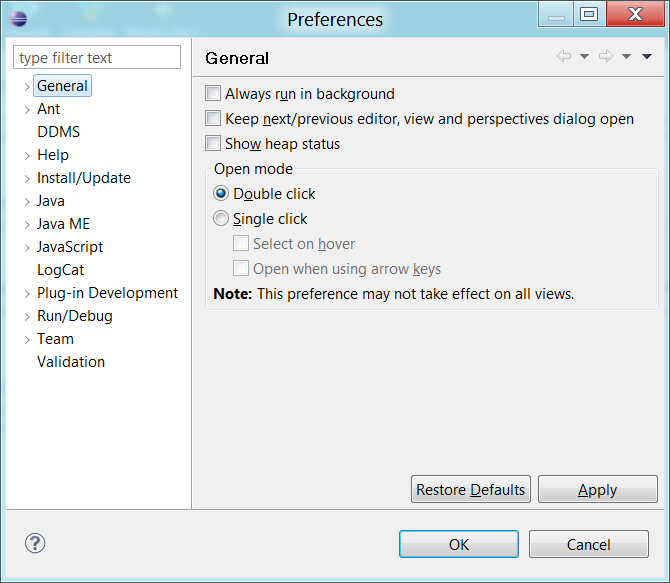
I've installed the Android Developer tools as per the official instructions.

Why doesn't the tab appear in Windows->Preferences, as they said it should?
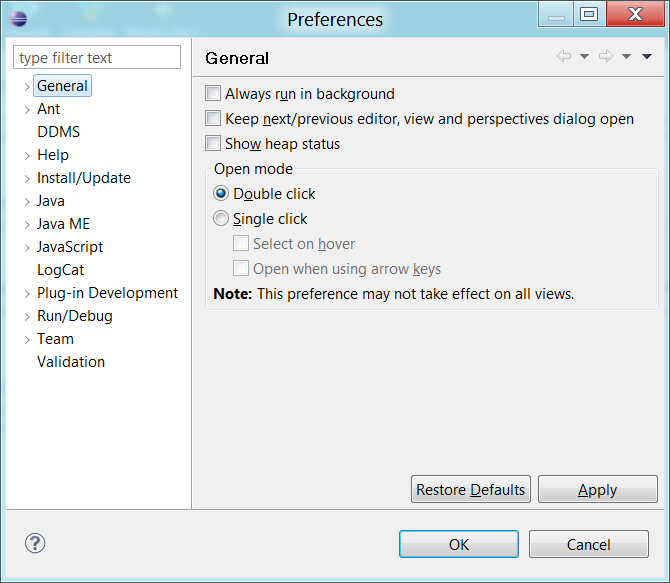
This won't fix your issue directly, but I suggest your take a look at the MOTODEV STUDIO for Android. Essentially, it's a customized Eclipse IDE with all the Android tools preinstalled and many more of their own tools for app validation. I find their tools usefull, especially the code snippets and the app validator. I believe you will need to register to download, but it's a quick and free process and you can always use a temporary email service. Anyway, this should allow you to get up and running until you find your bug (even if I don't see why you'd switch back to plain eclipse).
+1 –
Copse Remove the plugin, then restart as follows:
eclipse -clean
Now try reinstalling the ADT from the online installation
OR
Head over to Help -> Install New Software. Click on Available software sites. Delete the Android repo. Uncheck Indigo & Eclipse updates & recheck them. Now head back to Help -> Check for updates. Once done, add the Android repo again. Accept the license & you should be good to go.
Happy Coding..
This won't fix your issue directly, but I suggest your take a look at the MOTODEV STUDIO for Android. Essentially, it's a customized Eclipse IDE with all the Android tools preinstalled and many more of their own tools for app validation. I find their tools usefull, especially the code snippets and the app validator. I believe you will need to register to download, but it's a quick and free process and you can always use a temporary email service. Anyway, this should allow you to get up and running until you find your bug (even if I don't see why you'd switch back to plain eclipse).
+1 –
Copse Check your plugins directory, located in the folder you extracted the original eclipse zip file to.
For me it is located in
eclipse-java-indigo-SR2-win32-x86_64\eclipse\plugins
and I see the following files related to the ADT plugin
com.android.ide.eclipse.adt_18.0.0.v201203301601-306762.jar
com.android.ide.eclipse.ddms_18.0.0.v201203301601-306762.jar
com.android.ide.eclipse.hierarchyviewer_18.0.0.v201203301601-306762.jar
com.android.ide.eclipse.traceview_18.0.0.v201203301601-306762.jar
overlay.com.android.ide.eclipse.adt.overlay_18.0.0.v201203301601-306762.jar
Make sure you have files similar to these.
Now open a shell and run the following in your eclipse install directory
eclipse.exe -console
you should get the osgi (Open Services Gateway Initiative) console. Now you can see whether your bundles have unresolved dependencies and start them manually. So try
osgi> diag com.android.ide.eclipse.adt
and
osgi> start com.android.ide.eclipse.adt
and check the output.
C:\Program Files\Eclipse3\plugins>ls *android* com.android.ide.eclipse.adt_18.0.0.v201203301601-306762.jar com.android.ide.eclipse.ddms_18.0.0.v201203301601-306762.jar com.android.ide.eclipse.hierarchyviewer_18.0.0.v201203301601-306762.jar com.android.ide.eclipse.traceview_18.0.0.v201203301601-306762.jar overlay.com.android.ide.eclipse.adt.overlay_18.0.0.v201203301601-306762.jar –
Copse org.eclipse.wst.xml.* dependency you need –
Windrow Program Files? Try extracting it into your Users/name/Downloads (otherwise you might have to run it as Administrator) and then install ADT. –
Windrow Have you restarted eclipse after install of ADT plugin
I see you are on Windows, I had the same problem and in my case I had to run Eclipse as administrator to install the plugin, so uninstall it, restart eclipse as administrator and reinstall it. You don't need afterward to run eclipse as administrator just to use the plugin, its only required for the installation.
The root cause might be folders ownership problems, as quoted by others, when I had the same problem I tried setting folders ownership but I could not apply my permission changes so running as administrator eclipse was the easy way for me. If you are not allowed to run eclipse as administrator on your station then you should search on the ADT documentation which folder should be owned by the user running Eclipse.
Check the answers in this post:
Maybe going to choose Help > Check for Updates or reinstalling ADT plugin again works.
There are chances that the plugin may not have been correctly installed. Try reinstalling the ADT. Or in the help menu check for the updates nad try installing through it. I hope it 'll solve your problem.
Which you are using eclipse id , i think you are not using proper id. For better reference visit below links
Same problem here. I've solved it like these:
Followed from here
© 2022 - 2024 — McMap. All rights reserved.