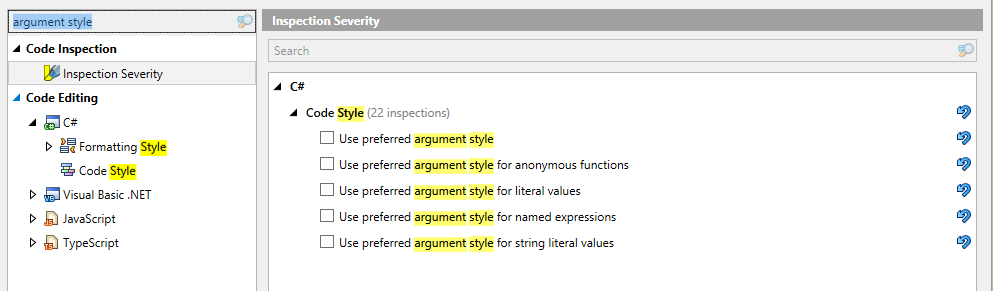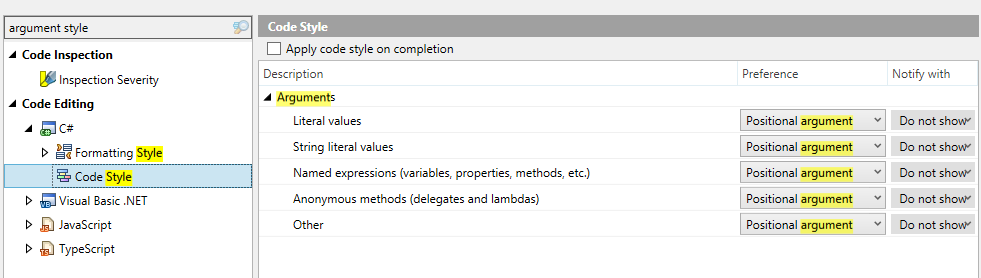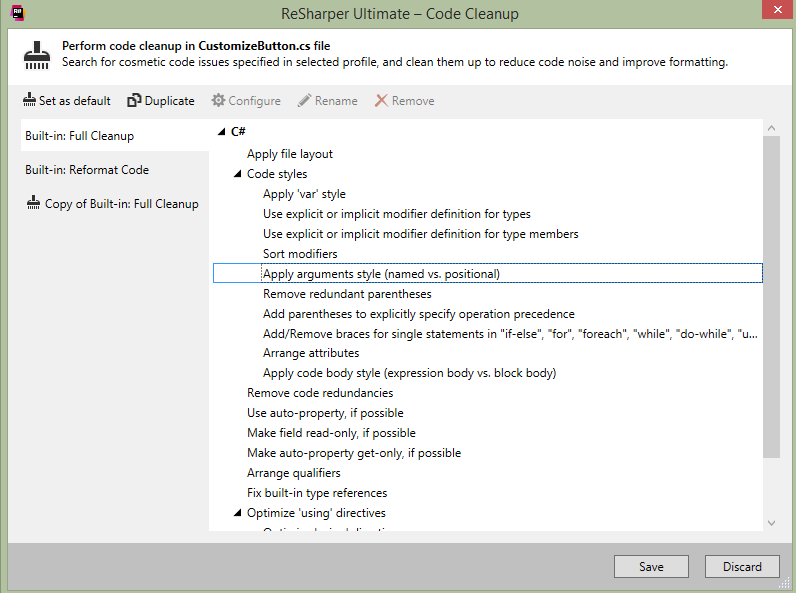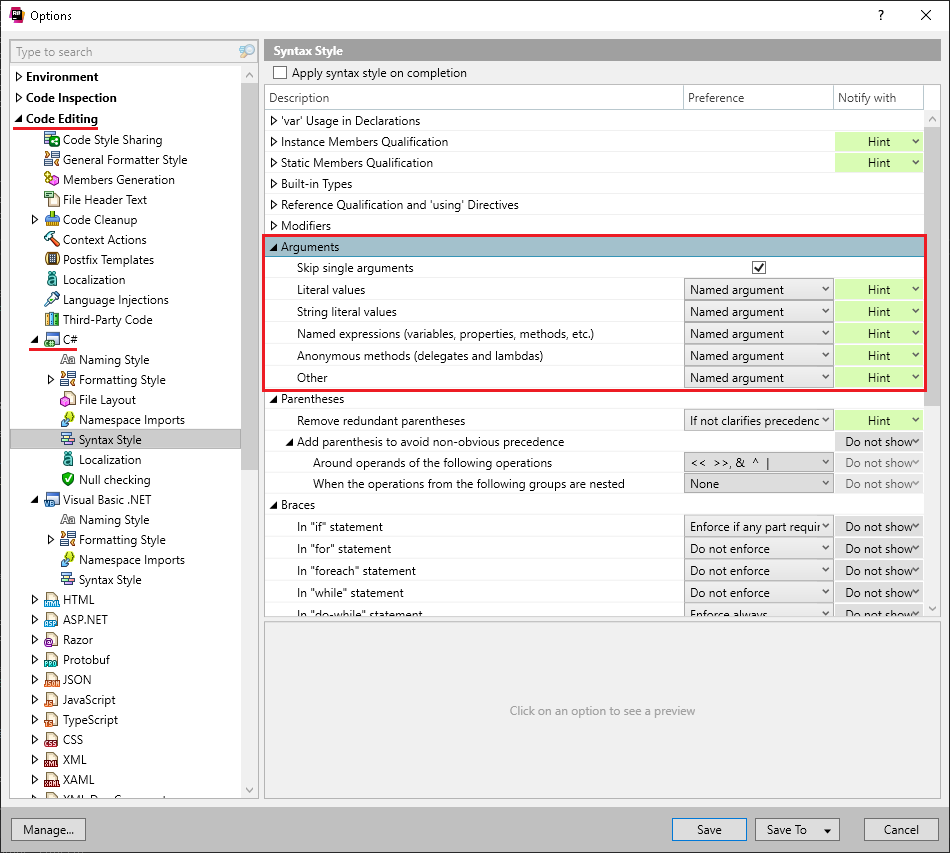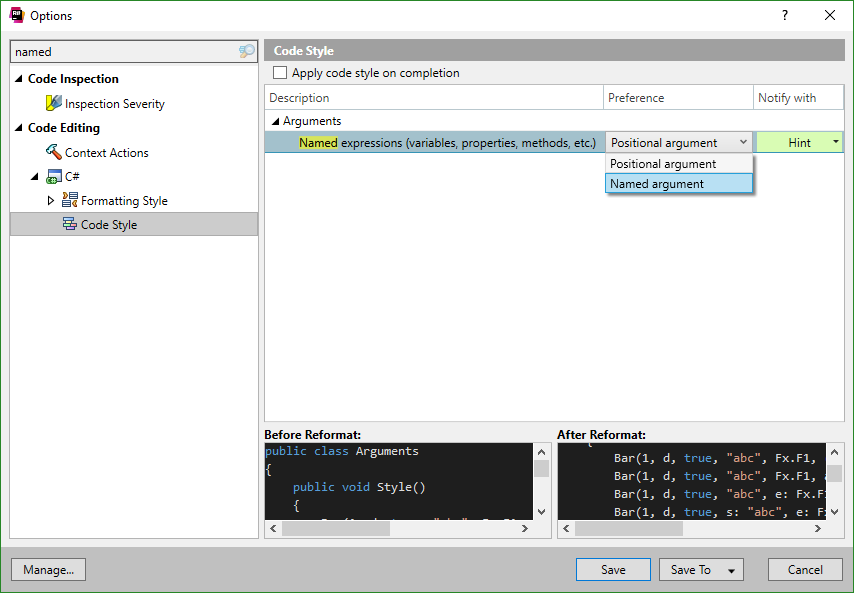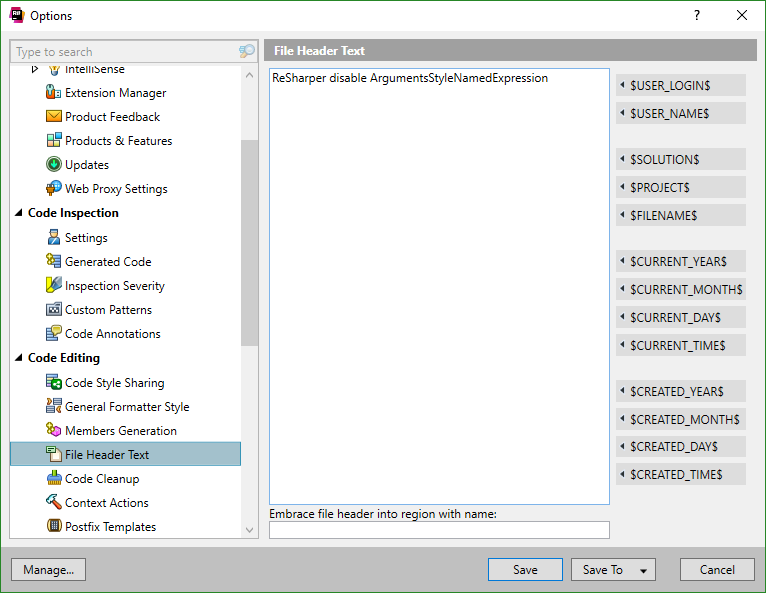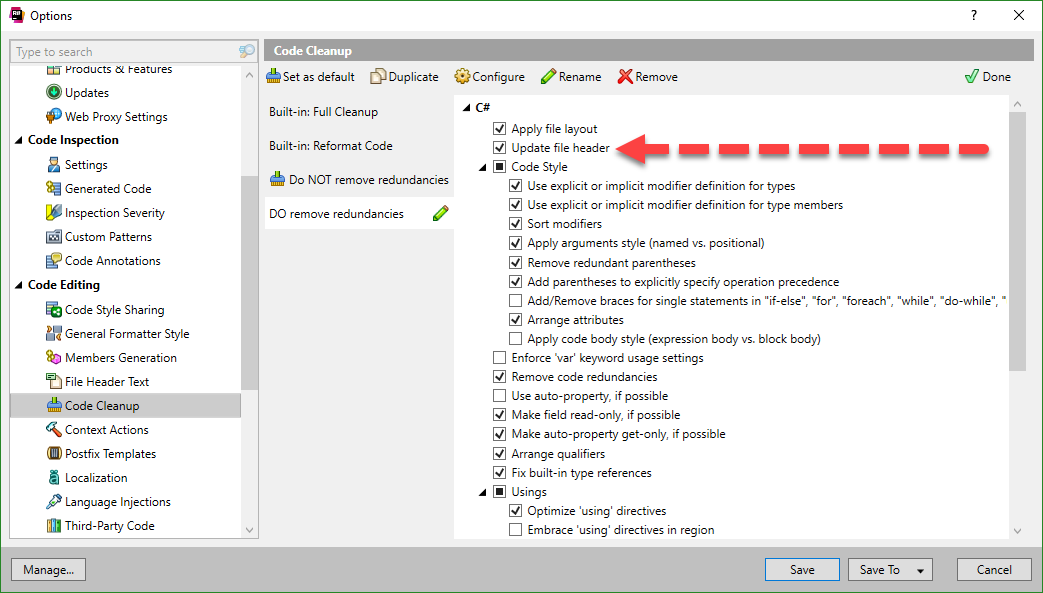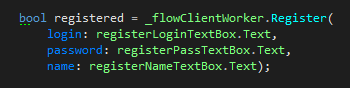UPDATE:
It seems that this solution no longer works starting with v2017.1.3 (2017-08-28)
I'm currently using ReSharper v2017.1 (2017-06-01) and it seems JetBrains hasn't solved this problem yet.
As @Colin Harkness noticed, currently the last resort for keeping "named parameters" is to set the option "Named expressions (variables, properties, methods, etc)" to "Named argument".
This is certainly not the best way out.
![enter image description here]()
UPDATE:
I a little trick found at JetBrains' forum.
You can cancel considering named parameters as a redundancy by adding this line of code at the top of file.
// ReSharper disable ArgumentsStyleNamedExpression
You have to do some minor configuration within ReSharper settings. In order to keep automatic addition of the // ReSharper disable ArgumentsStyleNamedExpression simple, I have added this instruction to File Header Text as is shown in fig. 2.
![enter image description here]() Fig.2 - Add ArgumentsStyleNamedExpression Rule
Fig.2 - Add ArgumentsStyleNamedExpression Rule
After that, you have to check Update File Header option in Code Cleanup Configuration as is shown in fig. 3
![enter image description here]() Fig.3 - Check "Update File Header" option
Fig.3 - Check "Update File Header" option
In this case, when a Code Cleanup starts, it first adds ArgumentsStyleNamedExpression rule, and applies code style to file.
After adding this rule, you can go to Tools | Options | Environment | Fonts and Colors | ReSharper Parameter Identifier and change the highlighting color for this case in order to visually distinguish arguments and parameters names as is shown in fig 4.
![enter image description here]()
Fig.4 - Parameter name highlighting
Unfortunately, this way of keeping arguments' names doesn't always work (ReSharper can selectively keep/remove names of arguments).