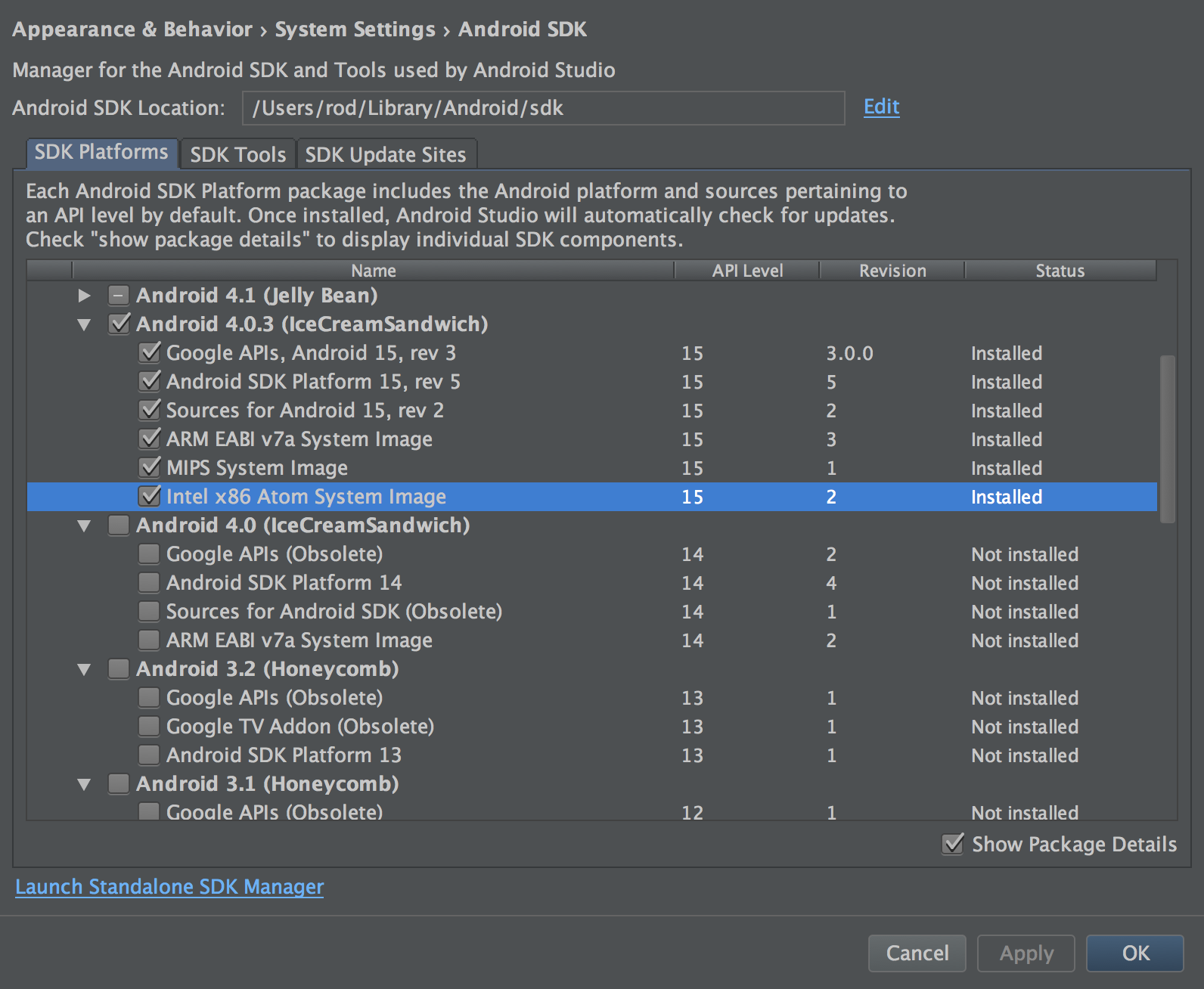I am attempting to test an app on an ice cream sandwich device. To achieve this, I was hoping to run an emulator in android studio running API Level 15.
I have made sure to install the system image through the sdk manager and it correctly displays as installed in the manager as seen below:
Unfortunately, when I try to select the system image from the list in the Virtual Device Configuration menu, the option is not shown.
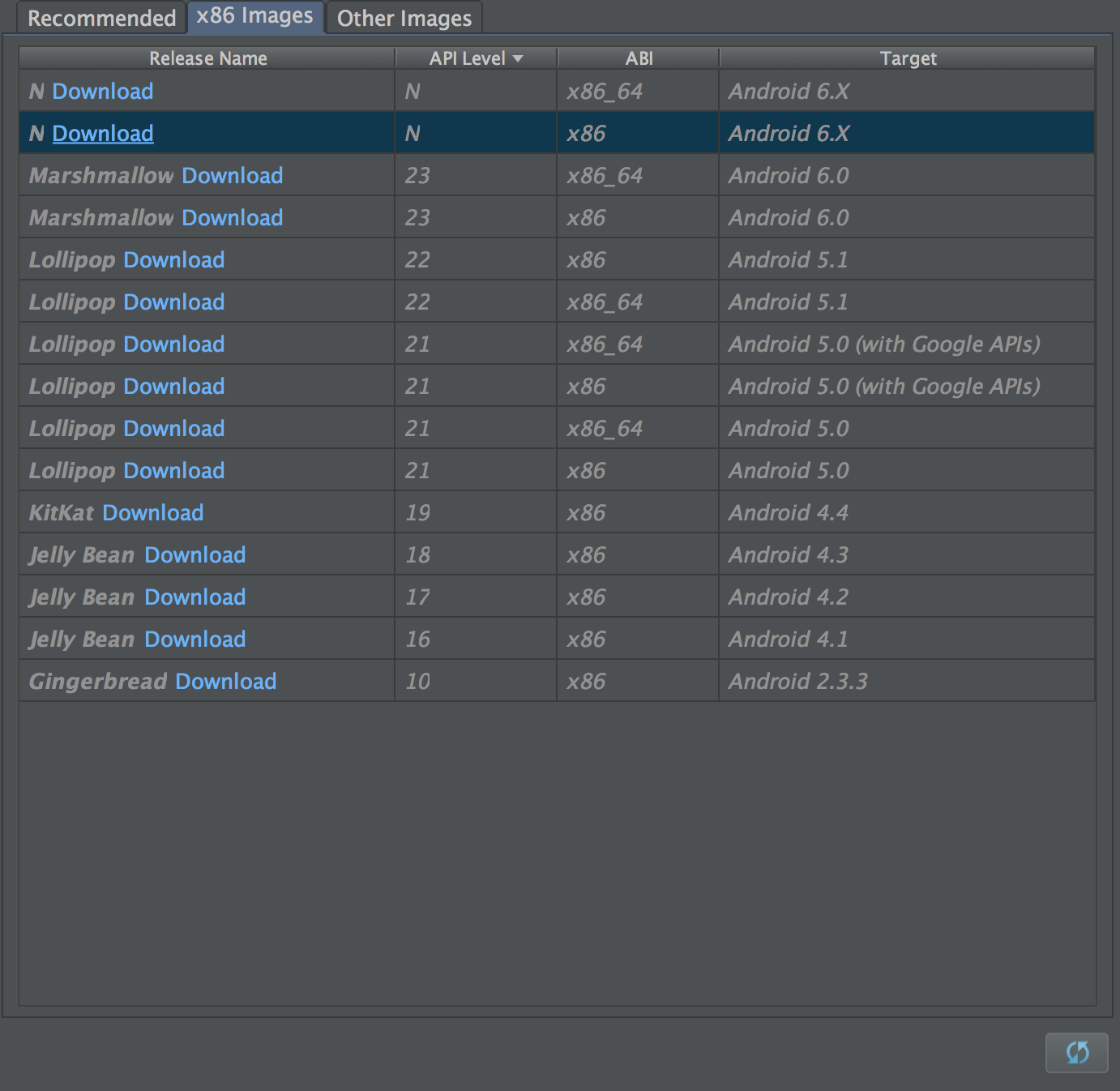
I've tried to look this up online, but the solutions seem rather unorthodox. Has anyone had this issue and found a solution for it?