There is the excellent Start Profiling button in the SCM portal that works perfect for CPU.
Then there are some sources that refer to a Download GC Dump button:
https://mcmap.net/q/749544/-memory-consumption-net-application-azure-websites
But that doesn't seem to be available anymore.
Then there is the Download memory dump button.
But for now I can't figure out how/if I can see the Type / Refcount / Size stastistics that I'm used too.
What is the recommended way to look for memory leaks in a C# Azure Web App?


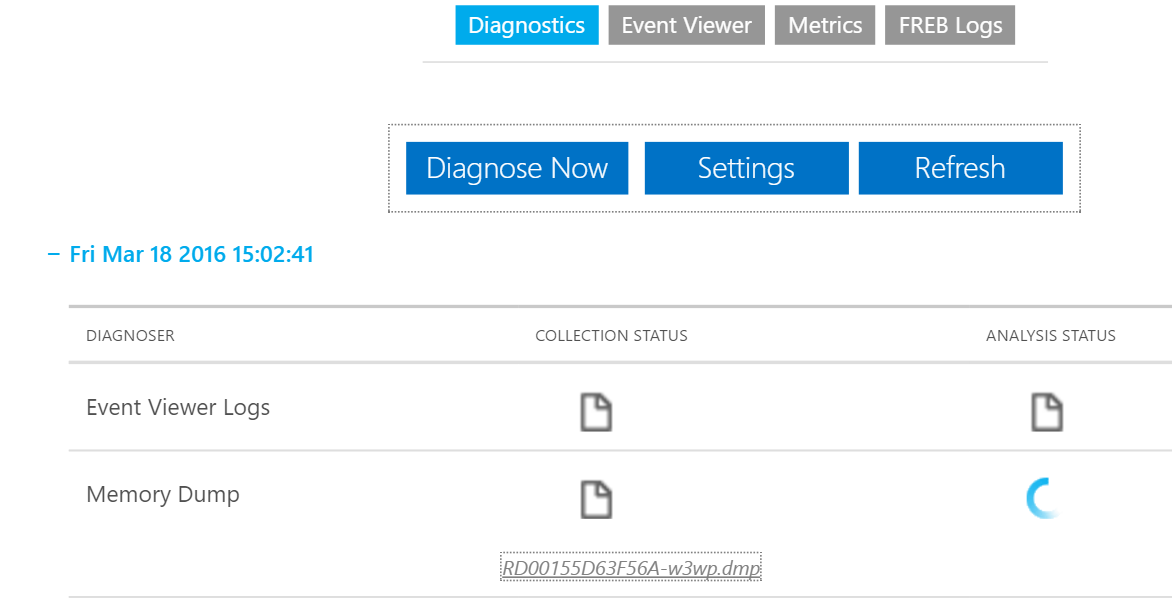
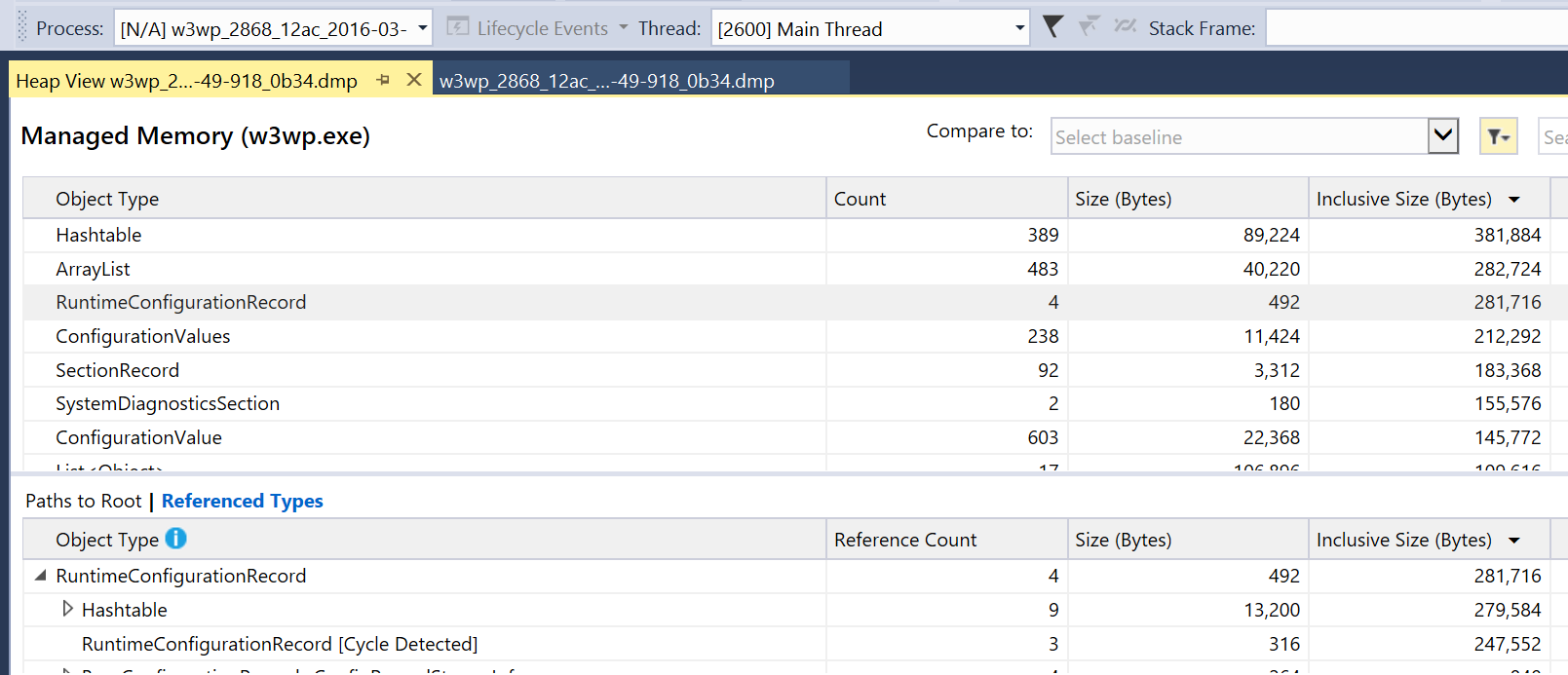
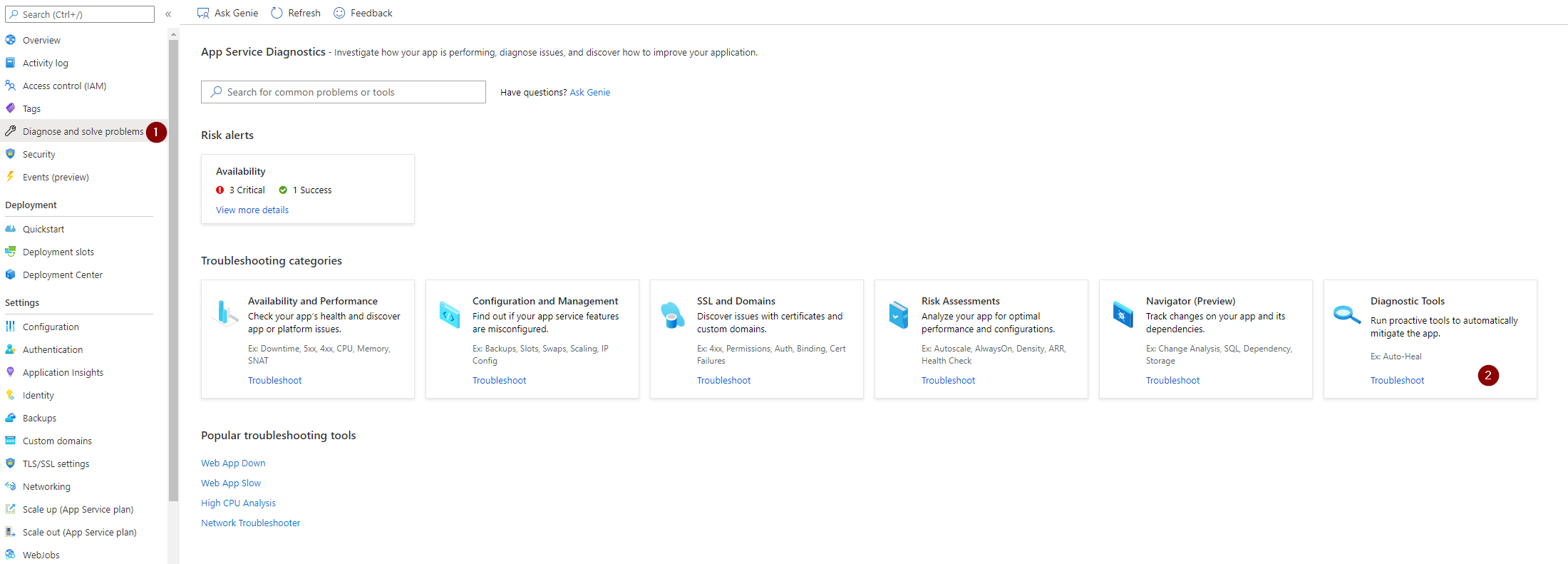
Unhandled exception at 0x0000000000000000 in w3wp_39104_8a58_2016-03-16_14-23-22-814_98c0.dmp: 0x80000007: Operation aborted.Any idea? – Sucy