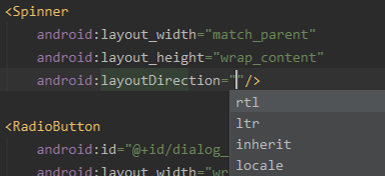I'm developing an app for RTL language and want to change the position of arrow to the left of Spinner ! Is there anyway to do this without creating a custom spinner ?
You must write a custom spinner. Sample code is below. You can edit as you wish.
<Spinner
style="@style/spinner_style"
android:layout_width="match_parent"
android:layout_height="wrap content"
/>
@style/spinner_style:
<style name="spinner_style">
<item name="android:background">@drawable/background_spinner</item>
</style>
@drawable/background_spinner
<?xml version="1.0" encoding="utf-8"?>
<selector xmlns:android="http://schemas.android.com/apk/res/android">
<item><layer-list>
<item><shape>
<solid android:color="@android:color/white" />
<corners android:radius="4dp" />
<padding android:left="8dp"/>
</shape></item>
<item><bitmap android:gravity="left"
android:src="@drawable/ic_arrow_drop_down_grey600_36dp"/>
</item>
</layer-list></item>
</selector>
An easy and simple way to set arrow in left side is,You must create .xml file in drawable folder for that as written below:
<?xml version="1.0" encoding="utf-8"?>
<layer-list xmlns:android="http://schemas.android.com/apk/res/android">
<item>
<shape android:shape="rectangle">
<solid android:color="@color/colorWhite" />
</shape>
</item>
<item
android:drawable="@drawable/ic_arrow_drop_down_black_24dp"
android:right="320dp"/>
</layer-list>
You can adjust above code as your need. And set this file as background of a spinner widget as below:
<Spinner
android:layout_width="match_parent"
android:layout_height="wrap_content"
android:id="@+id/layout_spinner"
android:background="@drawable/arrow_left"
android:elevation="5dp"/>
This worked in my case. I have English and Arabic languages in my app
<Spinner
android:textDirection="locale"
android:id="@+id/spnGender"
style="@style/Base.Widget.AppCompat.Spinner.Underlined"
android:layout_width="match_parent"
android:layout_height="wrap_content"
android:entries="@array/array_gender"/>
This attribute is important.
android:textDirection="locale"
NOTE : I have used the default spinner without any customizations.
Create a .xml in drawable folder : @drawable/spinner_arrow.xml
<item>
<layer-list>
<item>
<shape>
<gradient android:angle="90" android:endColor="#ffffff" android:startColor="#ffffff" android:type="linear" />
<stroke android:width="1dp" android:color="#ECF0F1" />
<corners android:radius="5dp" />
<padding android:bottom="3dp" android:left="3dp" android:right="3dp" android:top="3dp" />
</shape>
</item>
<item android:width="24dp" android:height="24dp" android:gravity="end|center_vertical" android:drawable="@drawable/ic_keyboard_arrow_down_black_24dp" />
</layer-list>
</item>
<style name="spinner_style">
<item name="android:background">@drawable/spinner_arrow</item>
</style>
then add it to the spinner
style="@style/spinner_style"
dummy.xml (drawable should be of very low size-24dp)
<?xml version="1.0" encoding="utf-8"?>
<selector xmlns:android="http://schemas.android.com/apk/res/android">
<item>
<layer-list android:opacity="transparent">
<item android:width="100dp" android:end="300dp">
<bitmap android:src="@drawable/down_button_dummy_dummy" android:gravity="center"/>
</item>
</layer-list>
</item>
</selector>
layout file snippet
<android.support.v7.widget.CardView
android:layout_width="match_parent"
android:layout_height="wrap_content"
app:cardUseCompatPadding="true"
app:cardElevation="5dp"
>
<Spinner
android:layout_width="match_parent"
android:layout_height="100dp"
android:background="@drawable/dummy">
</Spinner>
</android.support.v7.widget.CardView>
What about this ? First of all make sure that you enabled rtl support in AndroidManifest.xml
<application
...
android:supportsRtl="true"
...>
after that use this in your Spinner definition :
android:layoutDirection="rtl"
android:textDirection="rtl"
© 2022 - 2024 — McMap. All rights reserved.