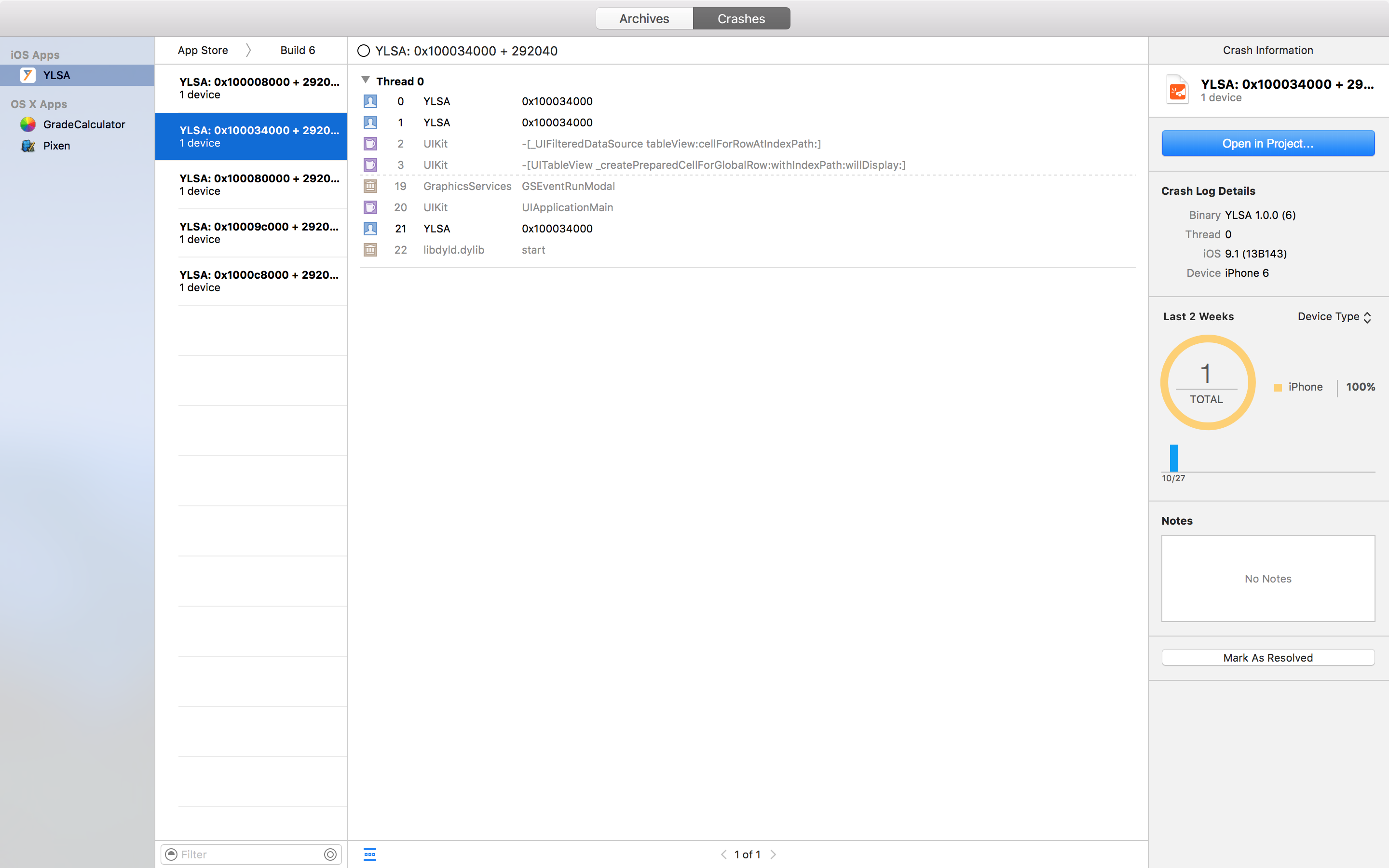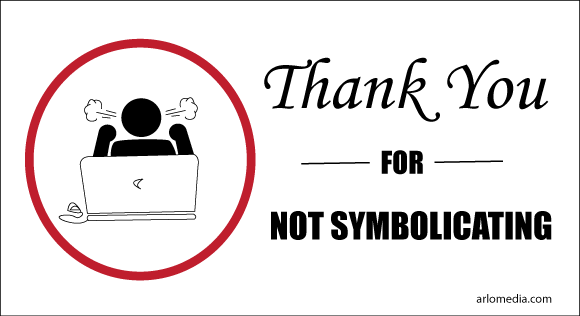What you're seeing is that the SDK classes like UITableView are symbolicated, but classes from your "YLSA" app are not. Both should be symbolicated automatically, but in my experience one or the other (or both) often do not symbolicate. I've been developing for iOS for five years and this has been a persistent problem through all the different Xcode versions.
![Thank you for not symbolicating]()
I'm seeing the same problem as you in Xcode 7, but I was able to symbolicate my logs with this workaround:
- In the list of crash logs, right-click the desired log and select
Show in Finder. This will show you a package containing one or more .crash files and some metadata.
- Navigate through the package until you find a crash log. You will see that the same info has or hasn't been symbolicated here.
- In Xcode, open the Devices window and select a connected device, then click the
View Device Logs button.
- Drag the crash log in step 2 from the Finder into the list of logs for this device.
- When I do this, I never see the log I added appear in the list, but if I click the headings once or twice to re-sort the list, then I see it.
- After a moment, the crash log will become completely symbolicated.
If you already have a lot of logs in your list, you can compare the date, iOS version and hardware model as you view the log in the Finder to the logs in Xcode to make sure you're viewing the same log. Then look at the line that says "Triggered by Thread" to get the thread number that crashed, then scroll down to that thread to see the code that triggered the crash.
This worked for me today with Xcode 7. I hope it helps you!