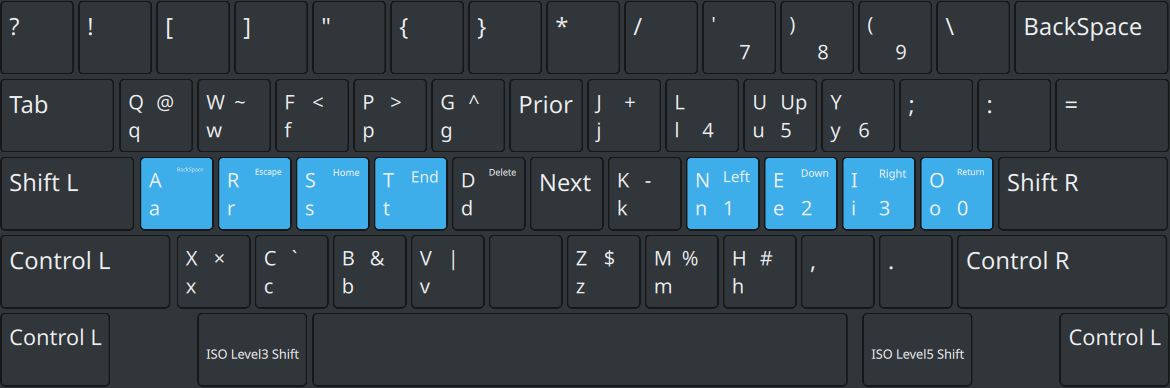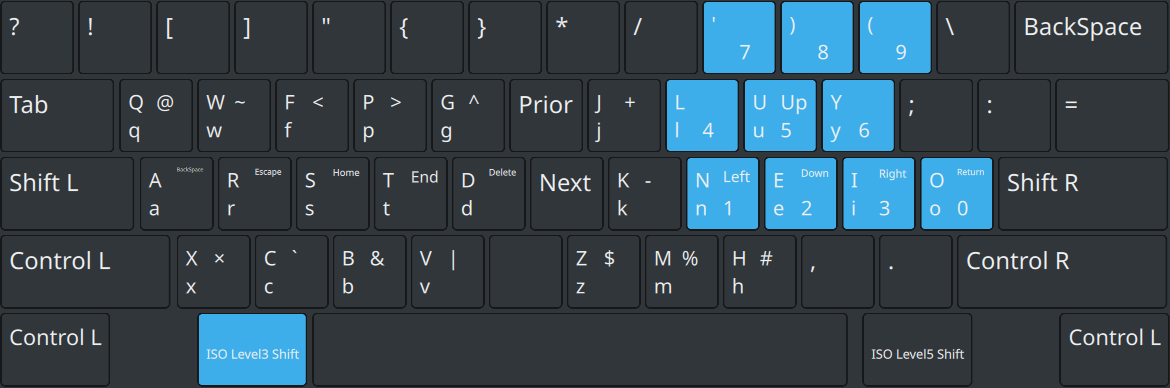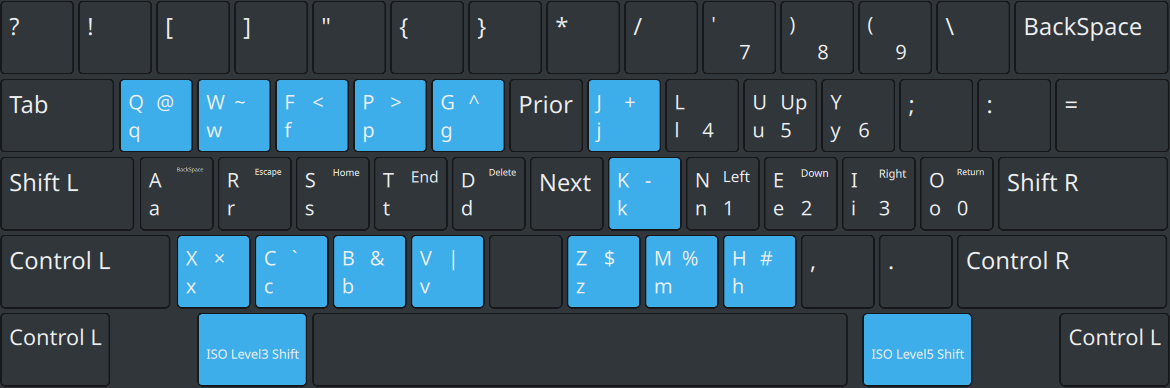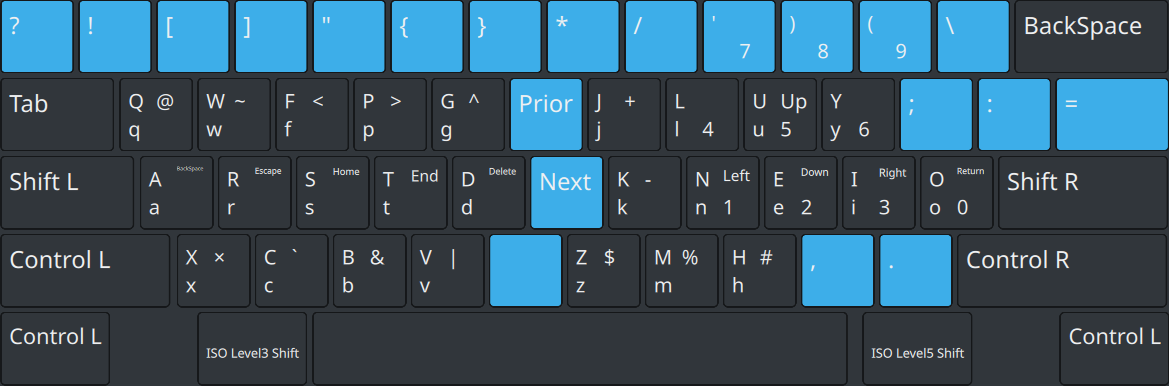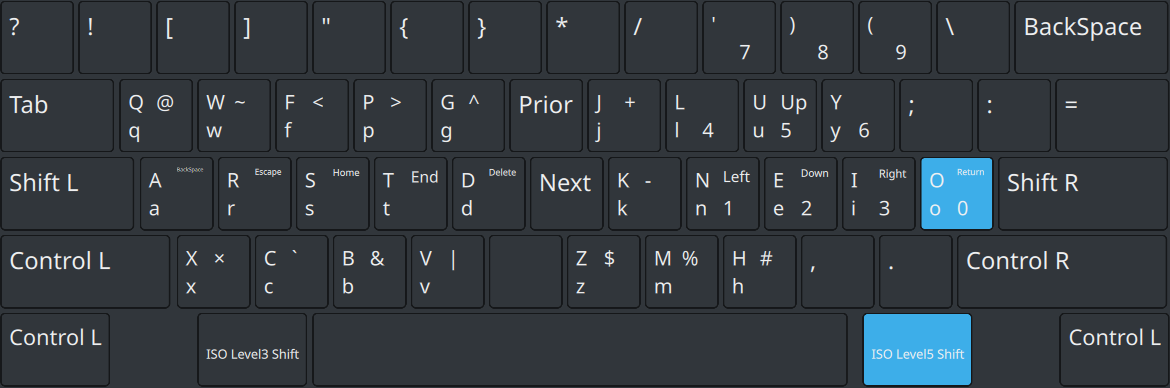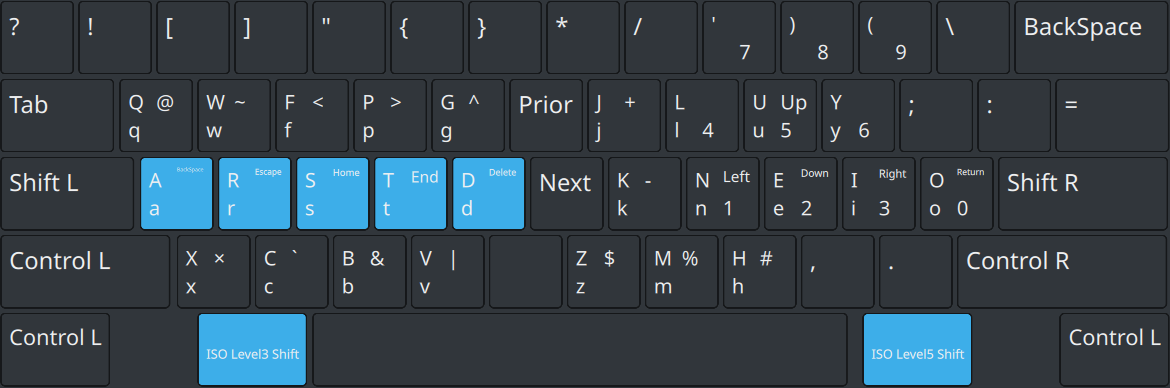I realize this question is already a year old, but here is my reply in case it helps anyone else.
This is a problem I have dealt with more often than I care to elaborate.
Suffice it to say that no, even after months of search, I have yet to find a suitable "Colemak for programming".
It has the same annoyance as the usual QWERTY in overusing the right pinky for special symbols and a remap would have been desirable, but now that the mess is done, there won't be any immediate solutions.
There's only two things you can do:
1) Make a custom layout keyboard. There are various tools to do this on Win/Lin/Mac. This is neat as you can just rearrange everything as you see fit. The huge drawback, on the other hand, is that nobody else uses your keyboard layout, and if you ever are asked to type something on a computer, you will be in trouble, as your muscle memory is entirely different.
2) There is a keyboard layout called Programmer Dvorak, which aims to solve your problem. Here, the drawback is that programmer Dvorak is relatively unknown compared to the standard Dvorak keyboard, so same issue as above. It only rearranges special symbols, however, which means you could still use the standard Dvorak if so required (and it is far more widespread than Colemak). Be prepared to spend months in the transition, though.
Alternatively, you could try and opt for a third option and try to persuade the Colemak community in developing a programmer-friendly version of colemak. But this will take time and I wager you will find few supporters.