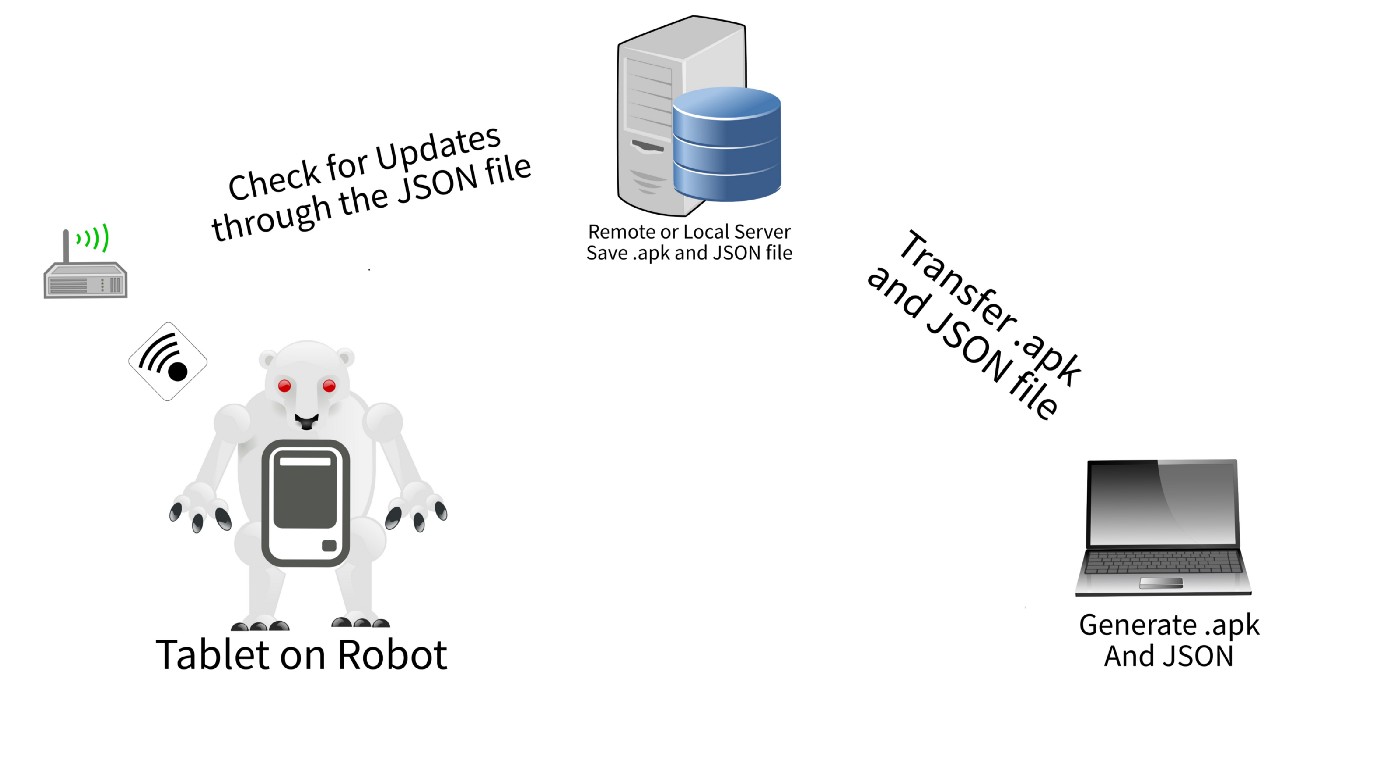I am trying to get my app to automatically install an apk. This works fine for api<24. But for 24, it is failing. Android has implemented extra security:
For apps targeting Android 7.0, the Android framework enforces the StrictMode API policy that prohibits exposing file:// URIs outside your app. If an intent containing a file URI leaves your app, the app fails with a FileUriExposedException exception.
So I tried this:
Uri myuri;
if (Build.VERSION.SDK_INT < Build.VERSION_CODES.N){
myuri = Uri.parse("file://"+outapk);
} else {
File o = new File(outapk);
myuri = FileProvider.getUriForFile(con, con.getApplicationContext().getPackageName() + ".provider", o);
}
Intent promptInstall = new Intent(Intent.ACTION_VIEW).setDataAndType(myuri,"application/vnd.android.package-archive");
con.startActivity(promptInstall);
but get a fatal exception:
com.android.packageinstaller "Caused by: java.lang.SecurityException: Permission Denial: opening provider android.support.v4.content.FileProvider from ProcessRecord{b42ee8a 6826:com.android.packageinstaller/u0a15} (pid=6826, uid=10015) that is not exported from uid 10066".
I have export=true in my manifest.
The problem seems to be that packageinstaller cannot use a content:// uri.
Are there any ways to allow an app to progammatically install an apk with api24?