We can create a new geom, geom_arrowbar, that we can use like any other geom, so in your case it would give the desired plot by just doing:
tibble(y = c(10, 20, 30), n = c(300, 100, 200), transparency = c(10, 2, 4)) %>%
ggplot() +
geom_arrowbar(aes(x = n, y = y, alpha = transparency), fill = "red") +
scale_y_continuous(limits = c(5, 35)) +
scale_x_continuous(limits = c(0, 350))
![enter image description here]()
And it contains 3 parameters, column_width, head_width and head_length that allow you to change the shape of the arrow if you don't like the defaults. We can also specify the fill colour and other aesthetics as needed:
tibble(y = c(10, 20, 30), n = c(300, 100, 200), transparency = c(10, 2, 4)) %>%
ggplot() +
geom_arrowbar(aes(x = n, y = y, alpha = transparency, fill = as.factor(n)),
column_width = 1.8, head_width = 1.8, colour = "black") +
scale_y_continuous(limits = c(5, 35)) +
scale_x_continuous(limits = c(0, 350))
![enter image description here]()
The only snag being that we have to write it first!
Following the examples in the extending ggplot2 vignette, we can define our geom_arrowbar in the same way that other geoms are defined, except we want to be able to pass in our 3 parameters that control the shape of the arrow. These are added to the params list of the resultant layer object, which will be used to create our arrows layer:
library(tidyverse)
geom_arrowbar <- function(mapping = NULL, data = NULL, stat = "identity",
position = "identity", na.rm = FALSE, show.legend = NA,
inherit.aes = TRUE, head_width = 1, column_width = 1,
head_length = 1, ...)
{
layer(geom = GeomArrowBar, mapping = mapping, data = data, stat = stat,
position = position, show.legend = show.legend, inherit.aes = inherit.aes,
params = list(na.rm = na.rm, head_width = head_width,
column_width = column_width, head_length = head_length, ...))
}
Now "all" that remains is to define what a GeomArrowBar is. This is effectively a ggproto class definition. The most important part of it is the draw_panel member function, which takes each line of our dataframe and converts it into arrow shapes. After some basic maths to work out from the x and y co-ordinates as well as our various shape parameters what the shape of the arrow should be, it produces one grid::polygonGrob for each line of our data and stores it in a gTree. This forms the graphical component of the layer.
GeomArrowBar <- ggproto("GeomArrowBar", Geom,
required_aes = c("x", "y"),
default_aes = aes(colour = NA, fill = "grey20", size = 0.5, linetype = 1, alpha = 1),
extra_params = c("na.rm", "head_width", "column_width", "head_length"),
draw_key = draw_key_polygon,
draw_panel = function(data, panel_params, coord, head_width = 1,
column_width = 1, head_length = 1) {
hwidth <- head_width / 5
wid <- column_width / 10
len <- head_length / 10
data2 <- data
data2$x[1] <- data2$y[1] <- 0
zero <- coord$transform(data2, panel_params)$x[1]
coords <- coord$transform(data, panel_params)
make_arrow_y <- function(y, wid, hwidth) {
c(y - wid/2, y - wid/2, y - hwidth/2, y, y + hwidth/2, y + wid/2, y + wid/2)
}
make_arrow_x <- function(x, len){
if(x < zero) len <- -len
return(c(zero, x - len, x - len , x, x - len, x - len, zero))
}
my_tree <- grid::gTree()
for(i in seq(nrow(coords))){
my_tree <- grid::addGrob(my_tree, grid::polygonGrob(
make_arrow_x(coords$x[i], len),
make_arrow_y(coords$y[i], wid, hwidth),
default.units = "native",
gp = grid::gpar(
col = coords$colour[i],
fill = scales::alpha(coords$fill[i], coords$alpha[i]),
lwd = coords$size[i] * .pt,
lty = coords$linetype[i]))) }
my_tree}
)
This implementation is far from perfect. It is missing some important functionality, such as sensible default axis limits and the ability to coord_flip, and it will produce unaesthetic results if the arrow heads are longer than the whole column (though you might not want to use such a plot in that situation anyway). It will, however, sensibly have the arrow pointing to the left if you have a negative value. A better implementation might also add an option for empty arrow heads.
In short, it would need a lot of tweaks to iron out these (and other) bugs and make it production-ready, but it's good enough to produce some nice charts without too much effort in the meantime.
Created on 2020-03-08 by the reprex package (v0.3.0)

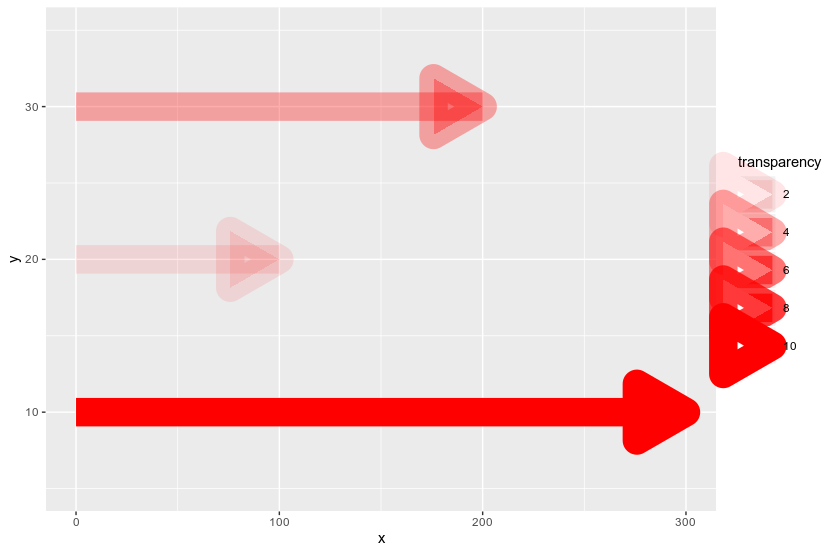
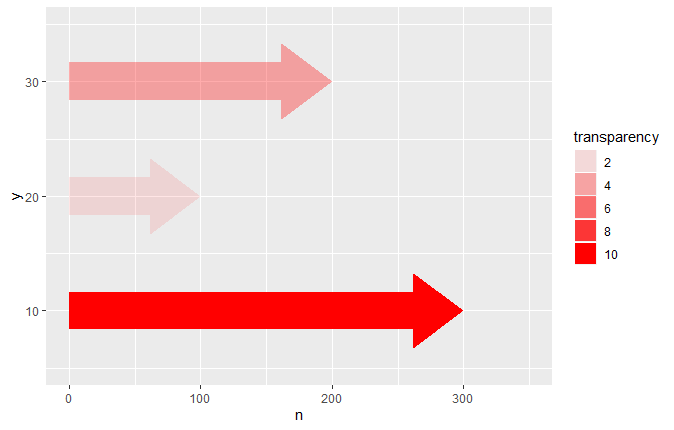
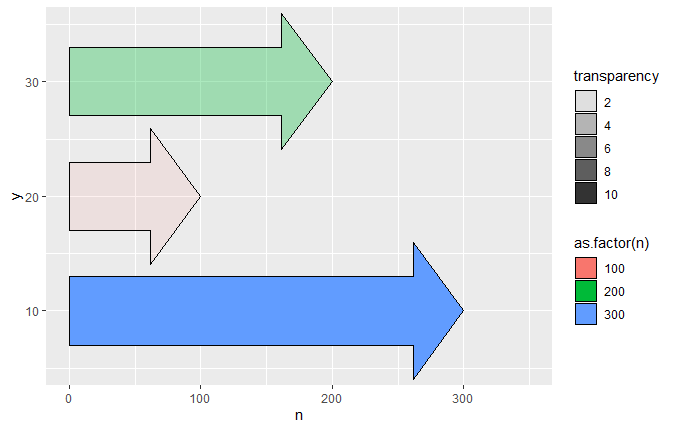
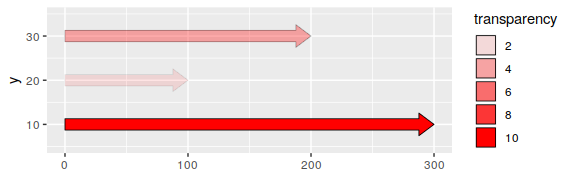
tibble(y = c(10, 20, 30), n = c(300, 100, 200), transparency = c(10, 2, 4)) %>% ggplot() + geom_segment(aes(x = 0, xend = n-10, y = y, yend = y, alpha = transparency), colour = 'red', size = 10) + geom_segment(aes(x = n-0.1, xend = n, y = y, yend = y, alpha = transparency), colour = 'red', size = 1, arrow = arrow(length = unit(1.5, 'cm'), type = 'closed')) + scale_y_continuous(limits = c(5, 35))– Pretorius