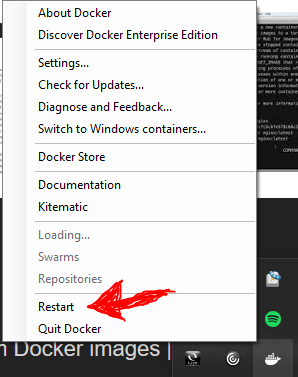I'm following the guide at https://docs.docker.com/get-started/part2/#publish-the-image
Throughout the guide I've had trouble with this error sometimes coming up and sometimes when I rerun the commands they will work.
docker push %username%/%repository%:%tag%
I will get a response of Using default tag: latest
Error response from daemon: Get https://registry-1.docker.io/v2/: net/http: request canceled while waiting for connection (Client.Timeout exceeded while awaiting headers)
I'm using Windows Home with Docker Toolbox.
Please let me know if any additional information is needed.