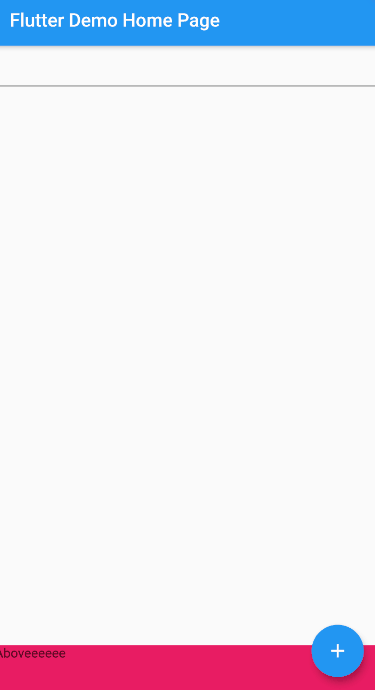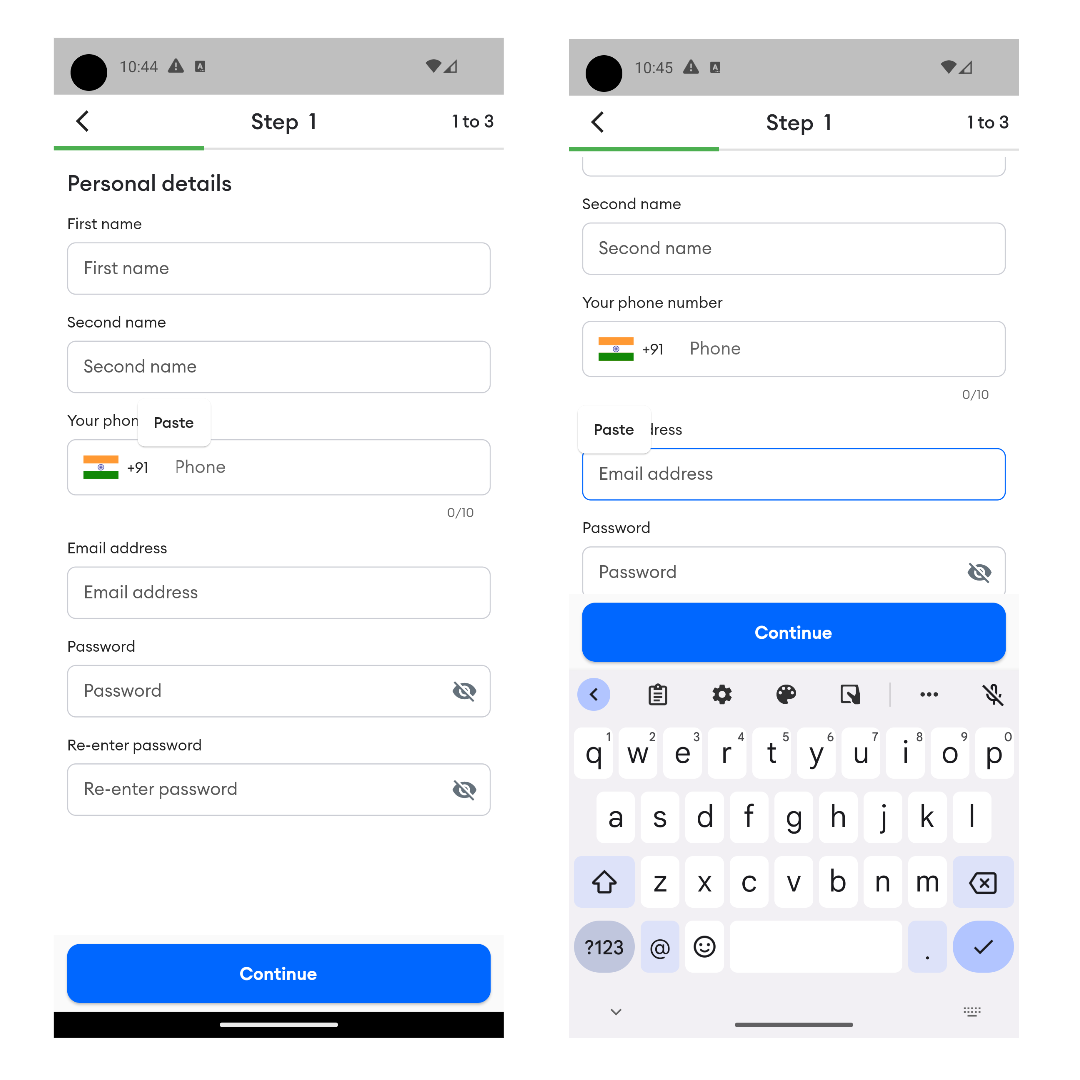I want to display a "Close keyboard" button above the keyboard when it is visible.
I know that the resizeToAvoidBottomInset can impact how the keyboard interact with the rest of the application, however it doesn't do exactly what I want.
I have a background image and others widgets (not shown in the sample below) which should not be resized and not moved when the keyboards is shown. This is an ok behavior when the resizeToAvoidBottomInset attribute is set to false.
However, I would like to add a button which should appear above the keyboard.
How can I do that? I only want one widget floating above the keyboard, not all the app.
Here is a sample code :
import 'dart:async';
import 'package:flutter/material.dart';
void main() => runApp(MyApp());
class MyApp extends StatelessWidget {
@override
Widget build(BuildContext context) {
var home = MyHomePage(title: 'Flutter Demo Home Page');
return MaterialApp(
title: 'Flutter Demo',
theme: ThemeData(
primarySwatch: Colors.blue,
),
home: home,
);
}
}
class MyHomePage extends StatefulWidget {
MyHomePage({Key key, this.title}) : super(key: key);
final String title;
@override
_MyHomePageState createState() => _MyHomePageState();
}
class _MyHomePageState extends State<MyHomePage> {
@override
Widget build(BuildContext context) {
return Scaffold(
resizeToAvoidBottomInset: false,
appBar: AppBar(
title: Text(widget.title),
),
body: _getBody(),
floatingActionButton: FloatingActionButton(
onPressed: () {},
tooltip: 'Increment',
child: Icon(Icons.add),
),
);
}
Widget _getBody() {
return Stack(children: <Widget>[
Container(
decoration: BoxDecoration(
image: DecorationImage(
image: AssetImage("assets/sample.jpg"), fit: BoxFit.fitWidth)),
// color: Color.fromARGB(50, 200, 50, 20),
child: Column(
children: <Widget>[TextField()],
),
),
Positioned(
bottom: 0,
left: 0,
right: 0,
child: Container(
height: 50,
child: Text("Aboveeeeee"),
decoration: BoxDecoration(color: Colors.pink),
),
),
]);
}
}