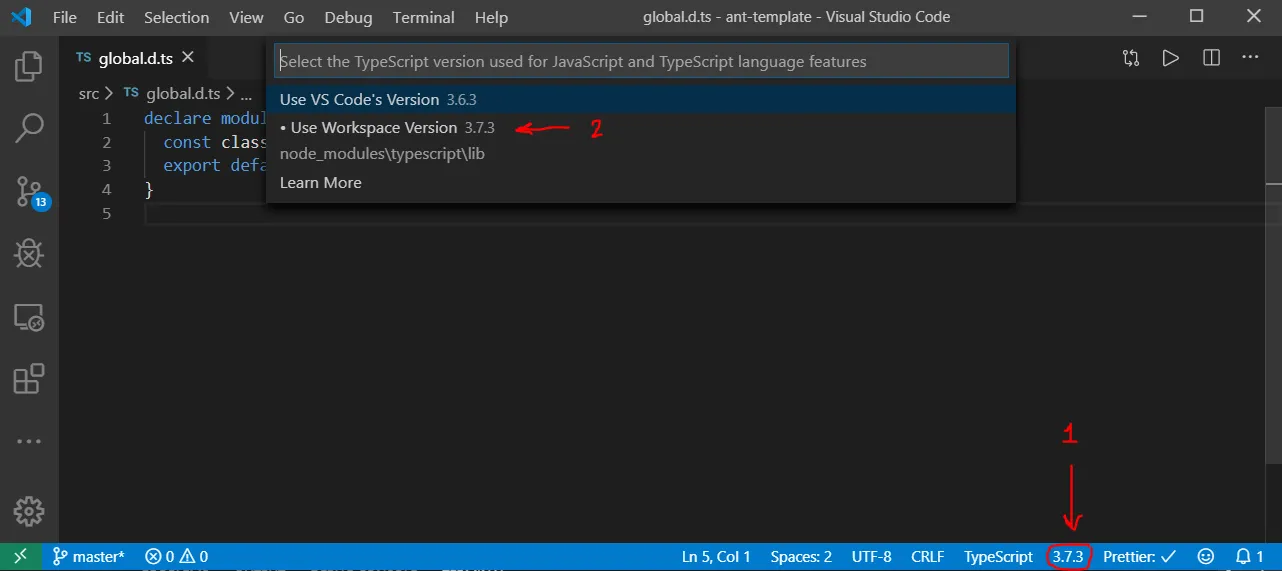Problem
create-react-app v2+ supports TypeScript and CSS Modules out of the box... separately. The problem arises when you try to use the two together. Facebook had an extensive discussion about this issue and ultimately closed it off on GitHub. So developers have to use hacks and other workarounds to get these two technologies to play nicely together alongside CRA.
Existing workaround:
You can manually create ComponentName.module.css.d.ts files with type definitions like this: export const identifierName: string. This allows you to take advantage of TypeScript's typing and VS Code's auto-complete when you go to import ComponentName.module.css. Unfortunately, this is extremely tedious.
Solution (?):
The folks over at Dropbox created typed-css-modules-webpack-plugin to address this issue; it auto-genertes those *.d.ts files for you. They show how to install it with yarn or npm and then give this minimal code example:
const path = require('path');
const {TypedCssModulesPlugin} = require('typed-css-modules-webpack-plugin');
module.exports = {
entry: './src/index.ts',
output: {
path: path.resolve(__dirname, 'dist'),
filename: 'bundle.js',
},
module: {
rules: [
{
test: /\.tsx?$/,
loader: 'ts-loader',
},
{
test: /\.css$/,
use: [
'style-loader',
// Use CSS Modules
{
loader: 'css-loader',
options: {
modules: true,
},
},
],
},
],
},
// Generate typing declarations for all CSS files under `src/` directory.
plugins: [
new TypedCssModulesPlugin({
globPattern: 'src/**/*.css',
}),
],
};
Unfortunately, it's not immediately clear how I can use this with create-react-app. I'm not very knowledgeable when it comes to Webpack, and I'm using customize-cra to avoid ejecting out of create-react-app so I can customize the Webpack configs for some things I need. For example, Ant Design lets you import components on demand by using babel-plugin-import as detailed here:
https://ant.design/docs/react/use-in-typescript#Use-babel-plugin-import
Question: How can I convert the above Webpack configuration code to a customize-cra equivalent so that I don't have to eject out of CRA?