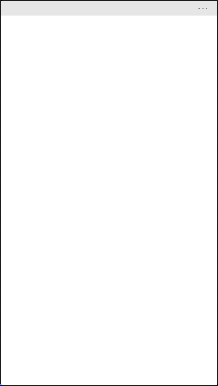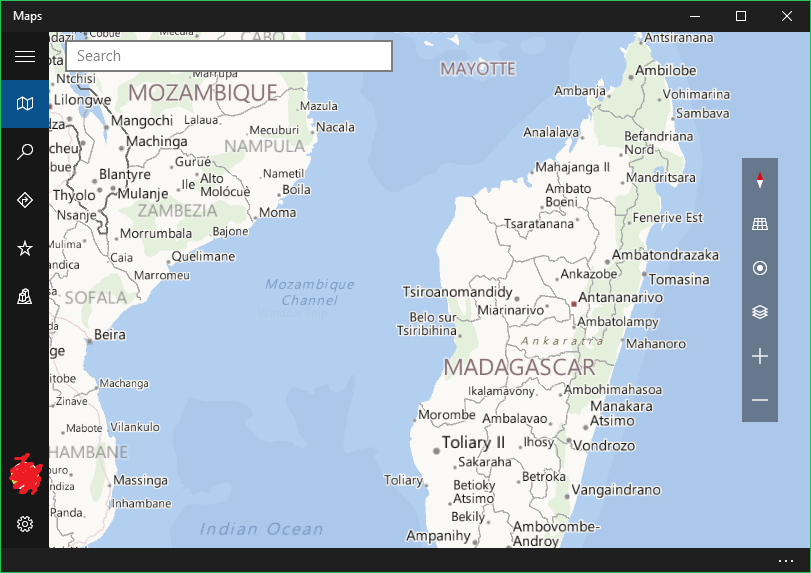I know this question is is not active any more, but for sake of completion I am proposing my answer.
Instead of changing the visibility by using Styles, I have written an AttachedProperty extension that is able to hide/show the MoreButton via data binding. This way you can show/hide it conditionally as you please.
Usage is as simple as binding your property to the extension:
<CommandBar extensions:CommandBarExtensions.HideMoreButton="{Binding MyBoolean}">
...
</CommandBar>
The extension code is as follows:
public static class CommandBarExtensions
{
public static readonly DependencyProperty HideMoreButtonProperty =
DependencyProperty.RegisterAttached("HideMoreButton", typeof(bool), typeof(CommandBarExtensions),
new PropertyMetadata(false, OnHideMoreButtonChanged));
public static bool GetHideMoreButton(UIElement element)
{
if (element == null) throw new ArgumentNullException(nameof(element));
return (bool)element.GetValue(HideMoreButtonProperty);
}
public static void SetHideMoreButton(UIElement element, bool value)
{
if (element == null) throw new ArgumentNullException(nameof(element));
element.SetValue(HideMoreButtonProperty, value);
}
private static void OnHideMoreButtonChanged(DependencyObject d, DependencyPropertyChangedEventArgs e)
{
var commandBar = d as CommandBar;
if (e == null || commandBar == null || e.NewValue == null) return;
var morebutton = commandBar.FindDescendantByName("MoreButton");
if (morebutton != null)
{
var value = GetHideMoreButton(commandBar);
morebutton.Visibility = value ? Visibility.Collapsed : Visibility.Visible;
}
else
{
commandBar.Loaded += CommandBarLoaded;
}
}
private static void CommandBarLoaded(object o, object args)
{
var commandBar = o as CommandBar;
var morebutton = commandBar?.FindDescendantByName("MoreButton");
if (morebutton == null) return;
var value = GetHideMoreButton(commandBar);
morebutton.Visibility = value ? Visibility.Collapsed : Visibility.Visible;
commandBar.Loaded -= CommandBarLoaded;
}
}
On initial binding it uses the Loaded event to apply the hiding once it has been loaded. The FindDescendantByName is another extension method that iterates the visual tree. You might want to create or grab one if your solution does not yet contain it.