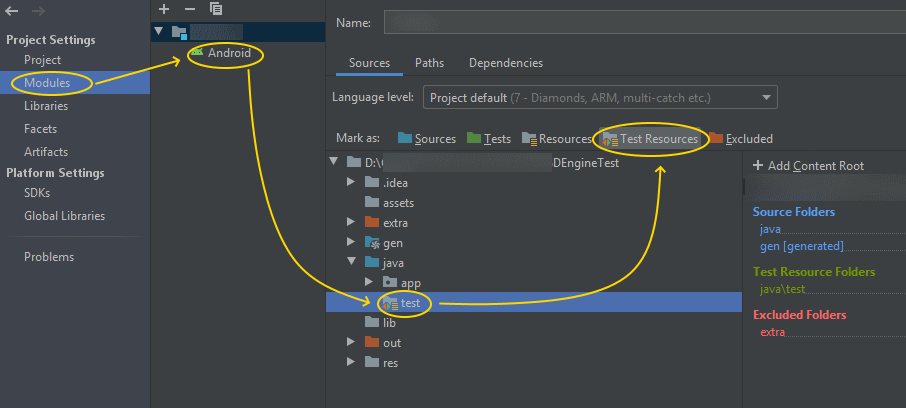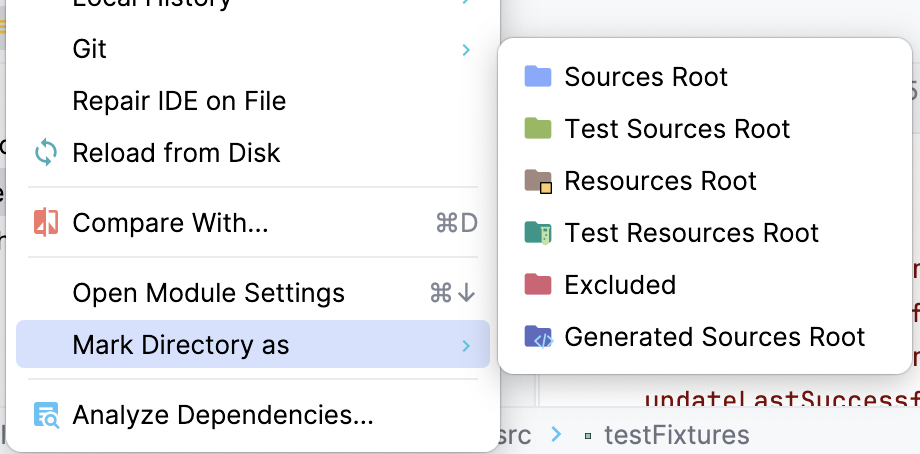I've done something in build.gradle to remove the green highlighting of the androidTest.java package.
I don't know how to get it back.
IntelliJ has a "Mark directory as test sources root" option in the context menu but I can't find the equivalent in Android Studio.
Is there a way to define this folder so I can start testing? (If it means anything, the test java files all have an icon of a "J" with a red circle around it)