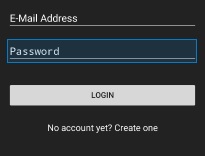As you can see in the picture I have a android app with a black background and white text. However there is in fact a "Show Text" icon that looks like an "eye" and it is black as well :(. Is there way to change the color of this?
activity_login.xml
<?xml version="1.0" encoding="utf-8"?>
<ScrollView xmlns:android="http://schemas.android.com/apk/res/android"
android:layout_width="fill_parent"
android:layout_height="fill_parent"
android:fitsSystemWindows="true"
android:background="@color/black">
<LinearLayout
android:orientation="vertical"
android:layout_width="match_parent"
android:layout_height="wrap_content"
android:paddingTop="56dp"
android:paddingLeft="24dp"
android:paddingRight="24dp">
<ImageView android:src="@drawable/logo"
android:layout_width="wrap_content"
android:layout_height="72dp"
android:layout_marginBottom="24dp"
android:layout_gravity="center_horizontal" />
<!-- Email Label -->
<android.support.design.widget.TextInputLayout
android:layout_width="match_parent"
android:layout_height="wrap_content"
android:layout_marginTop="8dp"
android:layout_marginBottom="8dp"
android:textColorHint="#ffffff">
<EditText android:id="@+id/input_email"
android:theme="@style/MyEditTextTheme"
android:layout_width="match_parent"
android:layout_height="wrap_content"
android:inputType="textEmailAddress"
android:hint="E-Mail Address"/>
</android.support.design.widget.TextInputLayout>
<!-- Password Label -->
<android.support.design.widget.TextInputLayout
android:layout_width="match_parent"
android:layout_height="wrap_content"
android:layout_marginTop="8dp"
android:layout_marginBottom="8dp"
android:textColor="#ffffff"
android:textColorHint="#ffffff">
<EditText android:id="@+id/input_password"
android:theme="@style/MyEditTextTheme"
android:layout_width="match_parent"
android:layout_height="wrap_content"
android:inputType="textPassword"
android:hint="Password"/>
</android.support.design.widget.TextInputLayout>
<android.support.v7.widget.AppCompatButton
android:id="@+id/btn_login"
android:layout_width="fill_parent"
android:layout_height="wrap_content"
android:layout_marginTop="24dp"
android:layout_marginBottom="24dp"
android:padding="12dp"
android:text="Login"/>
<TextView android:id="@+id/link_signup"
android:layout_width="fill_parent"
android:layout_height="wrap_content"
android:layout_marginBottom="24dp"
android:text="No account yet? Create one"
android:textColor="#ffffff"
android:gravity="center"
android:textSize="16dip"/>
</LinearLayout>
</ScrollView>
strings.xml
<resources>
<color name="bg_color">#ffffff</color>
<color name="black">#222222</color>
<style name="MyEditTextTheme">
<item name="colorControlNormal">#ffffff</item>
<item name="colorControlActivated">#ffffff</item>
<item name="colorControlHighlight">#ffffff</item>
<item name="colorAccent">@android:color/white</item>
<item name="android:textColor">#ffffff</item>
<item name="android:textColorHint">#ffffff</item>
</style>
</resources>