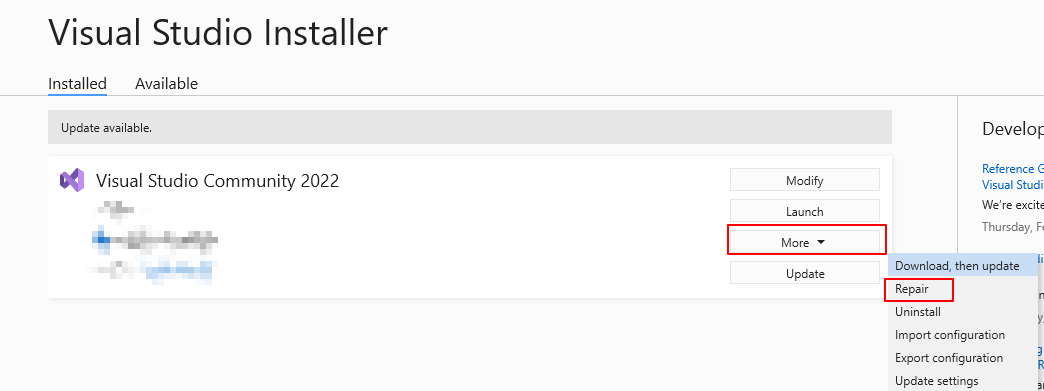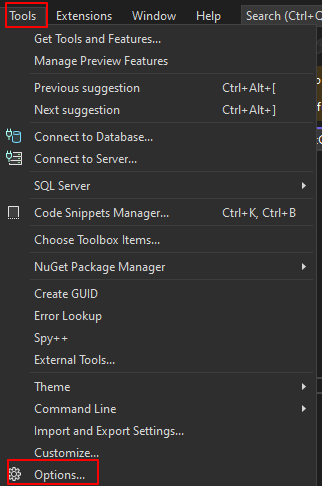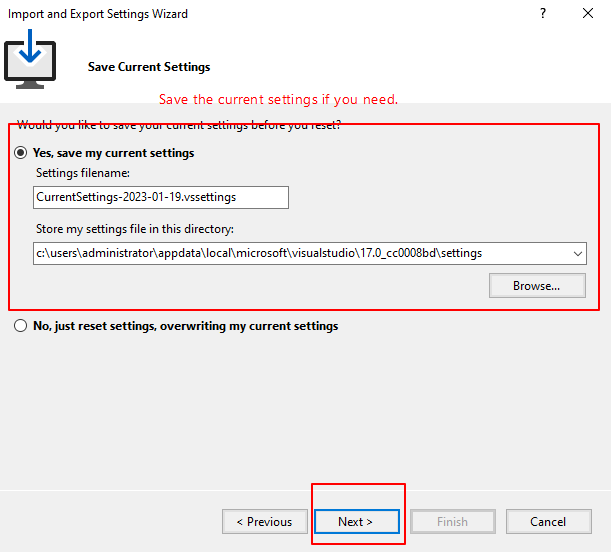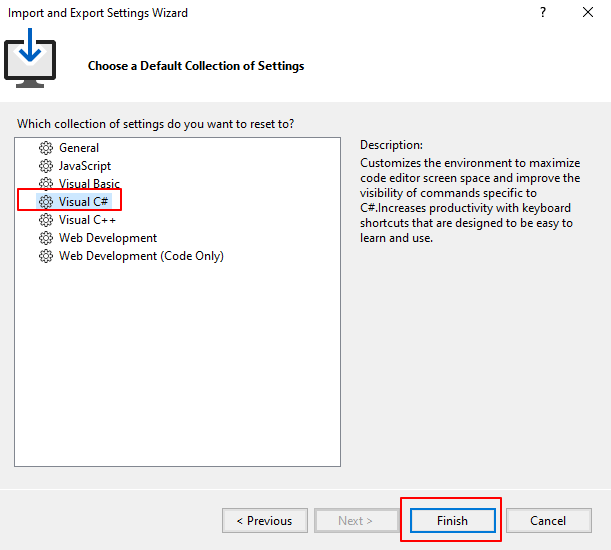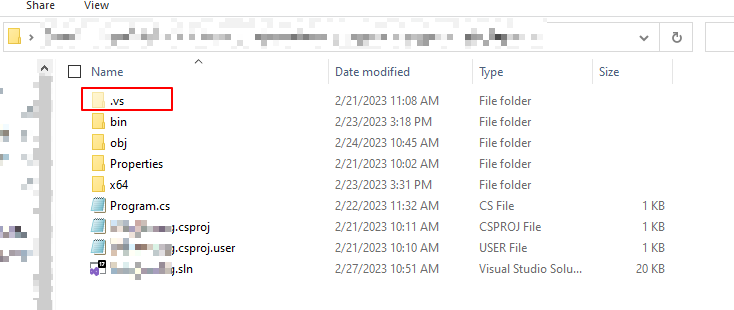We are used to intellisense everywhere and suddenly it doesn't work.
To my frustration, this was only the case on my work computer, the installation at home does work. Both has been updated to version 17.5.0, but I think the problem also existed with the previous version (on my work computer) - it's been a while since I did any Razor coding.
I've searched for like issues, but every question were related to older versions of VS.
I finally found a mention of a new version of the Razor editor, with description of how to deactivate this and reactivate the old one. To my surprise this worked:
Open Tools / Options and navigate to Text Editor / HTML / Advanced, here you find a setting: "Use legacy Razor editor for ASP.NET CORE". Change the setting to true and intellisense are back!
Nice to find a solution, but!
- This is just a work-around - there must be something else wrong with the installation on my work computer.
- There is a team working on a new Razor editor - it would be nice to use this new (and hopefully) improved version.
Any suggestions how to actually solve this (not just work-around), will be appreciated!