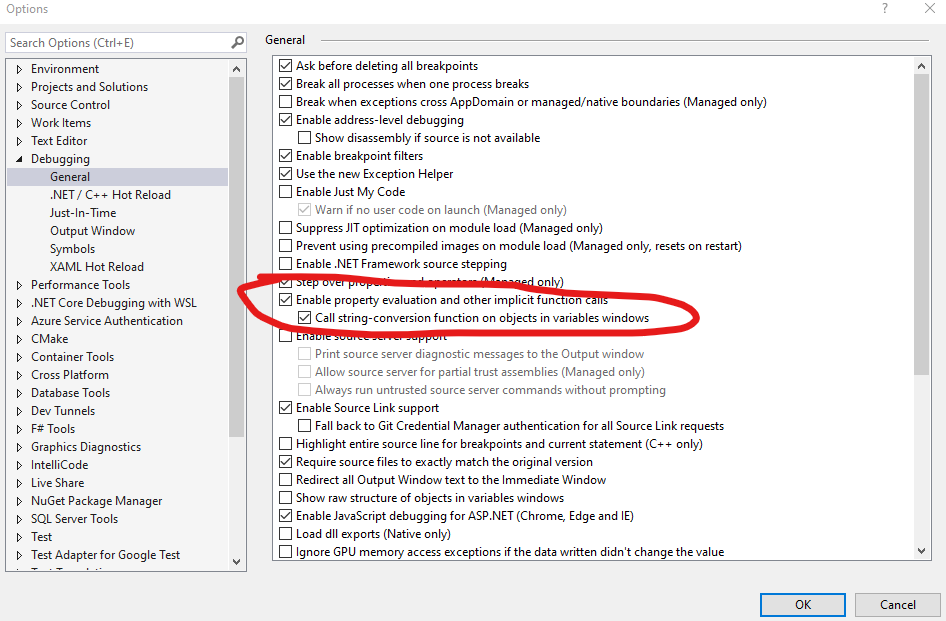my question is about displaying values during debugging. My Visual Studio version is: Microsoft Visual Studio Professional 2022 (64-bit) - Current Version 17.4.2
Since Visual Studio 2022, I noticed that I do not see values when hovering with the mouse on complex types in the debugger.
I remember that in older version you could always see the value of a variable by just hovering over the expression.
Now this only works on the root element. As soon as I want to see a property value of it, I now have to select the whole expression up to that point with the mouse.
Screenshot 1: "Password" has a value

Screenshot 2: When I hover the mouse over Password, the value is not evaluated and displayed.
[
Screenshot 3: Only when I select everything, the value is displayed.

What can I do to get the same behavior as before? Just hover the mouse over it without selecting the whole expression.
Thanks for your help!
Research on the Internet brought up a few approaches, none of which could solve my problem.
In the Visual Studio settings I found no option to get the desired behavior