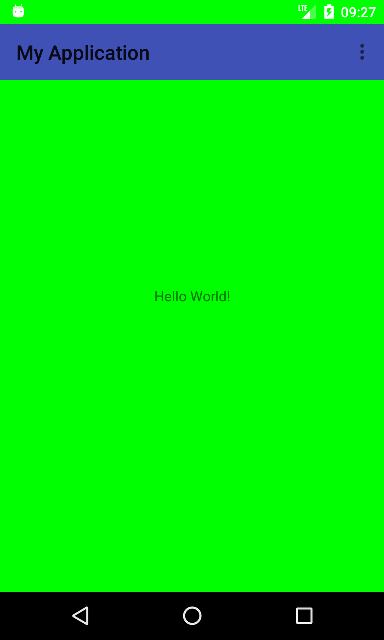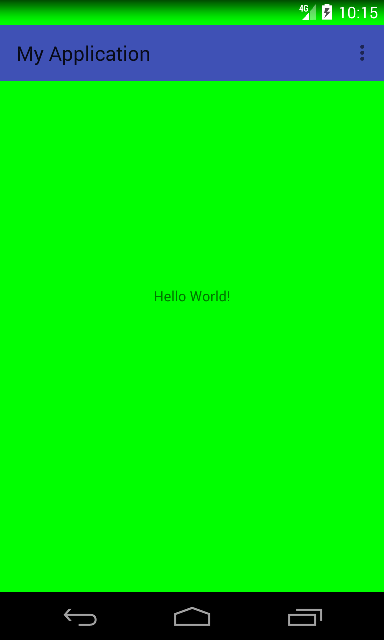I want to have a transparent status bar on my app (so the background goes behind it) but I want the navigation bar at the bottom to stay black.
I can make both transparent by setting getWindow().setFlags(WindowManager.LayoutParams.FLAG_LAYOUT_NO_LIMITS, WindowManager.LayoutParams.FLAG_LAYOUT_NO_LIMITS);
I can make the top translucent (partially transparent) by setting <item name="android:windowTranslucentStatus">true</item>
However, I can't make the top completely transparent without making the bottom transparent too. Using <item name="android:statusBarColor">@android:color/transparent</item> or similar doesn't work.
Does anyone know how to make a fully transparent status bar without affecting the navigation bar?