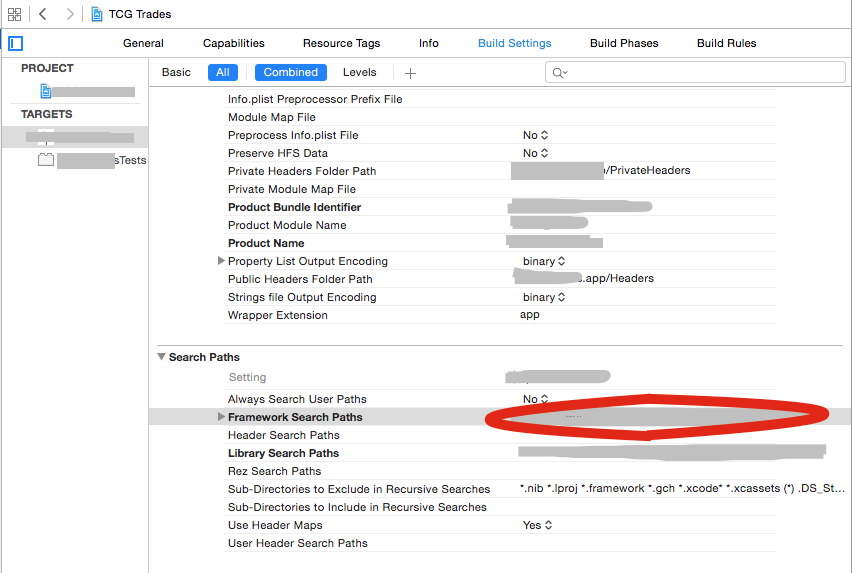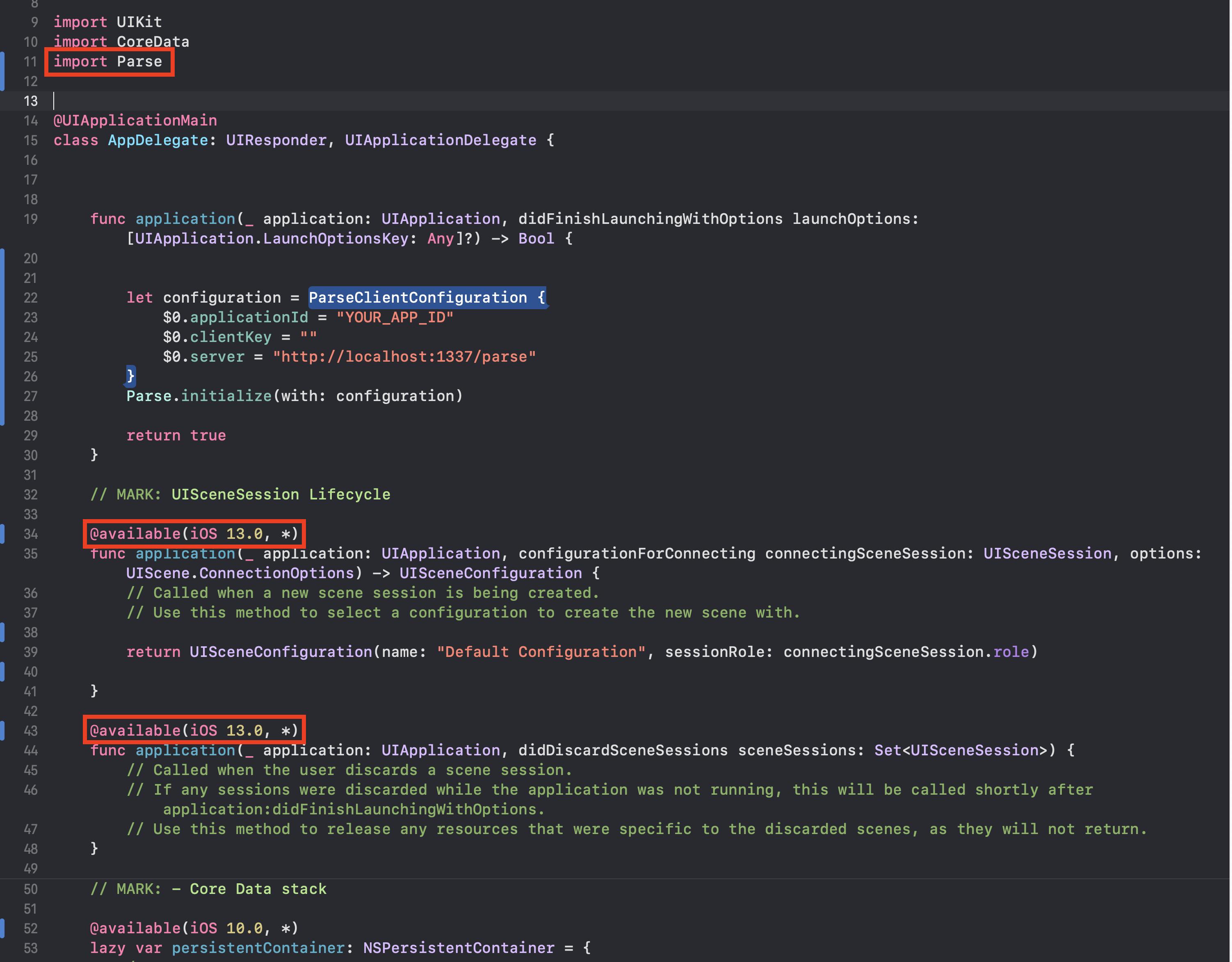I am copying the parse frameworks to my Xcode project and checking the checkbox that says Copy files if needed.
Projects runs without a problem. But when if I move the Parse SDK folder to the trash Xcode says "No Such Module 'Parse'".
It should not say that because I am copying files not making file references to my project. How can I solve it?