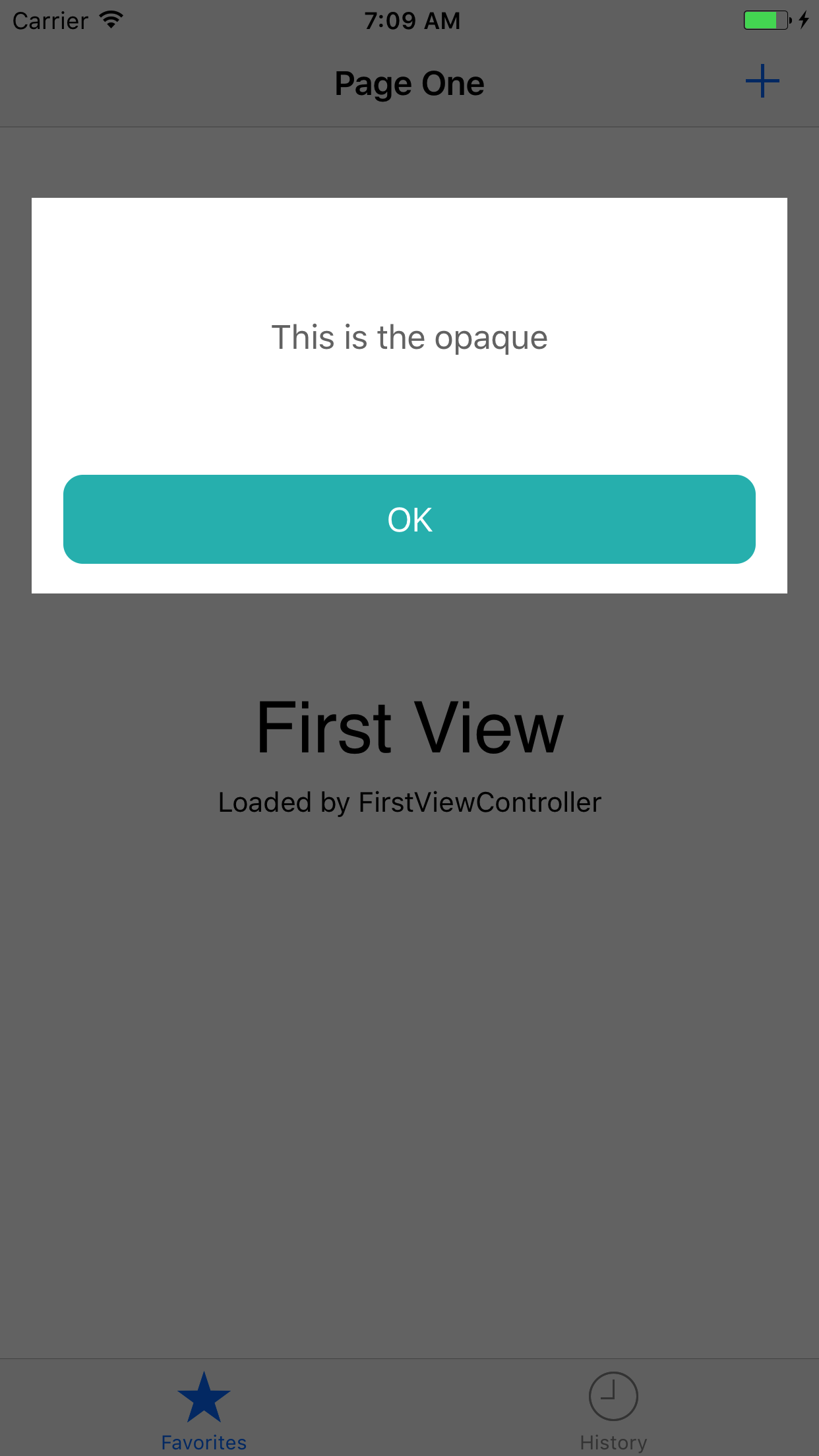I am trying to make a popup (UIView) with a transparent background (another UIView). Everything is working fine for the 'popup UIView' but I couldn't figure out how to bring 'transparent background UIView' (above NavigationBar and TabBar).
First I created the UIView in the Storyboard and connected the outlet:
popupView.center = CGPointMake(CGRectGetMidX(self.view.bounds), tableView.center.y);
self.view.addSubview(popupView)
popupView.clipsToBounds = true
popupView.alpha = 0
Then, while displaying popupView I am creating the transparent background UIView:
func clicked() {
self.popupView.alpha = 1
let screenSize: CGRect = UIScreen.mainScreen().bounds
let opaqueView = UIView()
opaqueView.frame.size = CGSize(width: screenSize.width, height: screenSize.height)
opaqueView.backgroundColor = UIColor.blackColor()
opaqueView.alpha = 0.5
self.view.addSubview(opaqueView)
}
However, the background view doesn't get over NavigationBar or TabBar. I tried this but nothing changes:
myTabBar.view.bringSubviewToFront(opaqueView)
What I want to achieve is that, while having popup UIView at the very front, having opaque UIView over everything including NavBar and TabBar, but behind popup UIView
Update:
Regarding @Alex's answer, with this chunk, I achieved displaying opaqueView over TabBar & NavBar; but now it's also going above the popupView.
func display() {
popupView.center = CGPointMake(CGRectGetMidX(self.view.bounds), tableView.center.y);
self.view.addSubview(popupView)
popupView.clipsToBounds = true
let opaqueView = UIView()
let screenSize: CGRect = UIScreen.mainScreen().bounds
opaqueView.frame.size = CGSize(width: screenSize.width, height: screenSize.height)
UIApplication.sharedApplication().keyWindow!.insertSubview(opaqueView, belowSubview: popupView)
}
How can I place opaqueView below popupView while opaqueView is above everything else?