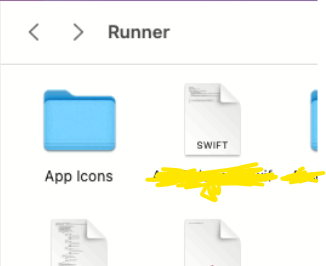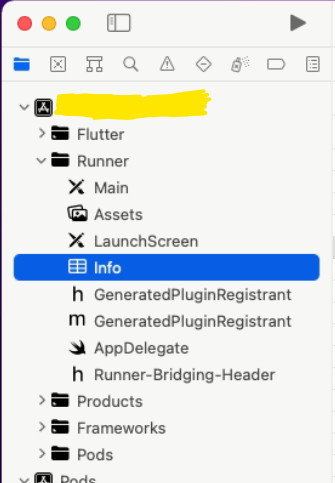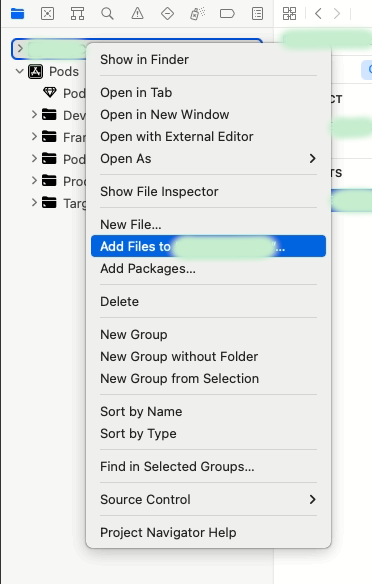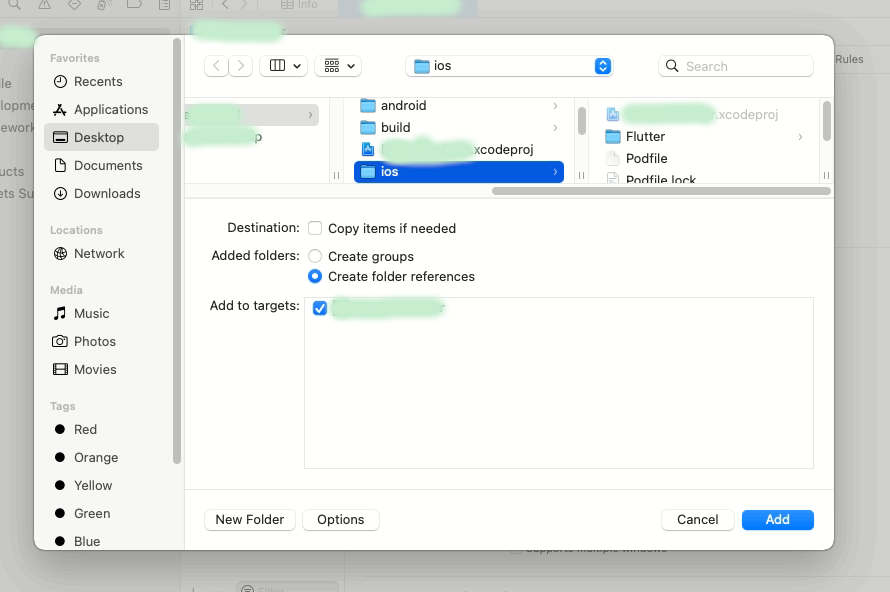I added two files and a core data model to my Xcode project yesterday, and after saving I went off, but came back this morning to find they are not there. When I look in the project files, they are still there, but they, are not showing in the project navigator.
When I build and run the app it doesn't crash (As in when I go on the views with one of those files, it recognises the file.)
Is this a common problem and is there a way to fix this?
Thanks in advance, any help is much appreciated
Edit: I do get this error though:
Failed to load model named [Project_name]
CoreData: error: Failed to load model named [Project_name]