I am attempting to publish a simple Google Docs add-on, following these instructions: Publishing an Add-on
However when completing the configuration for Google Apps Marketplace SDK, I enter my script project key (found from file --> project properties) and receive the following error: 'Project Key is not associated with the current project.'
Only instance where I can find someone with the same problem (here) occurred when they created a project on the Google Developers Console instead of going through resources --> Advanced Google Services. This is not the reason for my error, can anyone shred any light onto my problem?
Any help would be gratefully received, Connor

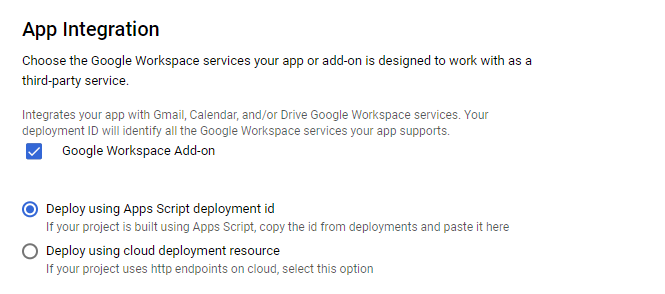
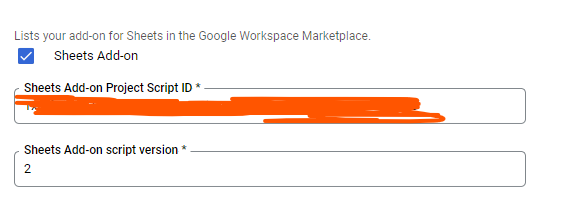
File->Manage Versions. There should be at least one managed version. – Arundinaceous