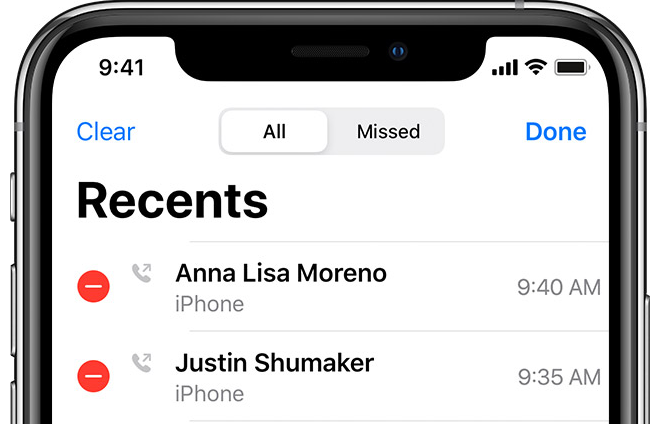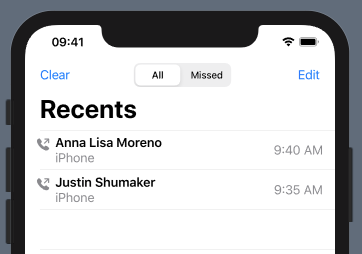For those who want to make it dead center, Just put two HStack to each side and made them width fixed and equal.
Add this method to View extension.
extension View {
func navigationBarItems<L, C, T>(leading: L, center: C, trailing: T) -> some View where L: View, C: View, T: View {
self.navigationBarItems(leading:
HStack{
HStack {
leading
}
.frame(width: 60, alignment: .leading)
Spacer()
HStack {
center
}
.frame(width: 300, alignment: .center)
Spacer()
HStack {
//Text("asdasd")
trailing
}
//.background(Color.blue)
.frame(width: 100, alignment: .trailing)
}
//.background(Color.yellow)
.frame(width: UIScreen.main.bounds.size.width-32)
)
}
}
Now you have a View modifier which has the same usage of navigationBatItems(:_). You can edit the code based on your needs.
Usage example:
.navigationBarItems(leading: EmptyView(), center:
Picker(selection: self.$choice, label: Text("Pick One")) {
ForEach(0 ..< self.choices.count) {
Text(self.choices[$0])
}
}
.pickerStyle(SegmentedPickerStyle())
}, trailing: EmptyView())
UPDATE
There was the issue of leading and trailing items were violating UINavigationBarContentView's safeArea. While I was searching through, I came across another solution in this answer. It is little helper library called SwiftUIX. If you do not want install whole library -like me- I created a gist just for navigationBarItems. Just add the file to your project.
But do not forget this, It was stretching the Picker to cover all the free space and forcing StatusView to be narrower. So I had to set frames like this;
.navigationBarItems(center:
Picker(...) {
...
}
.frame(width: 150)
, trailing:
StatusView()
.frame(width: 70)
)