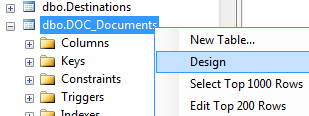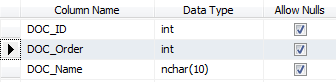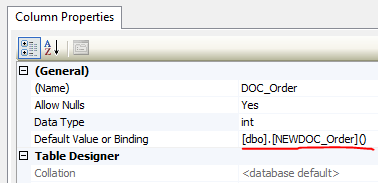I have a column containing items that can be sorted by the user:
DOC_ID DOC_Order DOC_Name
1 1 aaa
2 3 bbb
3 2 ccc
I'm trying to figure out a way to properly initialize DOC_Order when the entry is created. A good value would either be the corresponding DO-CID (since it is autoassigned), or MAX(DOC-ORDER) + 1
After a bit of googling I saw it was possible to assign a scalar function's return to the default column.
CREATE FUNCTION [dbo].[NEWDOC_Order]
(
)
RETURNS int
AS
BEGIN
RETURN (SELECT MAX(DOC_ORDER) + 1 FROM DOC_Documents)
END
But each of my tries using MS SQL Management studio ended in a "Error validating the default for column 'DOC_Order'" message.
Any idea of what the exact SQL syntax to assign a function to DEFAULT is?