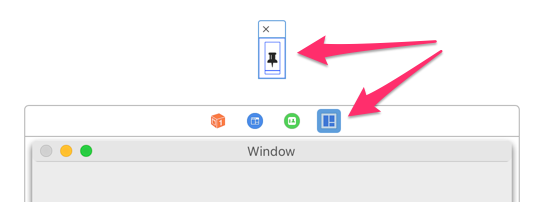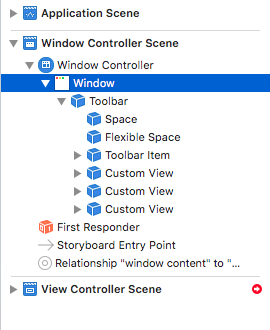The officially-supported way to add a title bar button in OS X 10.10 (Yosemite) and later is by creating an NSTitlebarAccessoryViewController and adding it to your window using -[NSWindow addTitlebarAccessoryViewController].
For example, I have a window that has a title bar accessory view:
![demo window title bar]()
To set this up, I started by adding a standalone view to the window controller scene in my storyboard. (You don't have to use a storyboard but I did in this project.)
![accessory view]()
My accessory view is an NSView with an NSButton subview. The button title uses Font Awesome to display the pushpin.
I connected the accessory view to an outlet (cleverly named accessoryView) in my NSWindowController subclass:
![outlet connection]()
Then, in my window controller's windowDidLoad, I create the NSTitlebarAccessoryViewController, set its properties, and add it to the window:
@IBOutlet var accessoryView: NSView!
var accessoryViewController: NSTitlebarAccessoryViewController?
override func windowDidLoad() {
super.windowDidLoad()
createAccessoryViewControllerIfNeeded()
}
fileprivate func createAccessoryViewControllerIfNeeded() {
guard self.accessoryViewController == nil else { return }
let accessoryViewController = NSTitlebarAccessoryViewController()
self.accessoryViewController = accessoryViewController
accessoryViewController.view = accessoryView
accessoryViewController.layoutAttribute = .right
self.window?.addTitlebarAccessoryViewController(accessoryViewController)
}