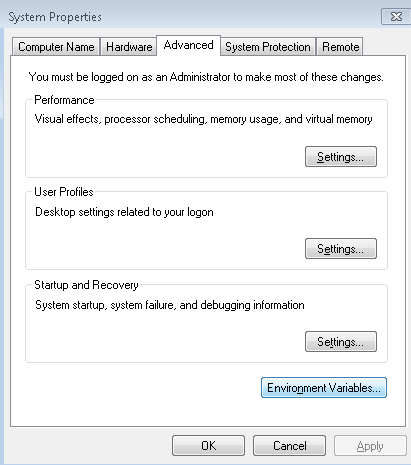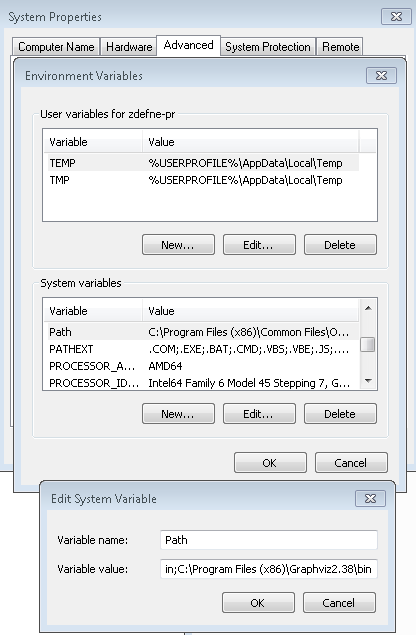I am trying Graphviz and doxygen on a rather large C++ library to generate UML. It generates the .dot files but then says it can't open the .map files.
I am running doxygen 1.8.3 and 2.30.1 installed via the msi on Windows 7 64bit. I also manually set the path to the Graphviz bin folder.
Errors look like: error: problems opening map file /inherit_graph_11.map for inclusion in the docs!