I started using venvs on Visual Studio Code, and when I am trying to use pandas, by import pandas
it gives me this error
"Import "pandas" could not be resolved from source"
So I tried to use ctrl+shift+p to change python interpreter in vscode, I get this error
"Command Python resulted in an error (comand 'python.setInterpreter' not found).

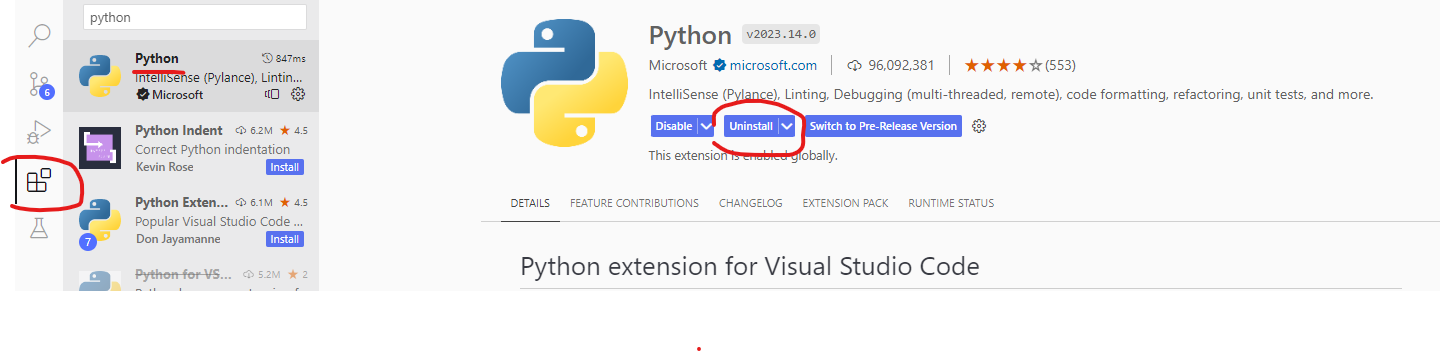
2024-01-05 10:52:01.448 [warning] Via 'product.json#extensionEnabledApiProposals' extension 'ms-python.python' wants API proposal 'registerIssueDataProvider' but that proposal DOES NOT EXIST. Likely, the proposal has been finalized (check 'vscode.d.ts') or was abandoned.in the Output -> Window, but no idea if that's related. – Frascati