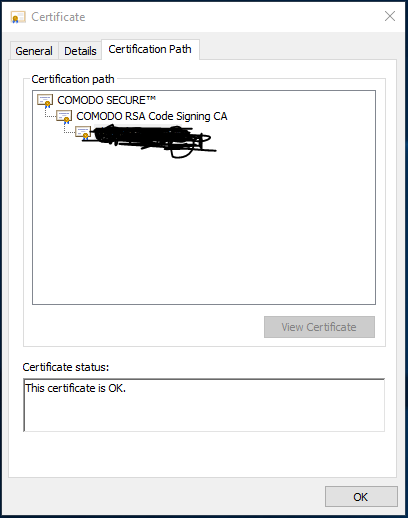I have a signed appxbundle generated by Visual Studio and signed with a Comodo authenticode sha256 certificate. The bundle shows a digital signature tab when opening the properties.
Now when I download the file on another PC, the smartscreen filter kicks in and says the appxbundle has an unknown publisher.
I researched this issue but it seems there are only solutions for clickonce deployments.
Update
I have also performed the solutions mentioned here. In short: using post build or pre-publish signing to sign the .exe files generated in the obj folder. Both these solutions do not solve the problem.
Update
Included certificate screenshot to show that certificate is valid:
My question: What do I need to do extra to make the appxbundle appear with the correct publisher?
Update
I checked with Comodo and rechecked the certificate chain. The application sideloads properly now but the Smartscreen still does not recognize the publisher.