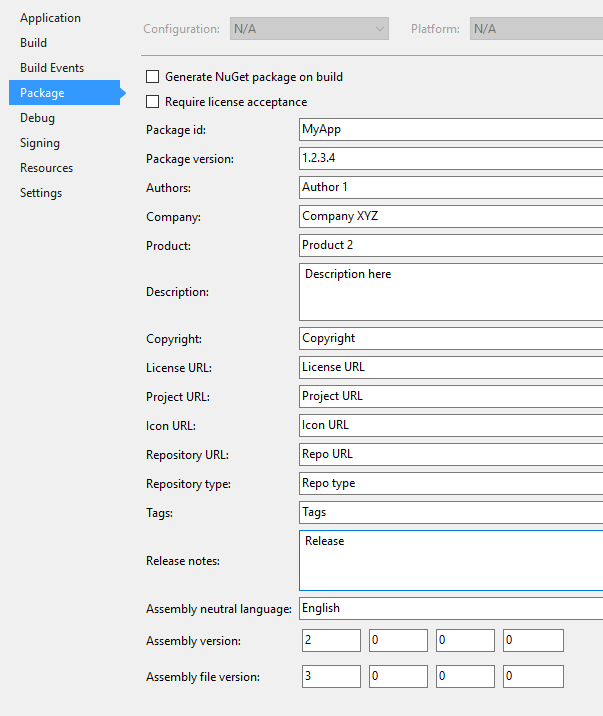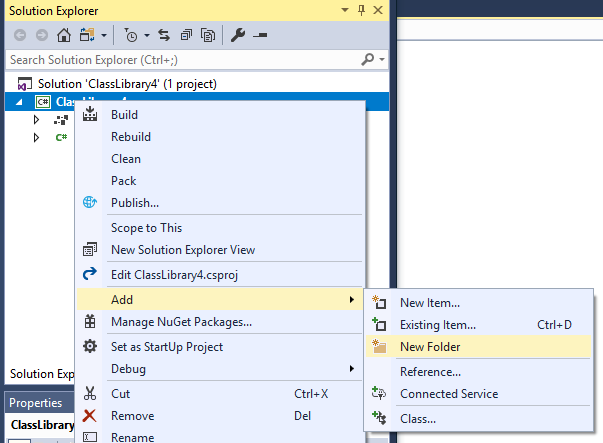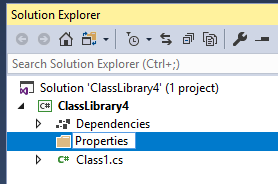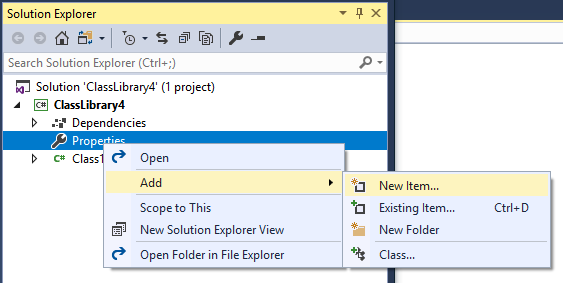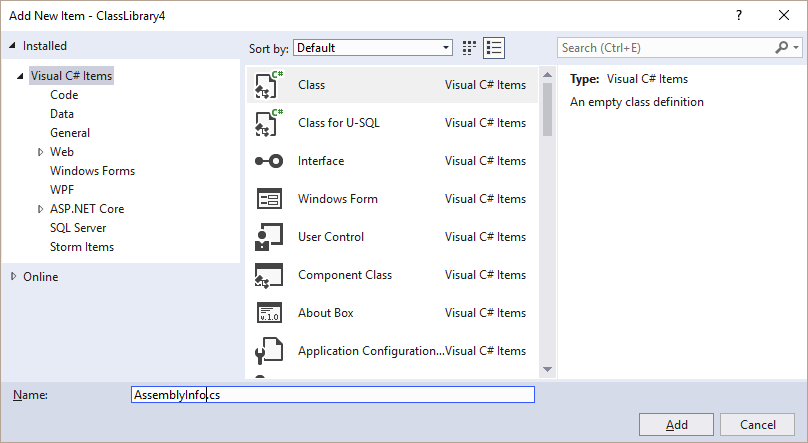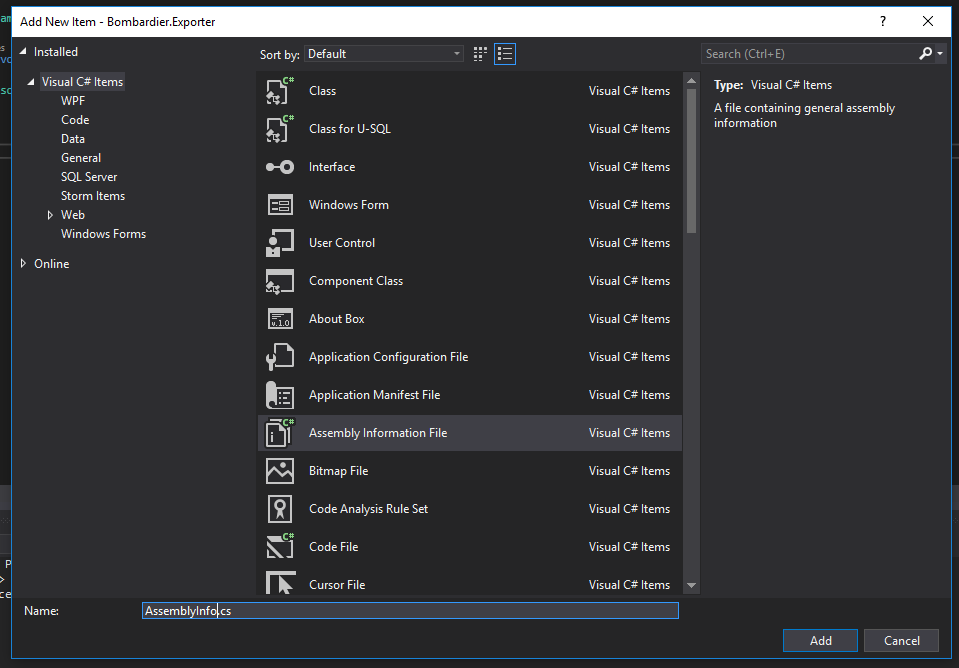I want to extend this topic/answers with the following. As someone mentioned, this auto-generated AssemblyInfo can be an obstacle for the external tools. In my case, using FinalBuilder, I had an issue that AssemblyInfo wasn't getting updated by build action. Apparently, FinalBuilder relies on ~proj file to find location of the AssemblyInfo. I thought, it was looking anywhere under project folder. No. So, changing this
<PropertyGroup>
<GenerateAssemblyInfo>false</GenerateAssemblyInfo>
</PropertyGroup>
did only half the job, it allowed custom assembly info if built by VS IDE/MS Build. But I needed FinalBuilder do it too without manual manipulations to assembly info file. I needed to satisfy all programs, MSBuild/VS and FinalBuilder.
I solved this by adding an entry to the existing ItemGroup
<ItemGroup>
<Compile Remove="Common\**" />
<Content Remove="Common\**" />
<EmbeddedResource Remove="Common\**" />
<None Remove="Common\**" />
<!-- new added item -->
<None Include="Properties\AssemblyInfo.cs" />
</ItemGroup>
Now, having this item, FinalBuilder finds location of AssemblyInfo and modifies the file. While action None allows MSBuild/DevEnv ignore this entry and no longer report an error based on Compile action that usually comes with Assembly Info entry in proj files.
C:\Program Files\dotnet\sdk\2.0.2\Sdks\Microsoft.NET.Sdk\build\Microsoft.NET.Sdk.DefaultItems.targets(263,5):
error : Duplicate 'Compile' items were included. The .NET SDK includes 'Compile' items from your project directory by default.
You can either remove these items from your project file, or set the 'EnableDefaultCompileItems' property to 'false' if you want to explicitly include them in your project file.
For more information, see https://aka.ms/sdkimplicititems. The duplicate items were: 'AssemblyInfo.cs'