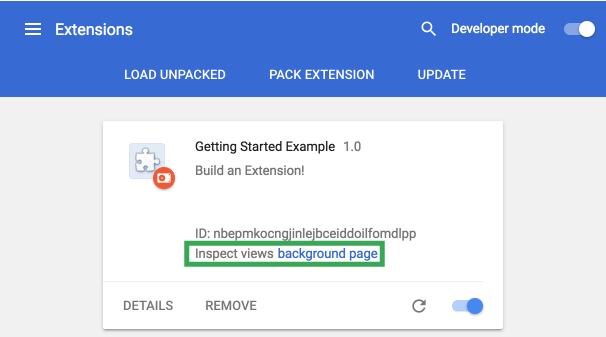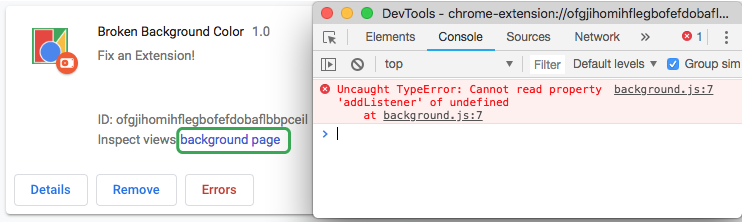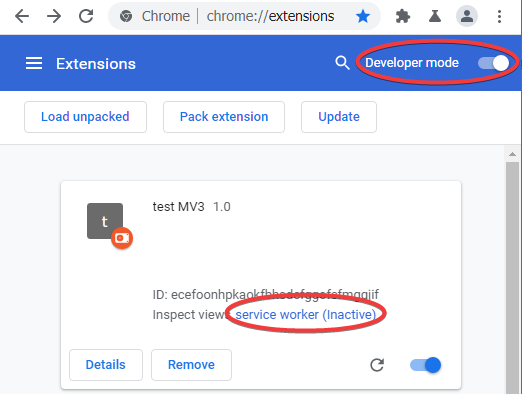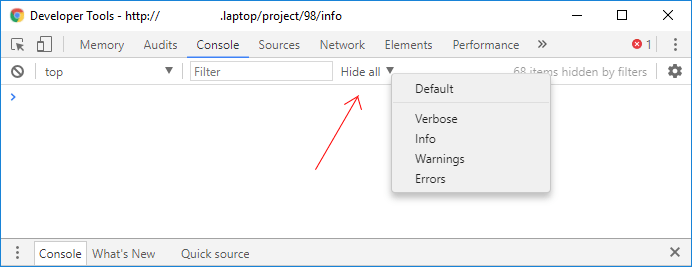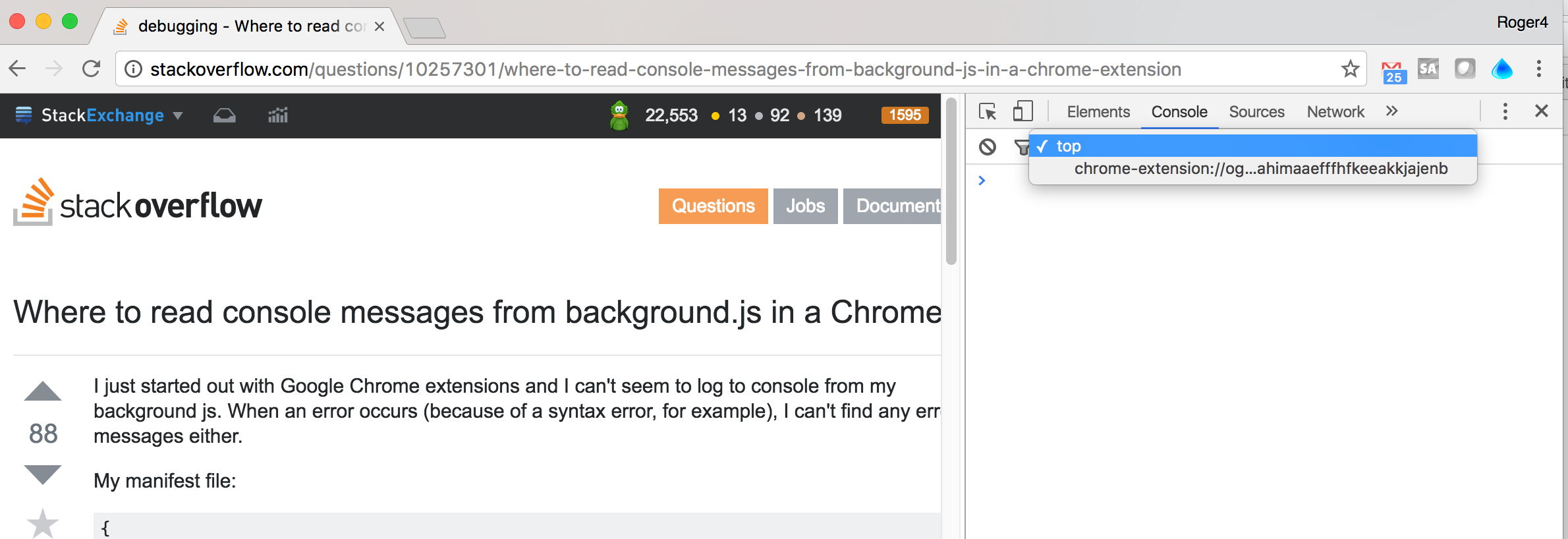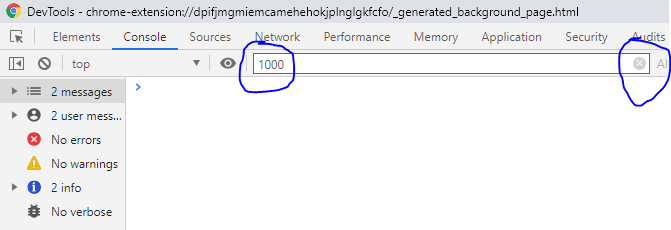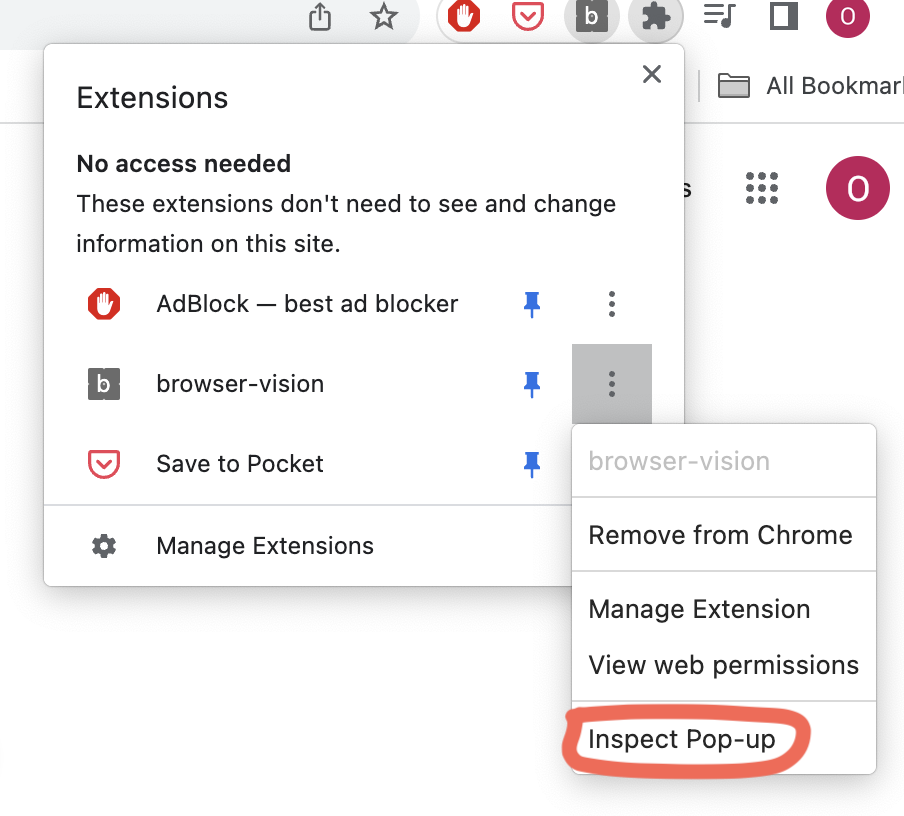I just started out with Google Chrome extensions and I can't seem to log to console from my background js. When an error occurs (because of a syntax error, for example), I can't find any error messages either.
My manifest file:
{
"name": "My First Extension",
"version": "1.0",
"manifest_version": 2,
"description": "The first extension that I made.",
"browser_action": {
"default_icon": "icon.png"
},
"background": {
"scripts": ["background.js"]
},
"permissions": [
"pageCapture",
"tabs"
]
}
background.js:
alert("here");
console.log("Hello, world!")
When I load the extension, the alert comes up but I don't see anything being logged to console. What am I doing wrong?