I'm getting this error in VS Code:
Could not start the julia language server. Make sure the configuration setting julia.executablePath points to the julia binary.
In user settings I put
"julia.executablePath": "c:\\Program Files\\Julia\\Julia-0.5.0\\bin\\julia.exe"
which is a correct executable path.
Julia works without a problem in console and VS Code worked fine with older extension 0.4.2. I've tried reinstalling both the extension and VS Code, but it didn't help.
What am I doing wrong?

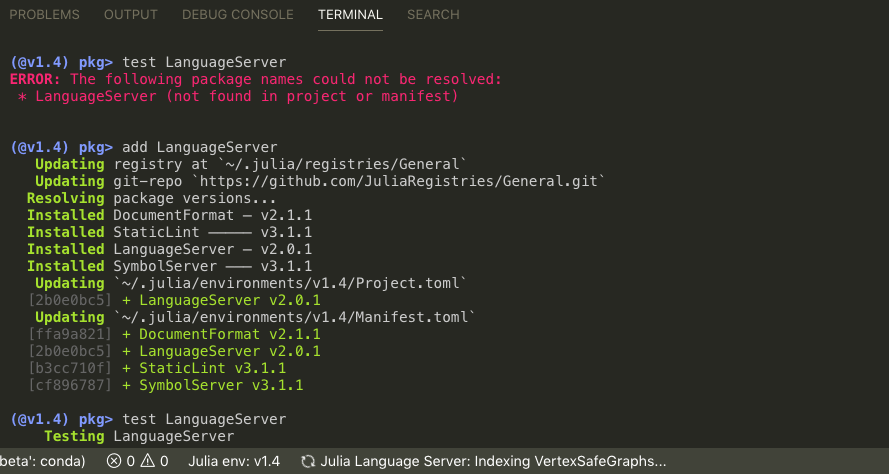
C:/Users/username/AppData/Local/Julia-1.0.0/bin/julia.exe– Nylanylghau