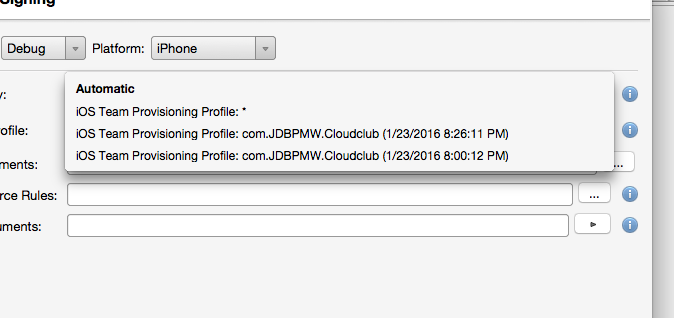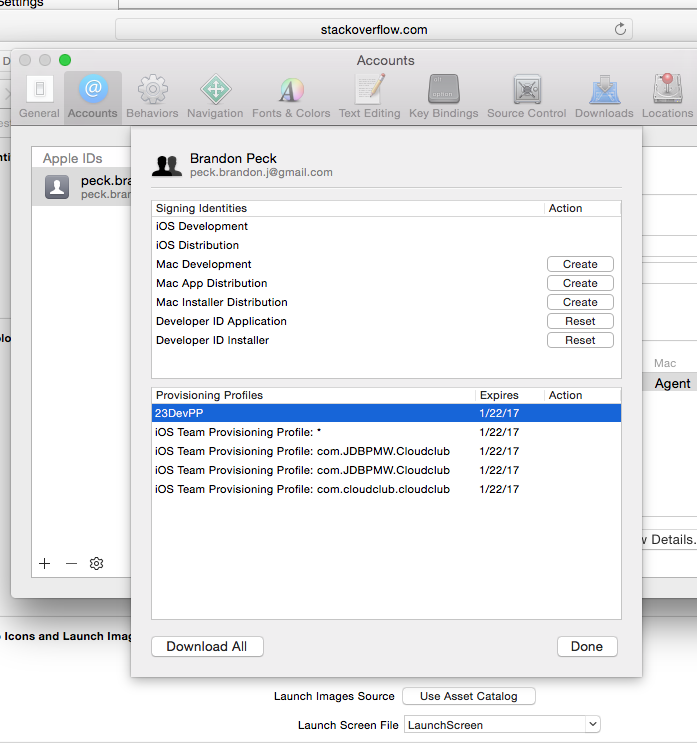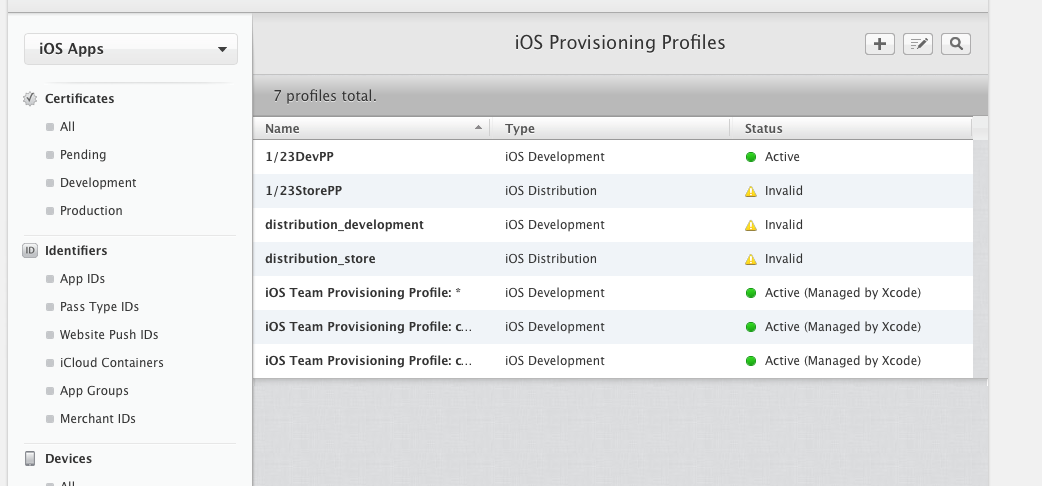There is a potential second reason you can't find your provisioning profile in Xamarin Studio, if the bundle identifier in the accepted response above matches: Your Signing Identity must match the Provisioning Profile you're using. If you have generated new certificates for signing the app, e.g. because your old certificate was about to expire, Xamarin Studio won't necessarily have access to the new certificate's private key. This is required in order to display the correct Signing Identity and associated Provisioning Profile in Xamarin Studio.
To check if this is your issue, sign in to Apple's Developer Portal -> Certificates, Identifiers & Profiles -> Provisioning Profiles. Select the profile you want to use, and note the "Expires" date of the profile.
Then, open Keychain Access and find the signing certificate with the matching "Expires" date under Certificates. It should be possible to expand the certificate, and a private key should appear when you expand it. If you don't have a private key for the certificate, or if the certificate itself is missing, you have to install the certificate with its associated private key.
To do this, either generate a completely new certificate in the Developer portal, or get someone else on your team to export the certificate with its private key. You install it by double-clicking it on your Mac and entering its passphrase.