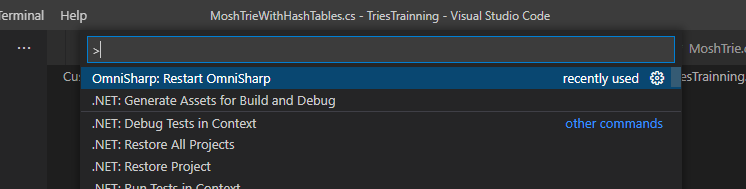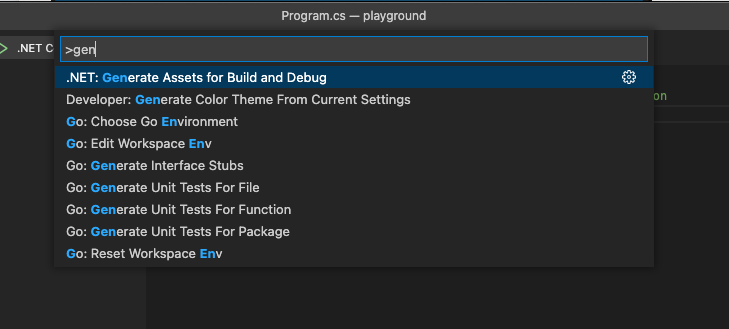On Visual Studio (VS) Code, coding on C#. I'm trying to generate assets to build and debug and I'm getting the following error message: Unable to generate assets to build and debug. OmniSharp server is not running.
I'm running:
- .NET version 3.1.301
- Windows 8.1
- Visual Studio Code 1.46.1 (user setup)
- Powershell 5.1
So far I've tried unistalling VS code and the C# extention, I updated the omnisharp.path to latest at settings.json and updated the powershell version.
The code I'm trying to generate the assets for build and debug does run, so I'm uncertain where else I should look for the source of the problem.
If you require any more details feel free to ask