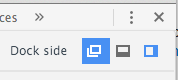I just got this to work. The key is that you have to start up chrome in 'Remote Debugging' mode.
on OSX, open an terminal window and execute the following:
/Applications/Google\ Chrome.app/Contents/MacOS/Google\ Chrome --remote-debugging-port=9222
On windows, Its
chrome.exe --remote-debugging-port=9222
(better windows instructions can be found here: https://developers.google.com/chrome-developer-tools/docs/remote-debugging#remote)
This will start up an instance of chrome, that will send debugging messages to a local webserver on port 9222.
If you access that web service, it will give you the ability to use the inspector to inspect any chrome window that is running. Since we want to inspect the inspector, we need to start an inspector window first (As above Use the shortcut keys; for Mac it's Command+option+i.)
Now, go ahead and navigate to
http://localhost:9222
It will present you with a list of windows to display in the debugger. Select the window that starts with "Developer Tools" and you'll be able to inspect the css for the inspector.
Its hard to see in the image below, but on the left I have my chrome window pointing at the remote debugger, highlighting one of the toolbar labels. On the right you see it lit up with the tooltip just as if we were debugging a web page.
![Inspect the inspector]()