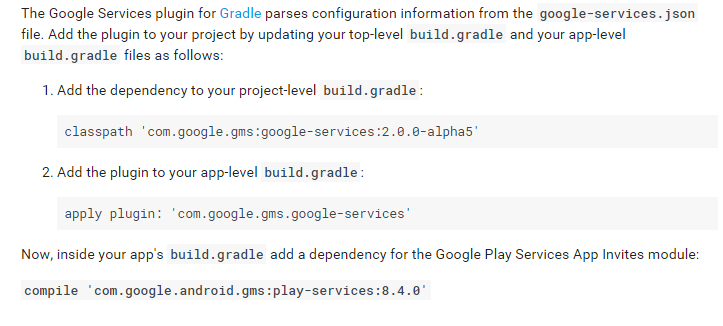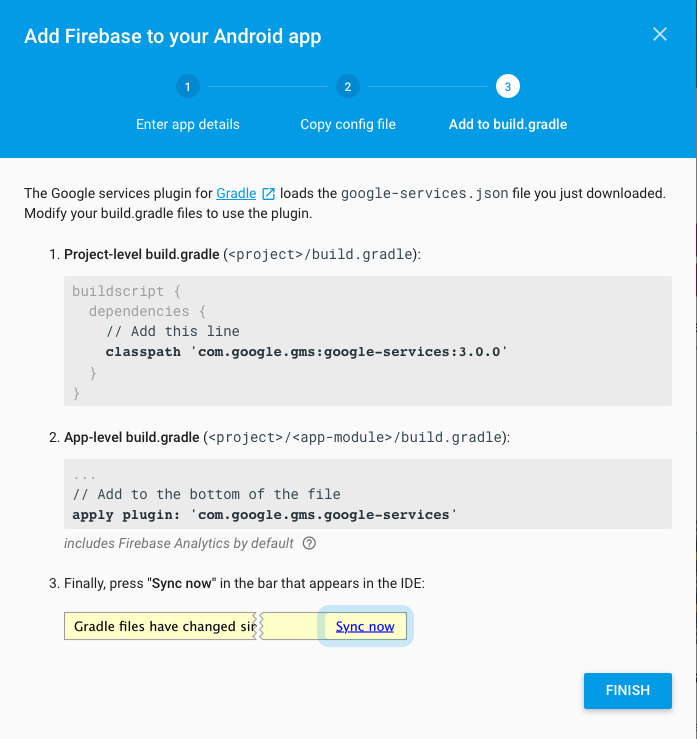I am integrating OAuth login for Google+ on my android application, following the tutorial.
According to the tutorial, I should add the Google Service plugin by adding
classpath 'com.google.gms:google-services:1.0' dependency to top-level build.gradle in my android project.
However, when I sync the gradle with the changes, I see the error as follows:
Error:Could not find com.google.gms:google-services:1.0.
Searched in the following locations: file:/C:/Program Files/Android/Android Studio/gradle/m2repository/com/google/gms/google-services/1.0/google-services-1.0.pom file:/C:/Program Files/Android/Android Studio/gradle/m2repository/com/google/gms/google-services/1.0/google-services-1.0.jar https://jcenter.bintray.com/com/google/gms/google-services/1.0/google-services-1.0.pom https://jcenter.bintray.com/com/google/gms/google-services/1.0/google-services-1.0.jar
In my build.gradle:
// Top-level build file where you can add configuration options common to all sub-projects/modules.
buildscript {
repositories {
jcenter()
}
dependencies {
classpath 'com.android.tools.build:gradle:1.2.3'
classpath 'com.google.gms:google-services:1.0'
}
}
allprojects {
repositories {
jcenter()
}
}
It seems that the android studio is not able to find google-services plugin from repositories.
Does anybody have the same issue? Or, am I missing something?